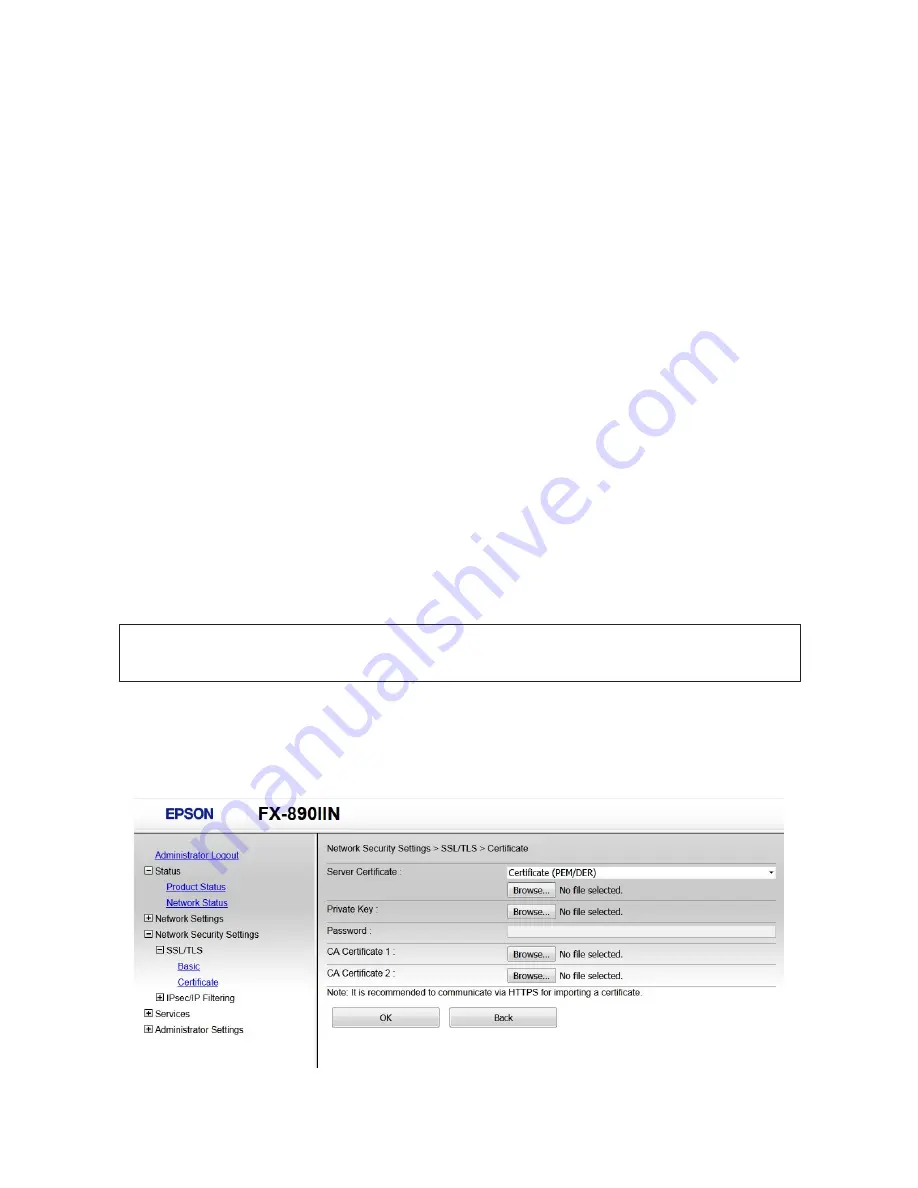
B
Click
Import
.
A certificate importing page is opened.
C
Enter a value for each item.
Depending on where you create a CSR and the file format of the certificate, required settings may vary. Enter
values to required items according to the following.
❏
A certificate of the PEM/DER format obtained from Web Config
-
Private Key
: Do not configure because the printer contains a private key.
-
Password
: Do not configure.
-
CA Certificate 1
/
CA Certificate 2
: Optional
❏
A certificate of the PEM/DER format obtained from a computer
-
Private Key
: You need to set.
-
Password
: Do not configure.
-
CA Certificate 1
/
CA Certificate 2
: Optional
❏
A certificate of the PKCS#12 format obtained from a computer
-
Private Key
: Do not configure.
-
Password
: Optional
-
CA Certificate 1
/
CA Certificate 2
: Do not configure.
D
Click
OK
.
A completion message is displayed.
Note:
Click
Confirm
to verify the certificate information.
Related Information
&
“Accessing Web Config” on page 20
&
“CA-signed Certificate Importing Setting Items” on page 37
CA-signed Certificate Importing Setting Items
FX-890IIN/FX-2190IIN/FX-2175IIN Network Guide
Security Settings
37






























