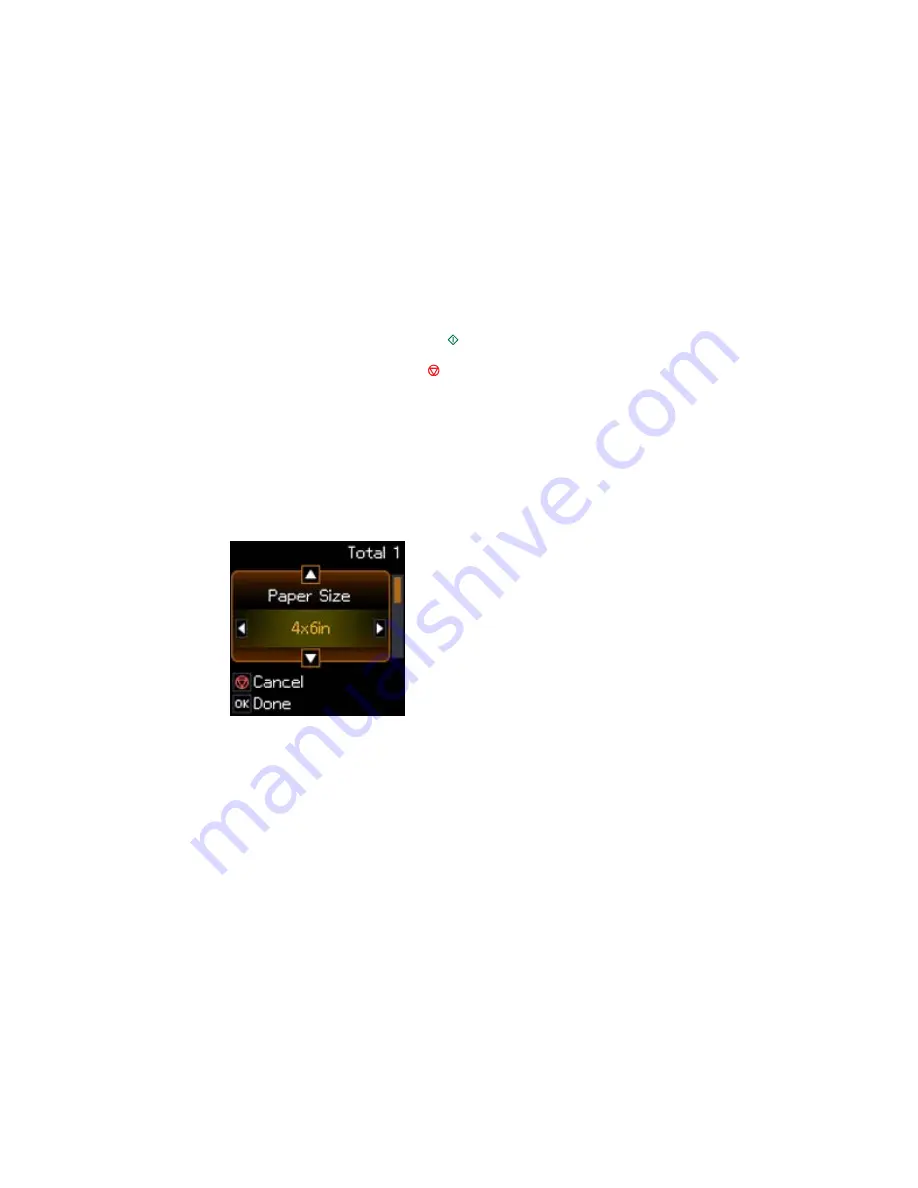
7.
To change the print settings, press the arrow button shown on the screen and select the necessary
settings.
8.
When you are ready to print, press the
start button.
Note:
To cancel printing, press the
stop button.
Parent topic:
Viewing and Printing Photos
Related tasks
Selecting Print Settings for Photos Displayed on the LCD Screen
Selecting Print Settings for Photos Displayed on the LCD Screen
You can change the settings used for printing photos displayed on the LCD screen.
1.
Press the arrow button shown on the screen displaying the current print settings.
You see this screen:
2.
Do the following as necessary to select settings:
• To change the selected option for the current print setting, press the left or right arrow button and
select the option you want.
• To select a different print setting, press the up or down arrow button, select the setting you want,
and press the left or right arrow button to select the option you want for the setting.
3.
When you finish selecting settings, press the
OK
button.
Parent topic:
Viewing and Printing Photos
138
Содержание Expression Home XP-310
Страница 1: ...XP 310 User s Guide ...
Страница 2: ......
Страница 11: ...XP 310 User s Guide Welcome to the XP 310 User s Guide For a printable PDF copy of this guide click here 11 ...
Страница 15: ...Product Parts Top 1 Sheet feeder 2 Paper support 3 Output tray 4 Paper stopper 5 Feeder guard 6 Edge guide 15 ...
Страница 44: ...3 Pull out the output tray and open the paper stopper on the end 4 Slide the edge guide left 44 ...
Страница 95: ...You see this window 95 ...
Страница 112: ...You see this window 112 ...
Страница 132: ...Selecting Epson Scan Settings 132 ...






























