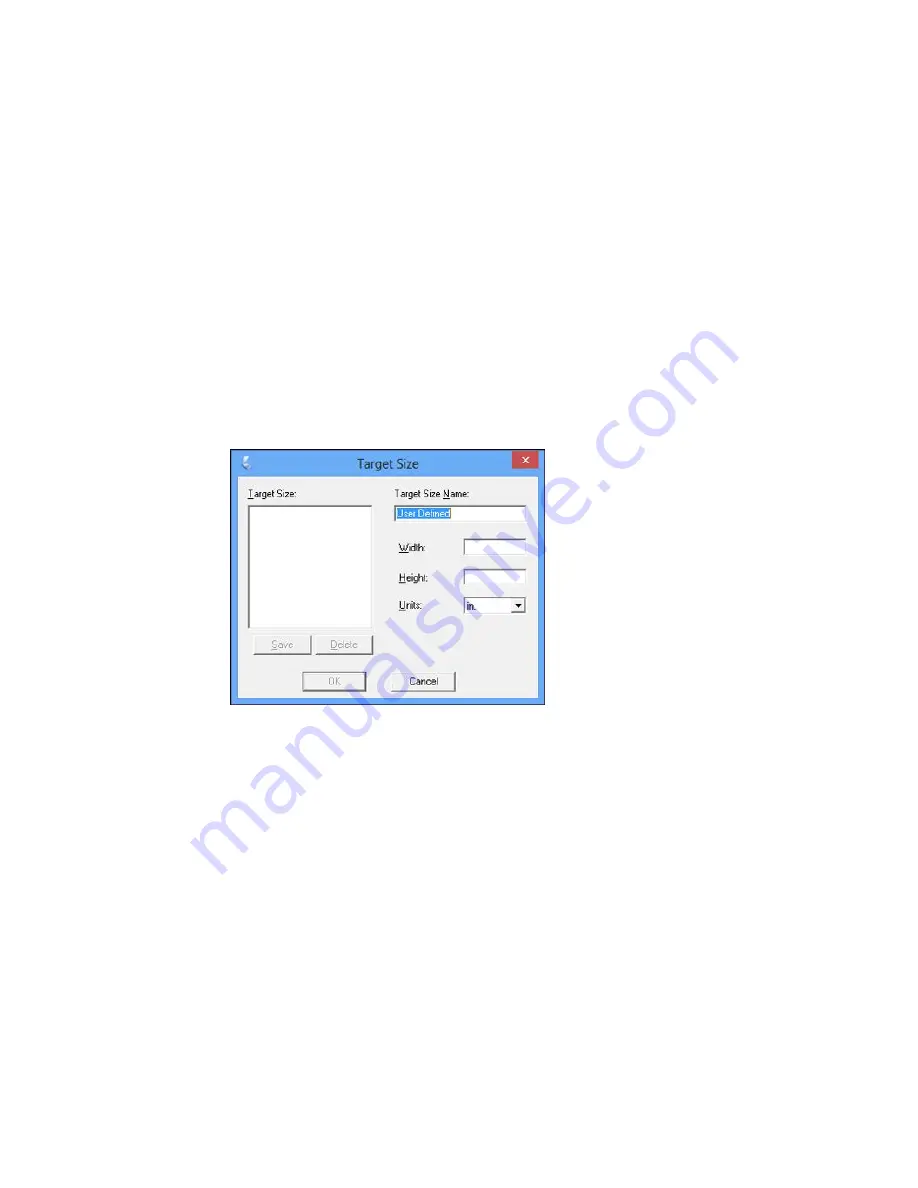
• To resize the scan area, place your cursor over the edge or corner of the marquee, then click and
drag the edge where you want it.
Note:
Manually adjusting the marquee will not change the target size of the scanned file. The
marquee only indicates the area of the image that will be scanned.
4.
To create a scanned image size that is not available in the Target Size list, click the
Customize
option.
You see this window:
5.
Name the custom size, enter the size, click
Save
, and click
OK
. Then adjust the marquee on the
preview image.
The marquee is automatically proportioned for your custom scan size.
Parent topic:
Scanning in Home Mode
106
Содержание Expression Home XP-310
Страница 1: ...XP 310 User s Guide ...
Страница 2: ......
Страница 11: ...XP 310 User s Guide Welcome to the XP 310 User s Guide For a printable PDF copy of this guide click here 11 ...
Страница 15: ...Product Parts Top 1 Sheet feeder 2 Paper support 3 Output tray 4 Paper stopper 5 Feeder guard 6 Edge guide 15 ...
Страница 44: ...3 Pull out the output tray and open the paper stopper on the end 4 Slide the edge guide left 44 ...
Страница 95: ...You see this window 95 ...
Страница 112: ...You see this window 112 ...
Страница 132: ...Selecting Epson Scan Settings 132 ...
















































