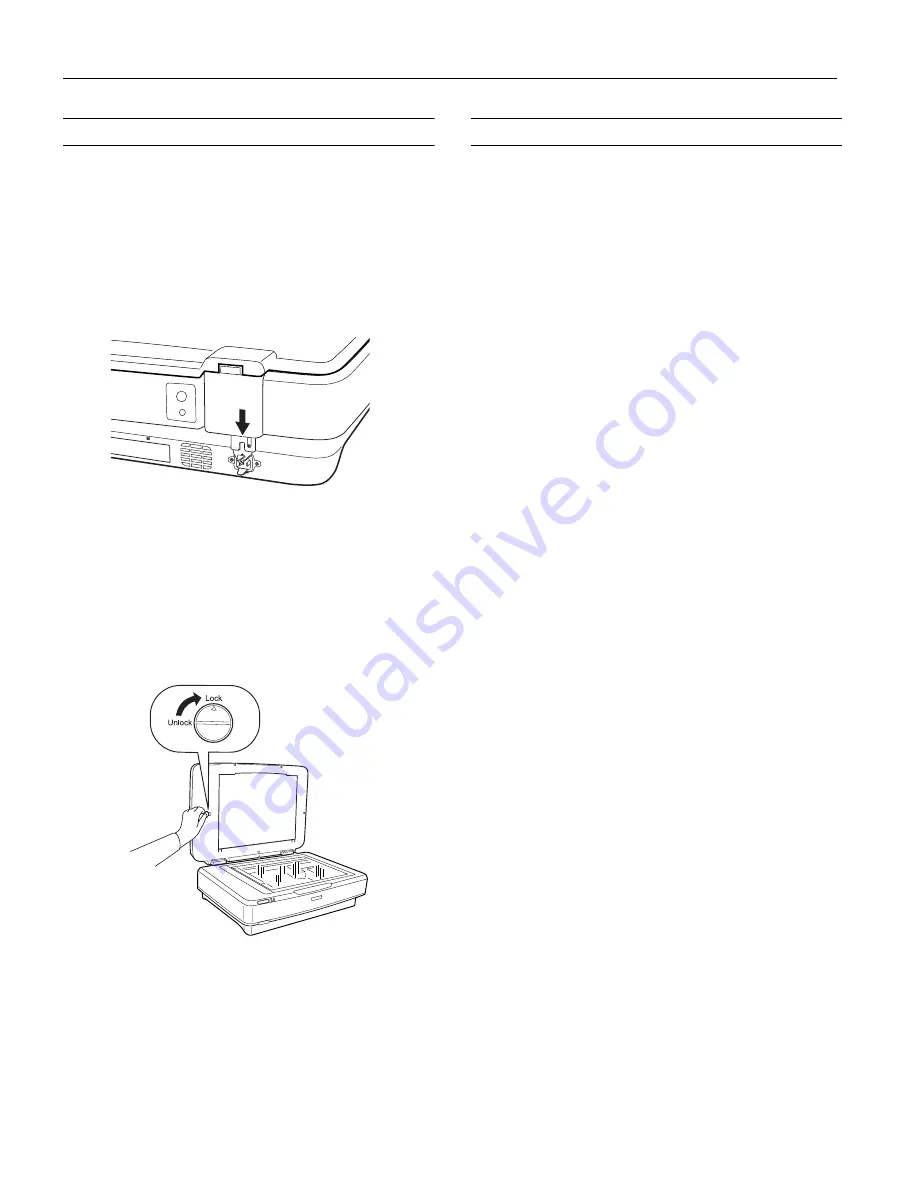
Epson Expression 10000XL
4 - Epson Expression 10000XL
5/04
Transporting the Scanner and TPU
Lock the scanner’s transportation lock before transporting it or
storing it for an extended time.
1. Turn on the scanner and wait about 30 seconds for it to
initialize. When the
Ready
light stops blinking and remains
on, turn the scanner off.
2. Unplug the AC power cord, and then push down the
transportation lock on the back of the scanner to the
Lock
position.
3. Place the scanner in its original box, or use equivalent
packing materials.
Transporting the TPU
Before shipping or storing the transparency unit (TPU), follow
these steps:
1. Use a coin to turn the transportation lock to the
Lock
position.
2. Disconnect the TPU cable from the
OPTION
port on the
back of the scanner.
3. Remove the TPU from the scanner and place it in its
original box, or use equivalent packing materials.
Cleaning the Scanner
Follow these steps to clean the scanner.
1. Press the
.
power button to turn the scanner off, and
unplug the power cord.
Caution:
Always unplug the scanner before cleaning.
2. Use a soft, damp cloth and mild detergent to clean the outer
case.
Caution:
Be careful not to spill liquid or let water get into the
scanner mechanism or electronic components. This could
permanently damage them.
Never use alcohol, thinner, or corrosive solvent to clean the
scanner. These chemicals can damage the scanner
components as well as the case.
3. Clean dust and smudges from the document table glass with
a soft, dry cloth (a microfiber glass cleaning cloth is
recommended). You can also use compressed air spray
cleaner.
To remove grease, use pretreated lens or scanner wipes, or a
small amount of glass cleaner on a soft cloth. Dry the
document table glass afterwards.
Caution:
Never spray glass cleaner directly on the document
table. Always spray it on a cloth first and then wipe the
glass.
Never use a harsh or abrasive brush or cleaning product to
clean the document table. A damaged glass surface can
decrease the scanning quality.
Avoid leaving photos on the scanner glass for an extended
period of time, or residue from the photos may adhere to the
glass.








