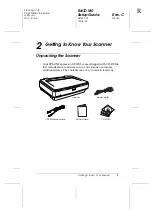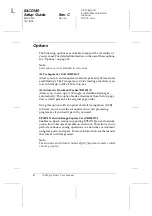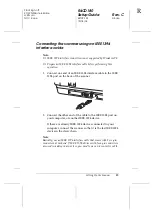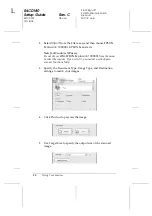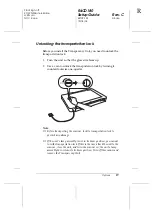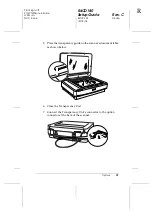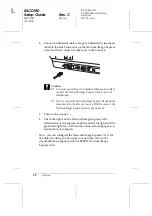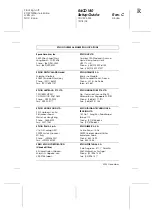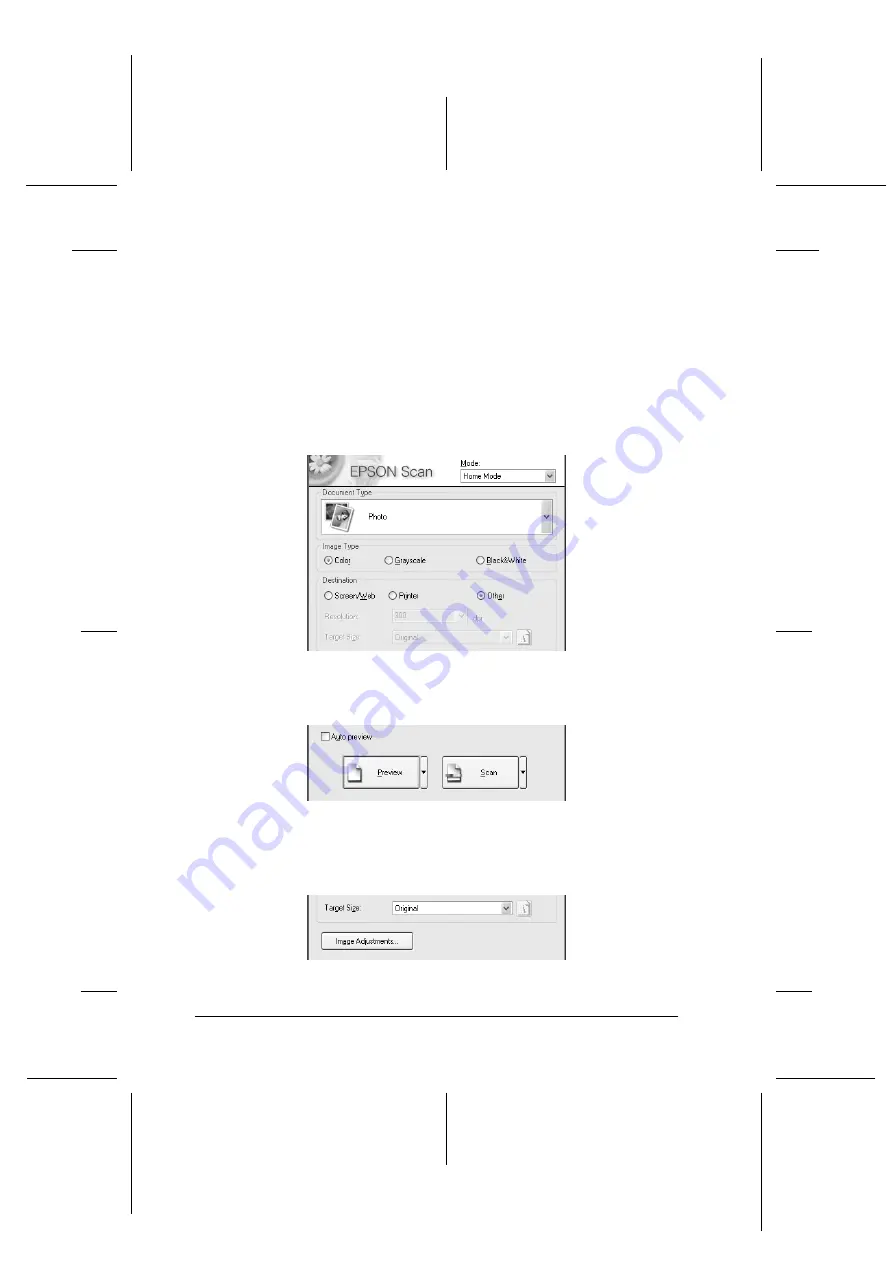
16
Using Your Scanner
L
R4CD180
Setup Guide
Rev. C
SETUP.FM
A5 size
12/18/03
Proof Sign-off:
KOW N.Mizuno S.Koide
H.Kimura
NOC K. Lee
2. Select
Import
from the File menu, and then choose
EPSON
Expression 10000XL
. EPSON Scan starts.
Note for Windows XP users:
Do not choose
WIA-EPSON Expression10000XL
from the menu
to select the scanner. If you select it, you cannot use the Epson
scanner functions fully.
3. Specify the Document Type, Image Type, and Destination
settings to match your images.
4. Click
Preview
to preview the image.
5. Use Target Size to specify the output size of the scanned
image.