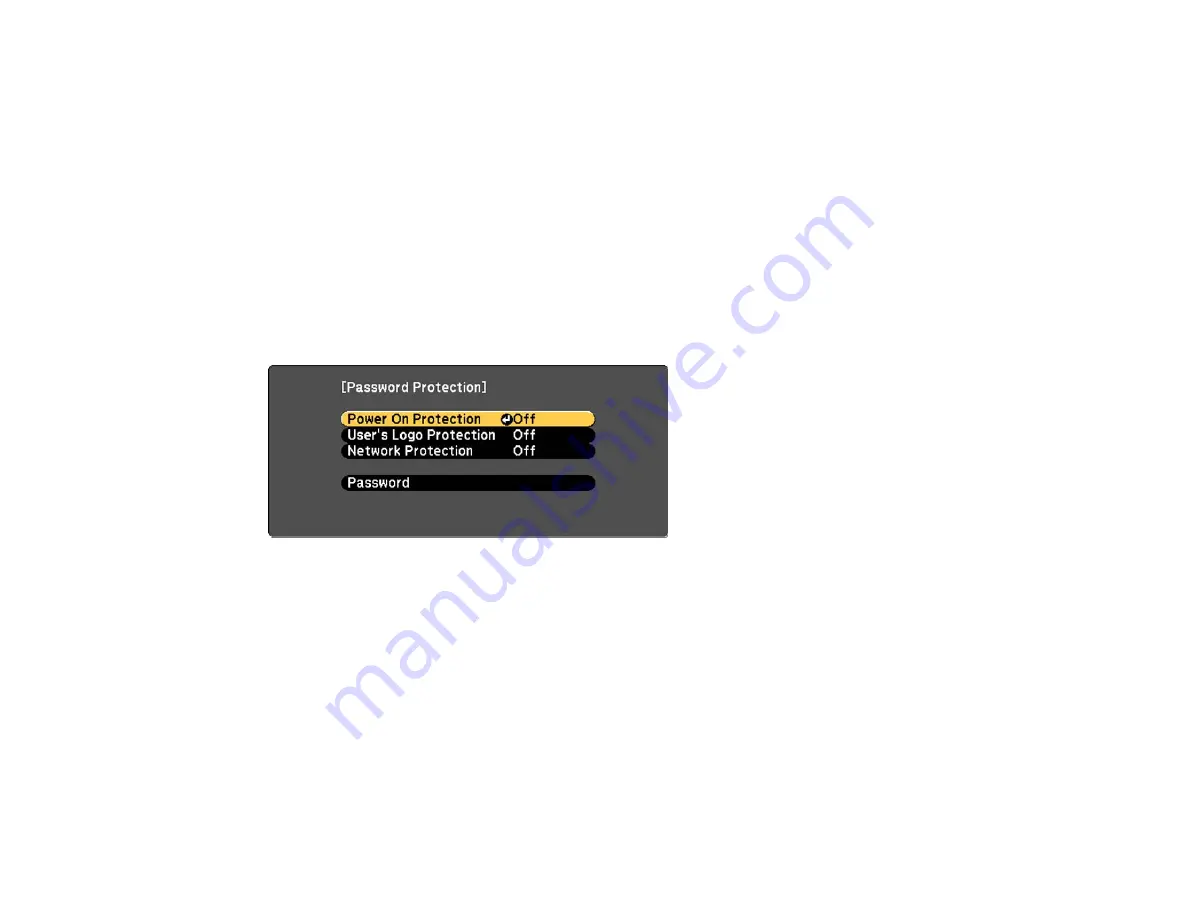
The password displays as **** as you enter it. Then you see the confirmation prompt.
5.
Enter the password again.
You see the message "Password accepted."
6.
Press
Esc
to return to the menu.
7.
Make a note of the password and keep it in a safe place in case you forget it.
Parent topic:
Related tasks
Selecting Password Security Types
Selecting Password Security Types
After setting a password, you see this menu, allowing you to select the password security types you want
to use.
If you do not see this menu, hold down the
Freeze
button on the remote control for about 10 seconds or
until the menu appears.
1.
To prevent unauthorized use of the projector, select
Power On Protection
, press
Enter
, select
On
,
press
Enter
again, and press
Esc
.
2.
To prevent changes to the User's Logo screen or related display settings, select
User's Logo
Protection
, press
Enter
, select
On
, press
Enter
again, and press
Esc
.
3.
To prevent changes to network settings, select
Network Protection
, press
Enter
, select
On
, press
Enter
again, and press
Esc
.
Note:
Be sure to keep the remote control in a safe place; if you lose it, you will not be able to enter the
password required to use the projector.
95
Содержание EX7230 Pro
Страница 1: ...EX7230 Pro EX7235 Pro User s Guide ...
Страница 2: ......
Страница 9: ...EX7230 Pro EX7235 Pro User s Guide Welcome to the EX7230 Pro EX7235 Pro User s Guide 9 ...
Страница 20: ...Related references Projector Light Status Projector Parts Remote Control 20 ...
Страница 38: ...1 Open the battery cover 2 Insert the batteries with the and ends facing as shown 38 ...
Страница 43: ...1 Remove the wireless LAN module cover screw 2 Insert the wireless LAN module into the USB A port 43 ...
Страница 61: ...1 Open the projector s lens cover 2 Connect the power cord to the projector s power inlet 61 ...
Страница 114: ...Parent topic Copying Menu Settings Between Projectors 114 ...
Страница 226: ...Copyright Attribution 2014 Epson America Inc 8 14 CPD 40965 Parent topic Copyright Notice 226 ...






























