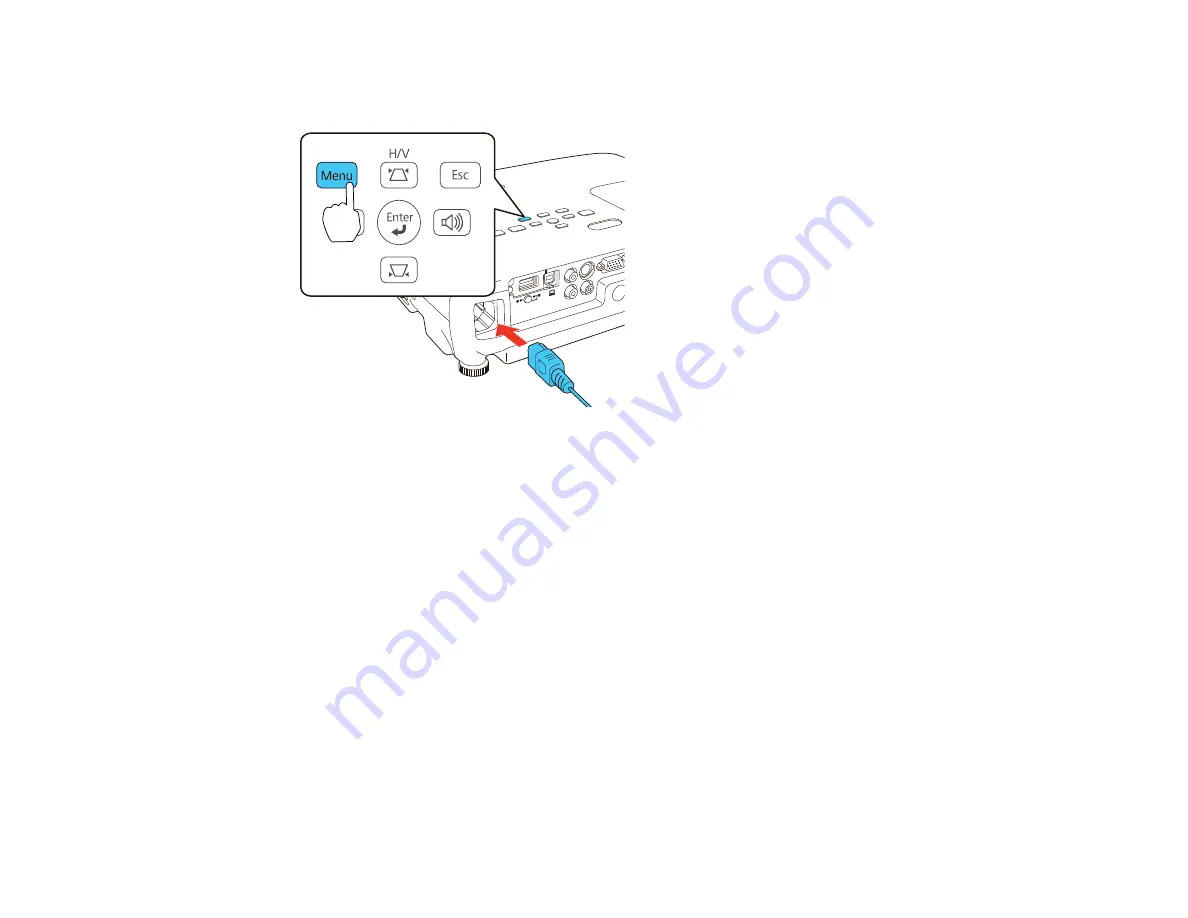
3.
Press and hold the
Menu
button on the control panel or remote control as you connect the power
cord to the projector's power inlet.
4.
When the power, Status, Lamp, and Temp lights turn on, release the
Menu
button.
The lights flash to indicate that settings are transferring to the projector. When the lights stop
flashing, the power light turns blue and the projector enters standby mode.
Caution:
Do not unplug the power cord or remove the flash drive while the lights are flashing. This
could damage the projector.
5.
Once the projector enters standby mode, remove the flash drive.
Parent topic:
Copying Menu Settings Between Projectors
Saving Settings To a Computer
You can save the projector settings you want to transfer to a computer.
Your computer must be running one of the following operating systems:
• Windows Vista
• Windows 7
• Windows 8.x
109
Содержание EX7230 Pro
Страница 1: ...EX7230 Pro EX7235 Pro User s Guide ...
Страница 2: ......
Страница 9: ...EX7230 Pro EX7235 Pro User s Guide Welcome to the EX7230 Pro EX7235 Pro User s Guide 9 ...
Страница 20: ...Related references Projector Light Status Projector Parts Remote Control 20 ...
Страница 38: ...1 Open the battery cover 2 Insert the batteries with the and ends facing as shown 38 ...
Страница 43: ...1 Remove the wireless LAN module cover screw 2 Insert the wireless LAN module into the USB A port 43 ...
Страница 61: ...1 Open the projector s lens cover 2 Connect the power cord to the projector s power inlet 61 ...
Страница 114: ...Parent topic Copying Menu Settings Between Projectors 114 ...
Страница 226: ...Copyright Attribution 2014 Epson America Inc 8 14 CPD 40965 Parent topic Copyright Notice 226 ...
















































