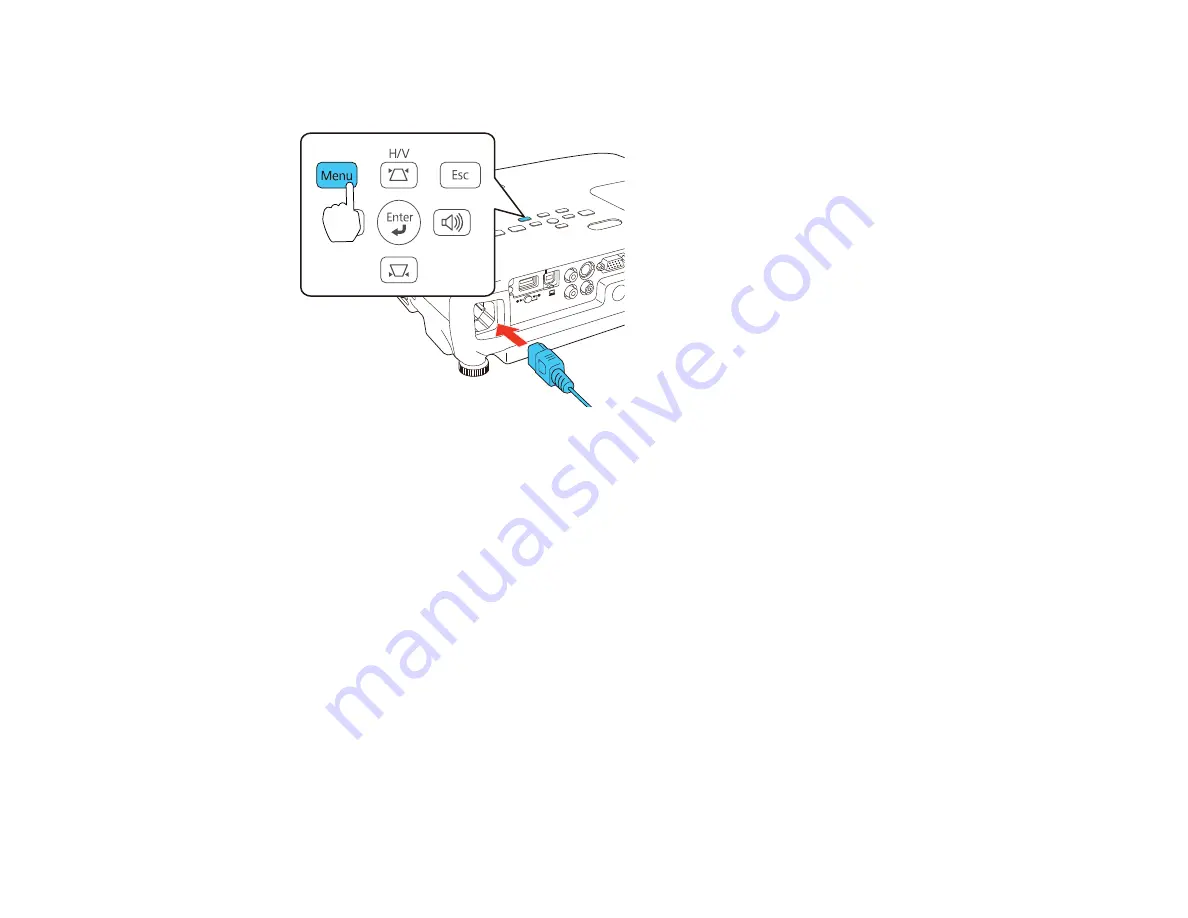
4.
Press and hold the
Menu
button on the control panel or remote control as you connect the power
cord to the projector's power inlet.
5.
When the power, Status, Lamp, and Temp lights turn on, release the
Menu
button.
The projector shows up as a removable disk on your computer.
6.
Copy the
pjconfdata.bin
file from your computer to the removable disk.
Note:
Do not copy any other files to the removable disk.
7.
Once the file has copied, do one of the following:
•
Windows:
Open the
My Computer
,
Computer
, or
Windows Explorer
utility. Right-click the
name of your projector (listed as a removable disk) and select
Eject
.
•
OS X:
Drag the removable disk icon for your projector from the desktop into the trash.
The power, Status, Lamp, and Temp lights start flashing to indicate that the projector's settings are
being updated. When the lights stop flashing, the power light turns blue and the projector enters
standby mode.
Caution:
Do not unplug the power cord while the lights are flashing. This could damage the
projector.
113
Содержание EX7230 Pro
Страница 1: ...EX7230 Pro EX7235 Pro User s Guide ...
Страница 2: ......
Страница 9: ...EX7230 Pro EX7235 Pro User s Guide Welcome to the EX7230 Pro EX7235 Pro User s Guide 9 ...
Страница 20: ...Related references Projector Light Status Projector Parts Remote Control 20 ...
Страница 38: ...1 Open the battery cover 2 Insert the batteries with the and ends facing as shown 38 ...
Страница 43: ...1 Remove the wireless LAN module cover screw 2 Insert the wireless LAN module into the USB A port 43 ...
Страница 61: ...1 Open the projector s lens cover 2 Connect the power cord to the projector s power inlet 61 ...
Страница 114: ...Parent topic Copying Menu Settings Between Projectors 114 ...
Страница 226: ...Copyright Attribution 2014 Epson America Inc 8 14 CPD 40965 Parent topic Copyright Notice 226 ...






























