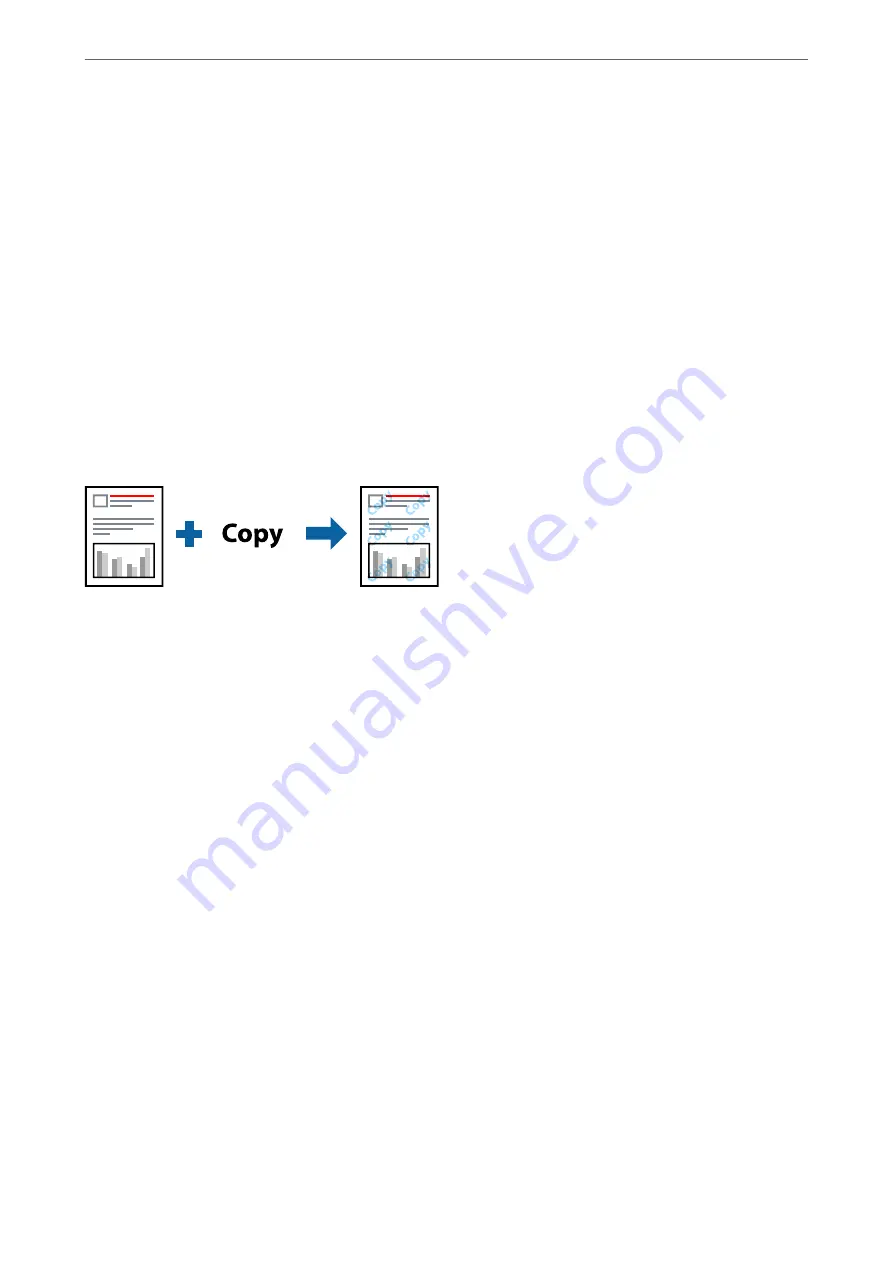
3.
Set the other items on the
Main
and
More Options
tabs as necessary, and then click
OK
.
4.
Click
.
Related Information
&
&
“Printing Using Easy Settings” on page 64
Printing a Watermark
You can print a watermark such as "Confidential" or an anti-copy pattern on your printouts. If you print with an
anti-copy pattern, the hidden letters appear when photocopied in order to distinguish the original from the copies.
Anti-Copy Pattern is available under the following conditions:
❏
Paper Type: Plain paper, Copy paper, Letterhead, Recycled, Color, Preprinted, High Quality Plain Paper, or
Thick paper
❏
Borderless: Not selected
❏
Quality: Standard
❏
2-Sided Printing: Off, Manual (Long-edge binding), or Manual (Short-edge binding)
❏
Color Correction: Automatic
Note:
You can also add your own watermark or anti-copy pattern.
1.
On the printer driver's
More Options
tab, click
Watermark Features
, and then select Anti-Copy Pattern or
Watermark.
2.
Click
Settings
to change details such as the size, density, or position of the pattern or the mark.
3.
Set the other items on the
Main
and
More Options
tabs as necessary, and then click
OK
.
4.
Click
.
Related Information
&
&
“Printing Using Easy Settings” on page 64
>
>
Printing from a Computer - Windows
59
Содержание ET-5850
Страница 1: ...User s Guide Printing Copying Scanning Faxing Maintaining the Printer Solving Problems NPD6357 00 EN ...
Страница 17: ...Part Names and Functions Front 18 Inside 20 Rear 21 ...
Страница 29: ...Loading Paper Paper Handling Precautions 30 Paper Size and Type Settings 30 Loading Paper 31 ...
Страница 34: ...Placing Originals Placing Originals 35 Originals that are not Supported by the ADF 36 ...
Страница 81: ...Copying Available Copying Methods 82 Basic Menu Options for Copying 86 Advanced Menu Options for Copying 88 ...
Страница 370: ...3 Click Edit Administrator Information Settings to Use the Printer Setting a Shared Network Folder 370 ...
Страница 455: ...Where to Get Help Technical Support Web Site 456 Contacting Epson Support 456 ...
















































