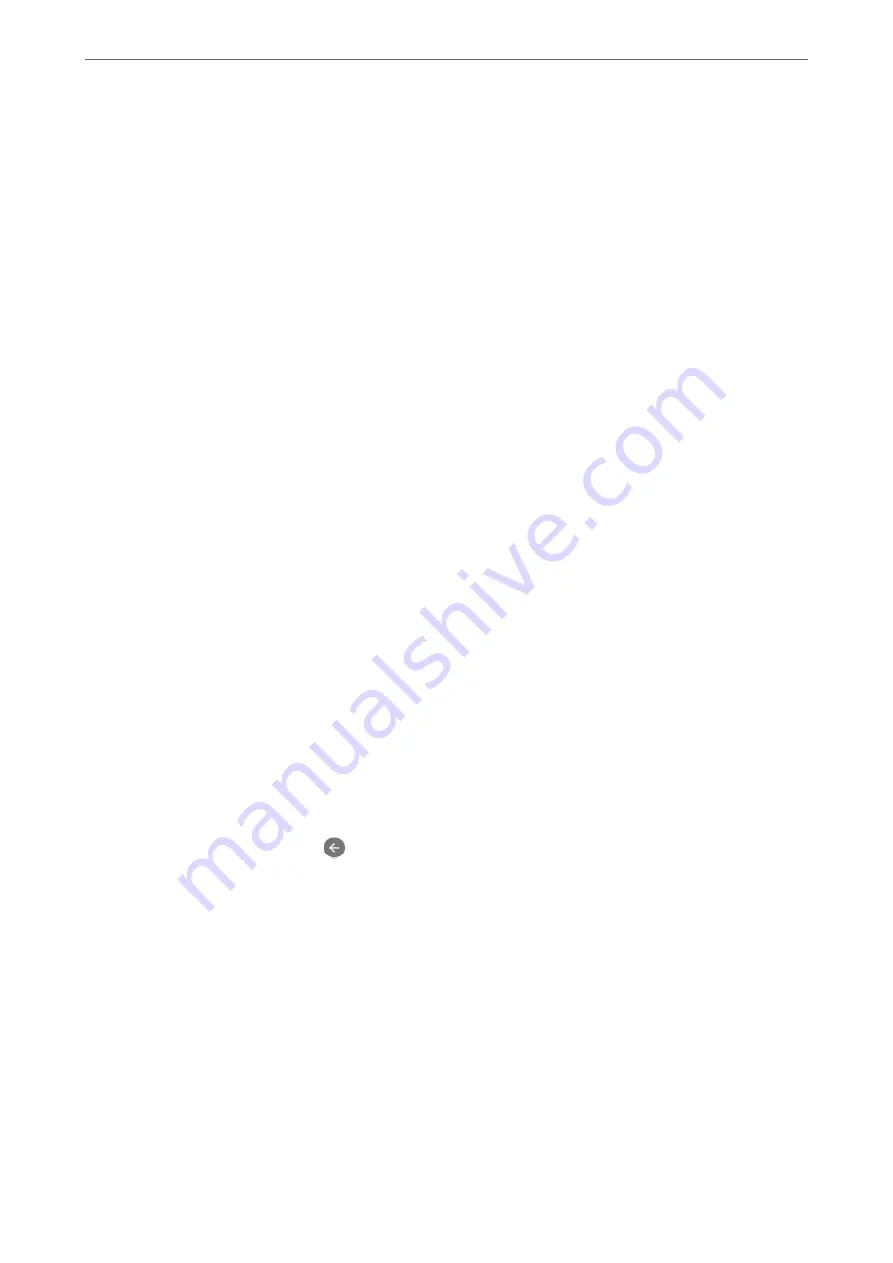
Making the Printer Ready to Send and Receive Faxes Using Fax Setting Wizard
1.
Select
Settings
on the home screen on the printer's control panel, and then select
General Settings
>
Fax
Settings
>
Fax Setting Wizard
.
2.
Following the on-screen instructions, enter the sender name such as your company name, your fax number.
Note:
Your sender name and your fax number appear as the header for outgoing faxes.
3.
Make the distinctive ring detection (DRD) setting.
❏
If you have subscribed to a distinctive ring service from your telephone company:
Go to the next screen and select the ring pattern to be used for incoming faxes.
When you tap any item except
All
,
Receive Mode
is set to
Auto
and you continue to the next screen where
you can check the settings you made.
❏
If you have not subscribed to a distinctive ring service from your telephone company, or you do not need to
set this option:
Skip this setting and go to the screen where you can check the settings you made.
Note:
❏
Distinctive ring services, offered by many telephone companies (the service name differs by company), allows you to
have several phone numbers on one phone line. Each number is assigned a different ring pattern. You can use one
number for voice calls and another for fax calls. Select the ring pattern assigned to fax calls in
DRD
.
❏
Depending on the region,
On
and
Off
are displayed as the
DRD
options. Select
On
to use the distinctive ring feature.
4.
Make the Receive Mode setting.
❏
If you do not need to connect a phone device to the printer:
Select
No
.
Receive Mode
is set to
Auto
.
❏
If you need to connect a phone device to the printer:
Select
Yes
, and then select whether or not to receive faxes automatically.
5.
Check the settings you made on the screen displayed, and then proceed to the next screen.
To correct or change settings, tap
.
6.
Check the fax connection by selecting
Start Checking
, and then select
to print a report that shows the
connection status.
Note:
❏
If there are any errors reported, follow the instructions on the report to solve them.
❏
If the
Select Line Type
screen is displayed, select the line type.
- When you are connecting the printer to a PBX phone system or terminal adapter, select
PBX
.
- When you are connecting the printer to a standard phone line, select
PSTN
, and then select
Do Not Detect
on the
Confirmation
screen displayed. However, setting this to
Do Not Detect
may cause the printer to skip the first digit of
a fax number when dialing and send the fax to the wrong number.
Related Information
&
“Connecting the Printer to a Phone Line” on page 386
&
“Making Settings to Use an Answering Machine” on page 392
>
>
390
Содержание ET-5850
Страница 1: ...User s Guide Printing Copying Scanning Faxing Maintaining the Printer Solving Problems NPD6357 00 EN ...
Страница 17: ...Part Names and Functions Front 18 Inside 20 Rear 21 ...
Страница 29: ...Loading Paper Paper Handling Precautions 30 Paper Size and Type Settings 30 Loading Paper 31 ...
Страница 34: ...Placing Originals Placing Originals 35 Originals that are not Supported by the ADF 36 ...
Страница 81: ...Copying Available Copying Methods 82 Basic Menu Options for Copying 86 Advanced Menu Options for Copying 88 ...
Страница 370: ...3 Click Edit Administrator Information Settings to Use the Printer Setting a Shared Network Folder 370 ...
Страница 455: ...Where to Get Help Technical Support Web Site 456 Contacting Epson Support 456 ...






























