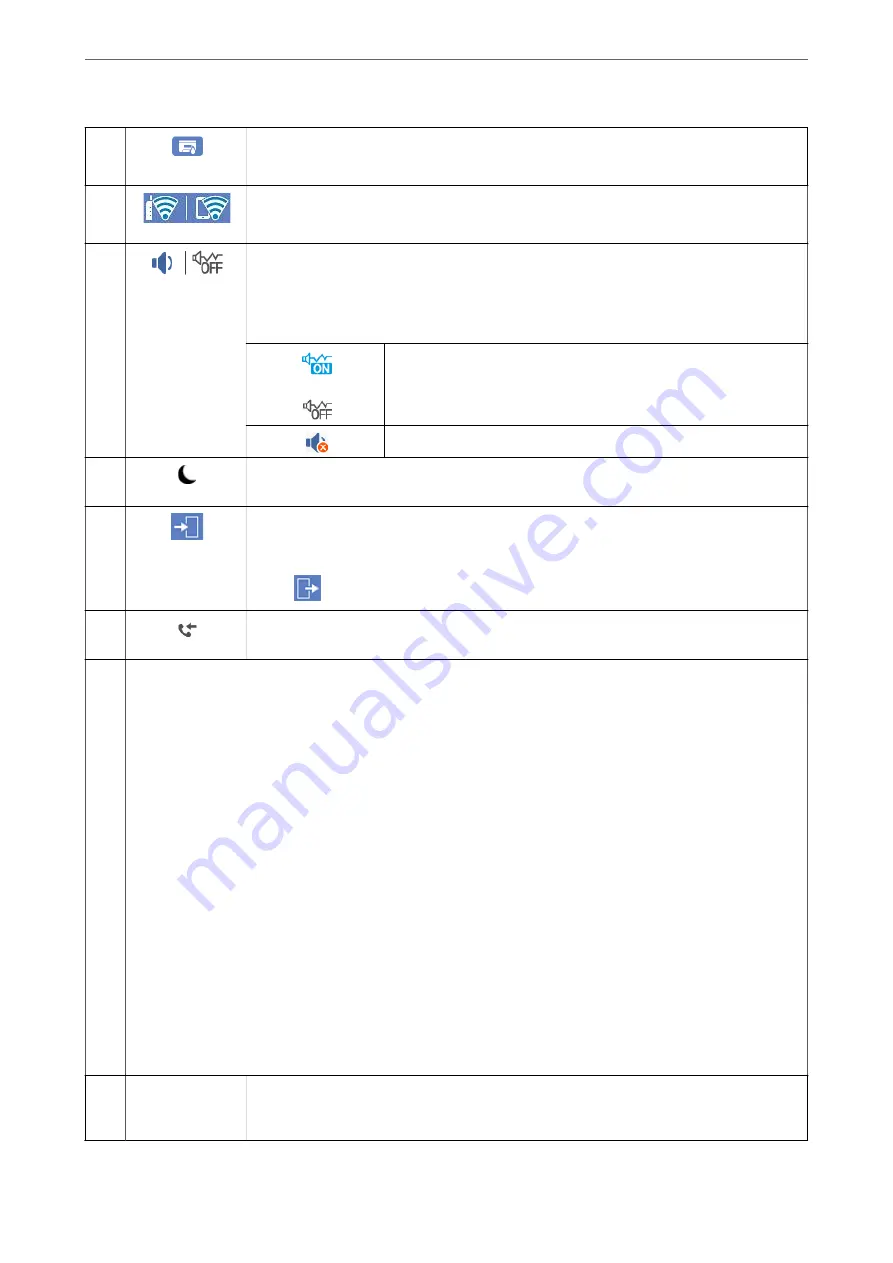
A
Displays the
Printer Status
screen.
You can check the approximate service life of the maintenance box.
B
Displays the network connection status. See the following for more details.
“Guide to the Network Icon” on page 25
C
Displays the
Device Sound Settings
screen.
You can set
Mute
and
Quiet Mode
. You can also access the
Sounds
menu from this screen. You
can also make this setting from the
Settings
menu.
Settings
>
General Settings
>
Basic Settings
>
Sounds
Indicates whether or not
Quiet Mode
is set for the printer. When this
feature is enabled, the noise made by printer operations is reduced, but
print speed may slow down. However, noises may not be reduced
depending on the selected paper type and print quality.
Indicates that
Mute
is set for the printer.
D
Select the icon to enter sleep mode. When the icon is grayed out, the printer cannot enter sleep
mode.
E
Indicates that the user restriction feature is enabled. Select this icon to log in to the printer. You
need to select a user name and then enter a password. Contact your printer administrator for
login information.
When
is displayed, a user with access permission has logged in. Select the icon to logout.
F
Displays the
Fax Data Information
screen. The number displayed indicates the number of faxes
that have not yet been read, printed, or saved.
G
Displays each menu.
❏
Copy
Allows you to copy documents.
❏
Scan
Allows you to scan documents and save them to a memory device or a computer.
❏
Fax
Allows you to send faxes.
❏
Presets
Allows you to register frequently used settings for copying, scanning, or faxing as a preset.
❏
Memory Device
Allows you to print JPEG or TIFF data on a memory device such as a USB flash drive connected to the printer.
❏
Fax Box
Allows you to store received documents, documents to be sent, or documents for polling faxes.
❏
Confidential Job
Allows you to print a password protected job sent from the printer driver.
❏
Settings
Allows you to make settings related to maintenance, printer settings, and operations.
H
Job/Status
Displays on-going jobs that are standing by. Tap to display the type of jobs, arrival timer, user
names, and so on as a list. The number displayed indicates the number of jobs that are standing
by.
>
24
Содержание ET-5850
Страница 1: ...User s Guide Printing Copying Scanning Faxing Maintaining the Printer Solving Problems NPD6357 00 EN ...
Страница 17: ...Part Names and Functions Front 18 Inside 20 Rear 21 ...
Страница 29: ...Loading Paper Paper Handling Precautions 30 Paper Size and Type Settings 30 Loading Paper 31 ...
Страница 34: ...Placing Originals Placing Originals 35 Originals that are not Supported by the ADF 36 ...
Страница 81: ...Copying Available Copying Methods 82 Basic Menu Options for Copying 86 Advanced Menu Options for Copying 88 ...
Страница 370: ...3 Click Edit Administrator Information Settings to Use the Printer Setting a Shared Network Folder 370 ...
Страница 455: ...Where to Get Help Technical Support Web Site 456 Contacting Epson Support 456 ...






























