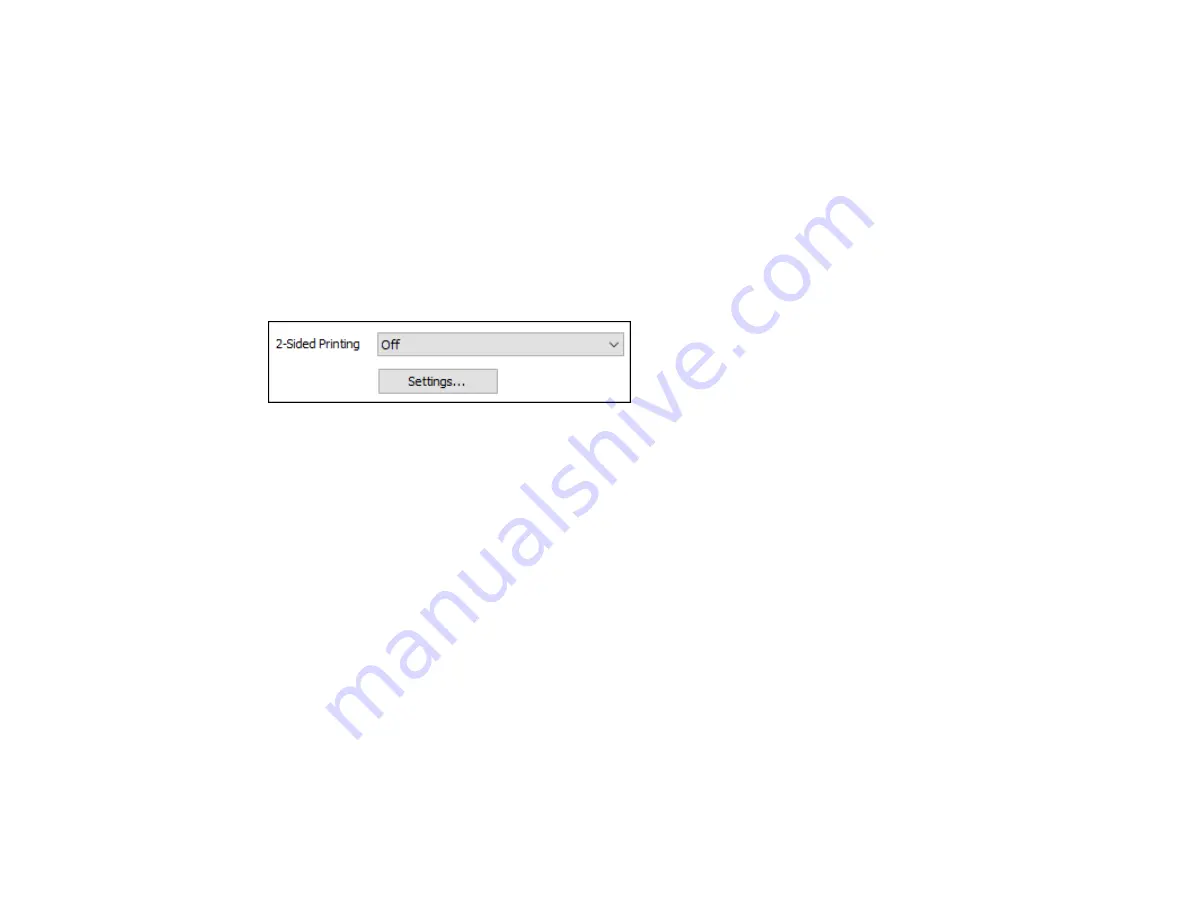
84
2-Up, 4-Up, 6-Up, 8-Up, 9-Up, and 16-Up
Prints several pages on one sheet of paper. Click the
Layout Order
button to select page layout and
border options.
2×1 Poster, 2×2 Poster, 3×3 Poster, 4×4 Poster
Prints one image on multiple sheets of paper to create a larger poster. Click the
Settings
button to
select image layout and guideline options.
Parent topic:
Selecting Basic Print Settings - Windows
Selecting Double-sided Printing Settings - Windows
You can print on both sides of the paper by selecting one of the
2-Sided Printing
options on the Main
tab.
Note:
You will need to print one side and flip the paper over manually to print the other side.
Note:
Some options may be pre-selected or unavailable, depending on other settings you have chosen
or if you are accessing the product over a network.
1.
Select one of the following options for
2-Sided Printing
:
•
Manual (Long-edge binding)
to print your double-sided print job by printing one side and
prompting you to flip the paper over on the long edge to print the other side.
•
Manual (Short-edge binding)
to print your double-sided print job by printing one side and
prompting you to flip the paper over on the short edge to print the other side.
2.
Click the
Settings
button.
Содержание ET-4800
Страница 1: ...ET 4800 User s Guide ...
Страница 2: ......
Страница 13: ...13 ET 4800 User s Guide Welcome to the ET 4800 User s Guide For a printable PDF copy of this guide click here ...
Страница 128: ...128 You see an Epson Scan 2 window like this ...
Страница 140: ...140 1 Click the Settings button You see a screen like this 2 Click the File Name Settings tab ...
Страница 142: ...142 You see a screen like this 2 Click the Save Settings tab ...
Страница 145: ...145 You see a screen like this 2 Click the Customize Actions tab ...
Страница 147: ...147 You see this window ...
Страница 212: ...212 You see a window like this 5 Click Print ...
Страница 237: ...237 Related concepts Print Head Cleaning Print Head Alignment ...






























