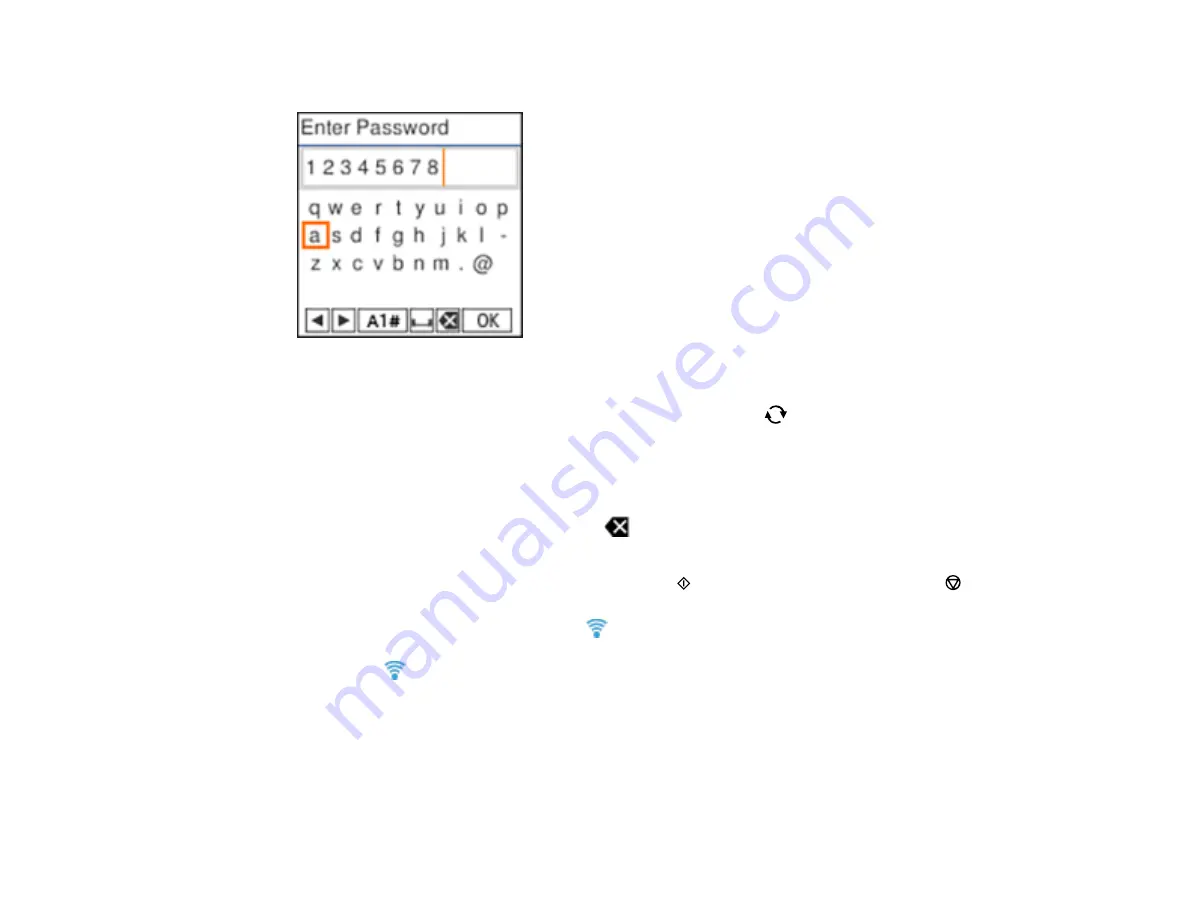
41
6.
Enter your wireless password (or network name and then password).
• To enter characters, press the buttons on the numeric keypad.
• To change the character case or type, select
A1#
or press the
reset button.
• To move the cursor to the right or add a space, press the right arrow button.
• To move the cursor to the left, press the left arrow button.
• To enter symbols, press
1
on the numeric keypad.
• To delete the previous character, select
.
• When you finish entering characters, select
OK
and press the
OK
button.
7.
If you want to print a network setup report, press the
start button. (Otherwise, press the
stop
button.)
Your product should now display a blue
Wi-Fi icon on the LCD screen.
Note:
If the
Wi-Fi icon is not displayed on the LCD screen as shown above, you may have
selected the wrong network name or entered the password incorrectly. Repeat these steps to try
again.
Parent topic:
Wi-Fi Infrastructure Mode Setup
Related references
Содержание ET-4800
Страница 1: ...ET 4800 User s Guide ...
Страница 2: ......
Страница 13: ...13 ET 4800 User s Guide Welcome to the ET 4800 User s Guide For a printable PDF copy of this guide click here ...
Страница 128: ...128 You see an Epson Scan 2 window like this ...
Страница 140: ...140 1 Click the Settings button You see a screen like this 2 Click the File Name Settings tab ...
Страница 142: ...142 You see a screen like this 2 Click the Save Settings tab ...
Страница 145: ...145 You see a screen like this 2 Click the Customize Actions tab ...
Страница 147: ...147 You see this window ...
Страница 212: ...212 You see a window like this 5 Click Print ...
Страница 237: ...237 Related concepts Print Head Cleaning Print Head Alignment ...






























