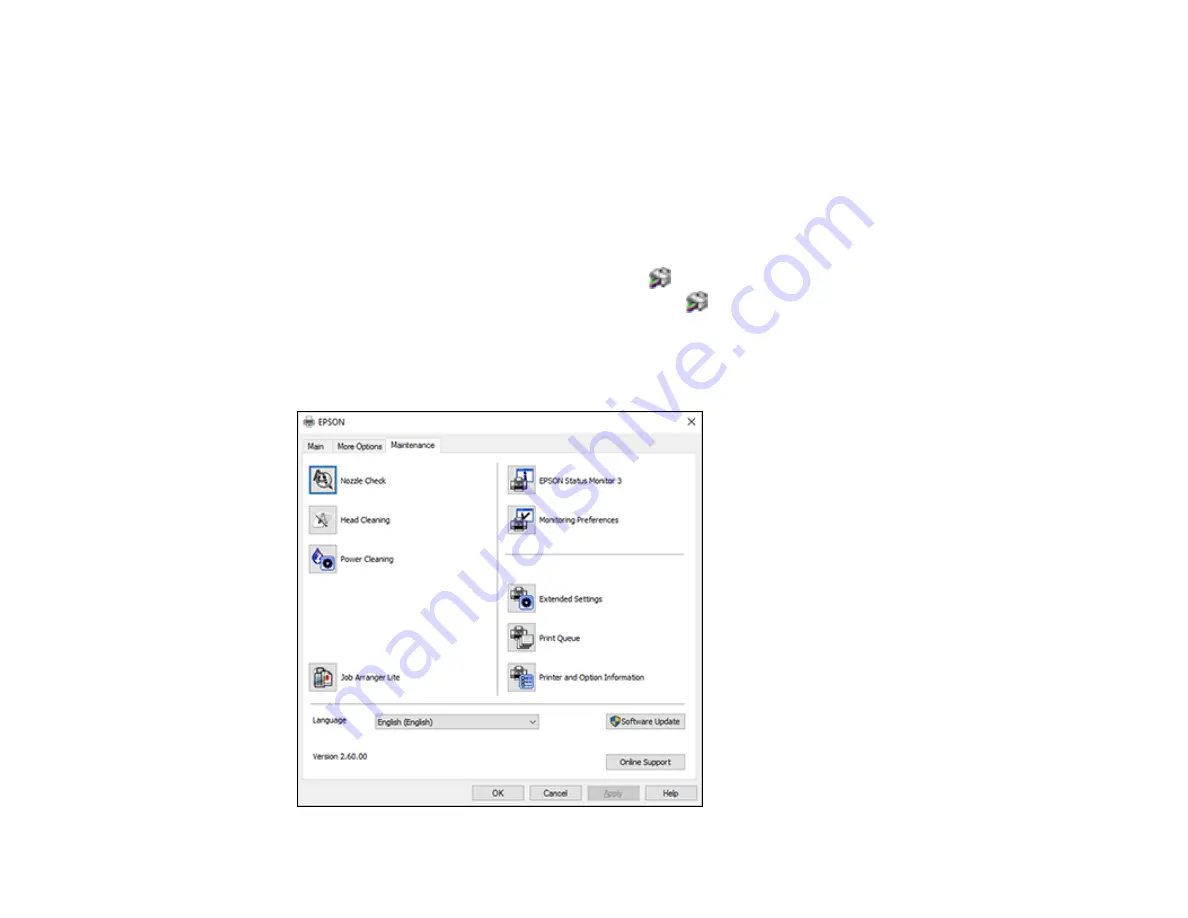
90
3.
Click on a preset to change its settings, or use any of the available options on the screen to control
your printing presets.
4.
To choose a preset for printing, select it.
5.
Click
OK
.
Parent topic:
Selecting Extended Settings - Windows
You can select additional settings that apply to all the print jobs you send to your product.
1.
Access the Windows Desktop and right-click the
icon for your product in the right side of the
Windows taskbar, or click the up arrow and right-click
.
2.
Select
Printer Settings
.
3.
Click the
Maintenance
tab.
You see the maintenance options:
Содержание ET-3750 series
Страница 1: ...ET 3750 User s Guide ...
Страница 2: ......
Страница 11: ...11 ET 3750 User s Guide Welcome to the ET 3750 User s Guide For a printable PDF copy of this guide click here ...
Страница 21: ...21 Product Parts Inside 1 Document cover 2 Scanner glass 3 Control panel ...
Страница 55: ...55 2 Pull out the paper cassette until it stops 3 Slide the edge guides outward ...
Страница 102: ...102 10 Select the Layout tab 11 Select the orientation of your document as the Orientation setting ...
Страница 147: ...147 3 Open the ink tank cover then open the cap for the ink tank you are going to fill ...
Страница 175: ...175 4 Slide out the paper cassette and remove the paper 5 Make sure the ink tank caps are securely closed ...
Страница 179: ...179 7 Make sure the ink tank caps are securely closed and close the ink tank cover 8 Lower the scanner unit ...






























