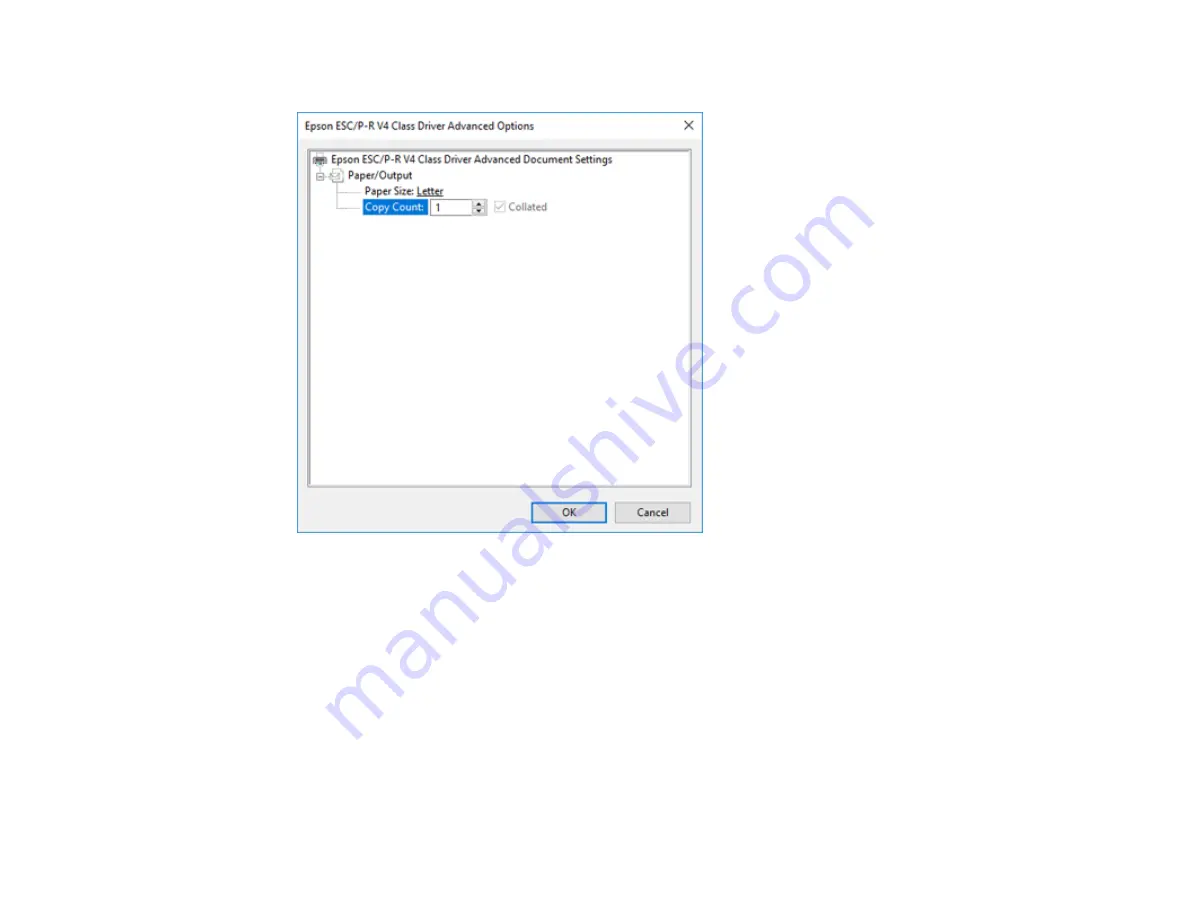
101
You see a window like this:
6.
Select the size of the paper you loaded as the
Paper Size
setting.
7.
To print multiple copies, select or enter the number as the
Copy Count
setting.
8.
To print multiple copies of multi-page documents in sets, select the
Collated
checkbox.
9.
Click
OK
.
You return to the printing preferences window.
Содержание ET-3750 series
Страница 1: ...ET 3750 User s Guide ...
Страница 2: ......
Страница 11: ...11 ET 3750 User s Guide Welcome to the ET 3750 User s Guide For a printable PDF copy of this guide click here ...
Страница 21: ...21 Product Parts Inside 1 Document cover 2 Scanner glass 3 Control panel ...
Страница 55: ...55 2 Pull out the paper cassette until it stops 3 Slide the edge guides outward ...
Страница 102: ...102 10 Select the Layout tab 11 Select the orientation of your document as the Orientation setting ...
Страница 147: ...147 3 Open the ink tank cover then open the cap for the ink tank you are going to fill ...
Страница 175: ...175 4 Slide out the paper cassette and remove the paper 5 Make sure the ink tank caps are securely closed ...
Страница 179: ...179 7 Make sure the ink tank caps are securely closed and close the ink tank cover 8 Lower the scanner unit ...
















































