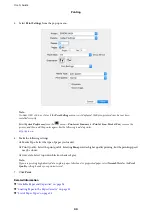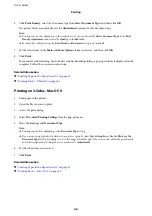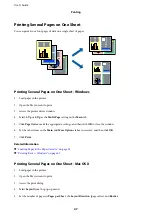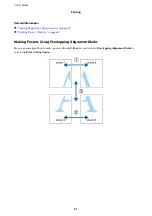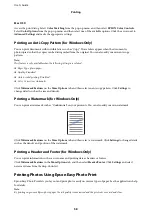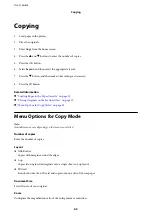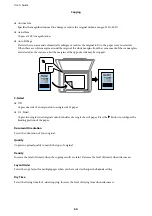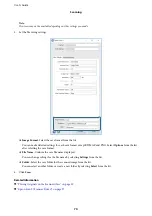Mac OS X
Access the print dialog. Select
Color Matching
from the pop-up menu, and then select
EPSON Color Controls
.
Select
Color Options
from the pop-up menu, and then select one of the available options. Click the arrow next to
Advanced Settings
and make the appropriate settings.
Printing an Anti-Copy Pattern (for Windows Only)
You can print documents with invisible letters such as "Copy". These letters appear when the document is
photocopied so that the copies can be distinguished from the original. You can also add your own anti-copy
pattern.
Note:
This feature is only available when the following settings are selected.
❏
Paper Type: plain papers
❏
Quality: Standard
❏
Auto 2-sided printing: Disabled
❏
Color Correction: Automatic
Click
Watermark Features
on the
More Options
tab, and then select an anti-copy pattern. Click
Settings
to
change details such as the size and density.
Printing a Watermark (for Windows Only)
You can print a watermark such as "Confidential" on your printouts. You can also add your own watermark.
Click
Watermark Features
on the
More Options
tab, and then select a watermark. Click
Settings
to change details
such as the density and position of the watermark.
Printing a Header and Footer (for Windows Only)
You can print information such as a user name and printing date as headers or footers.
Click
Watermark Features
in the
More Options
tab, and then select
Header/Footer
. Click
Settings
and select
necessary items from the drop-down list.
Printing Photos Using Epson Easy Photo Print
Epson Easy Photo Print lets you lay out and print photos easily on various types of paper. See the application's help
for details.
Note:
By printing on genuine Epson photo paper, the ink quality is maximized and the printouts are vivid and clear.
User's Guide
Printing
58