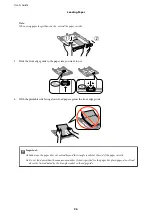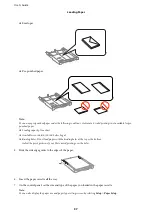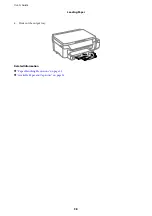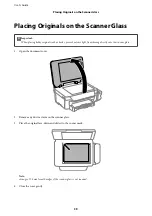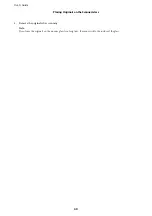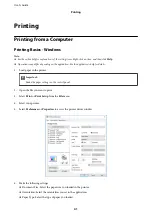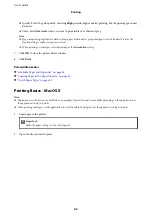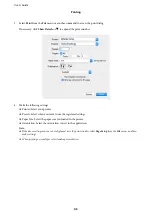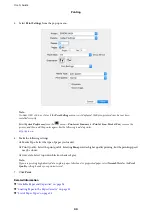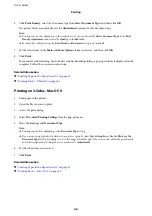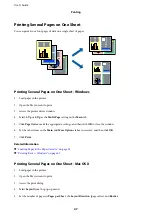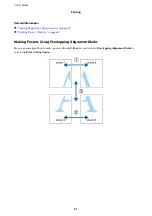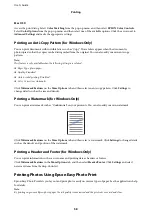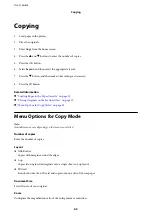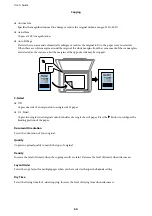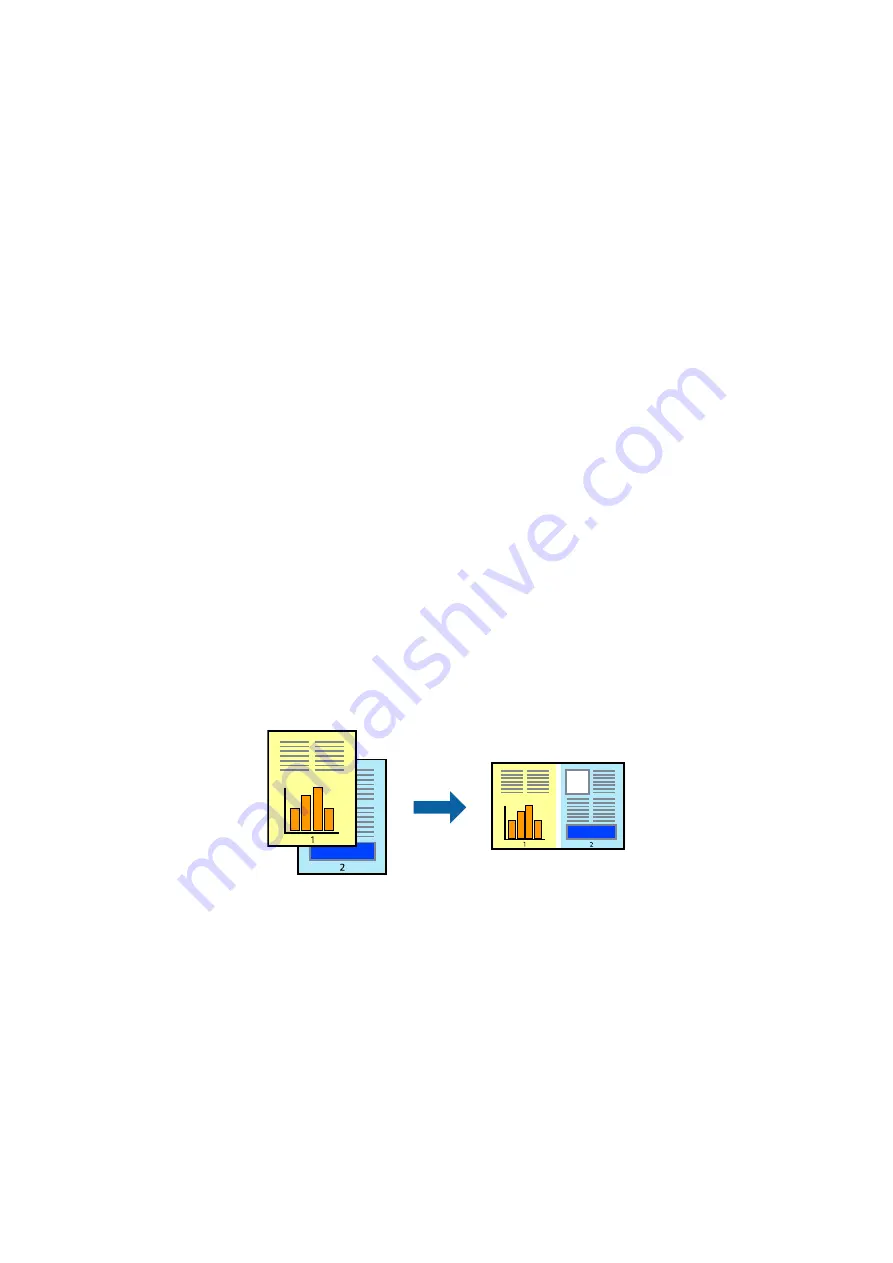
Printing to Fit the Paper Size - Mac OS X
1.
Load paper in the printer.
2.
Open the file you want to print.
3.
Access the print dialog.
4.
Select the size of the paper you set in the application as the
Paper Size
setting.
5.
Select
Paper Handling
from the pop-up menu.
6.
Select
Scale to fit paper size
.
7.
Select the paper size you loaded in the printer as the
Destination Paper Size
setting.
8.
Set the other items as necessary.
9.
Click
.
Related Information
&
“Loading Paper in the Paper Cassette” on page 35
&
“Printing Basics - Mac OS X” on page 42
Printing Multiple Files Together (for Windows Only)
Job Arranger Lite
allows you to combine several files created by different applications and print them as a single
print job. You can specify the print settings for combined files, such as layout, print order, and orientation.
1.
Load paper in the printer.
2.
Open the file you want to print.
3.
Access the printer driver window.
4.
Select
Job Arranger Lite
on the
Main
tab.
5.
Click
OK
to close the printer driver window.
6.
Click
.
The
Job Arranger Lite
window is displayed and the print job is added to the
Print Project
.
User's Guide
Printing
49