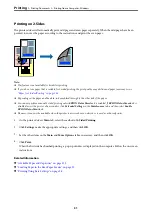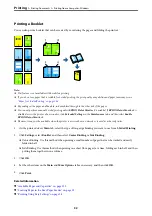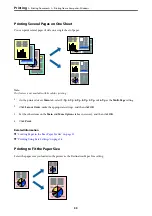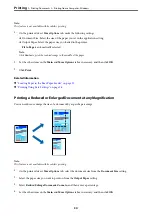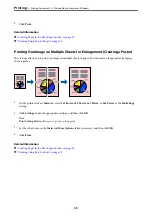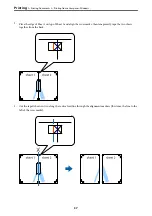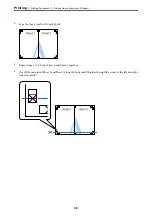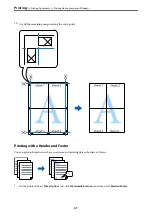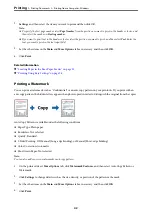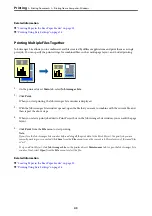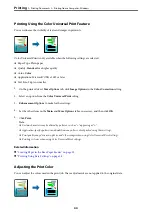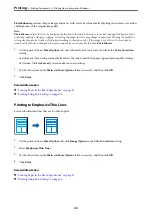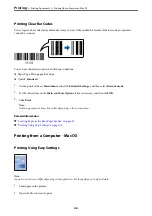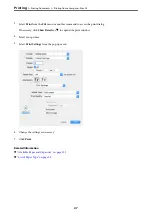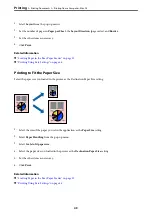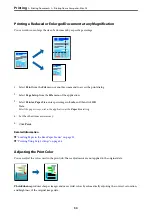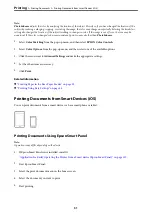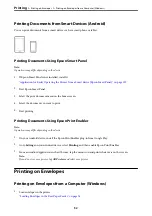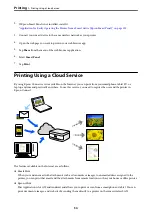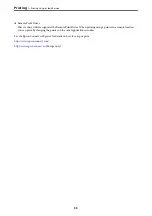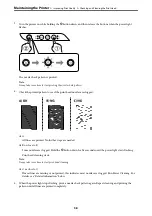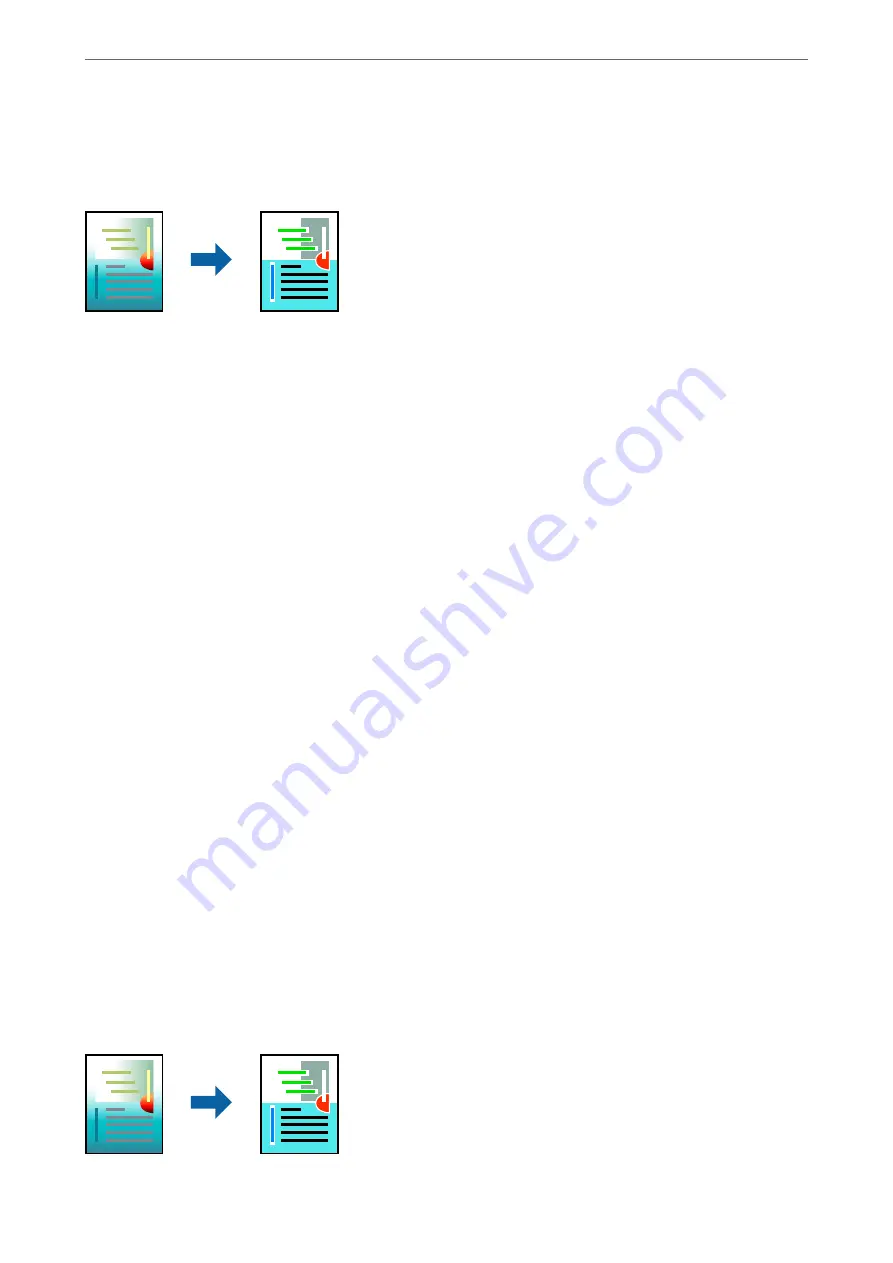
Printing Using the Color Universal Print Feature
You can enhance the visibility of texts and images in printouts.
Color Universal Print is only available when the following settings are selected.
❏
Paper Type: Plain paper
❏
Quality:
Standard
or a higher quality
❏
Color:
Color
❏
Applications: Microsoft® Office 2007 or later
❏
Text Size: 96 pts or smaller
1.
On the printer driver's
More Options
tab, click
Image Options
in the
Color Correction
setting.
2.
Select an option from the
Color Universal Print
setting.
3.
Enhancement Options
to make further settings.
4.
Set the other items on the
Main
and
More Options
tabs as necessary, and then click
OK
.
5.
Click
.
Note:
❏
Certain characters may be altered by patterns, such as "+" appearing as "±".
❏
Application-specific patterns and underlines may alter content printed using these settings.
❏
Print quality may decrease in photos and other images when using Color Universal Print settings.
❏
Printing is slower when using Color Universal Print settings.
Related Information
&
“Loading Paper in the Rear Paper Feeder” on page 23
&
“Printing Using Easy Settings” on page 28
Adjusting the Print Color
You can adjust the colors used in the print job. These adjustments are not applied to the original data.
>
>
Printing from a Computer - Windows
44
Содержание ET-1810 Series
Страница 1: ...User s Guide Printing Maintaining the Printer Solving Problems NPD6448 00 EN ...
Страница 13: ...Part Names and Functions Part Names and Functions 14 ...
Страница 16: ...Guide to the Control Panel Buttons and Functions 17 Checking Lights and Printer Status 18 ...
Страница 149: ...Where to Get Help Technical Support Web Site 150 Contacting Epson Support 150 ...