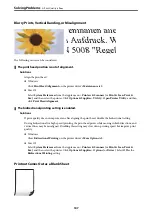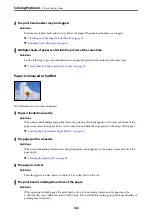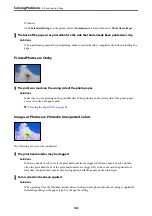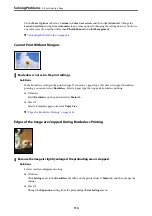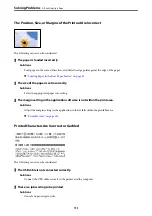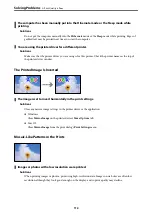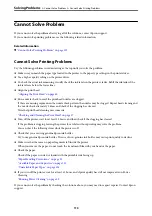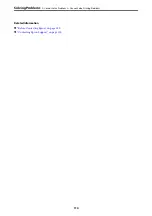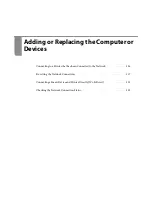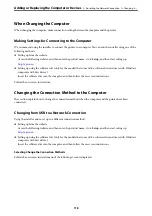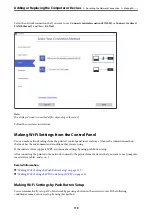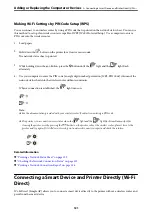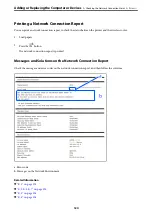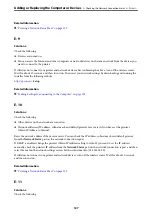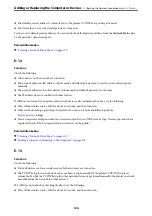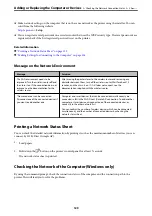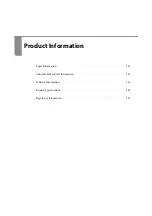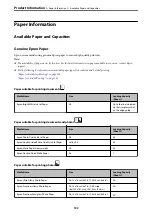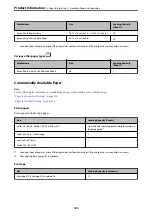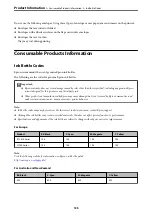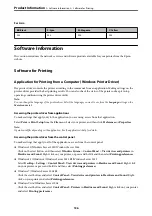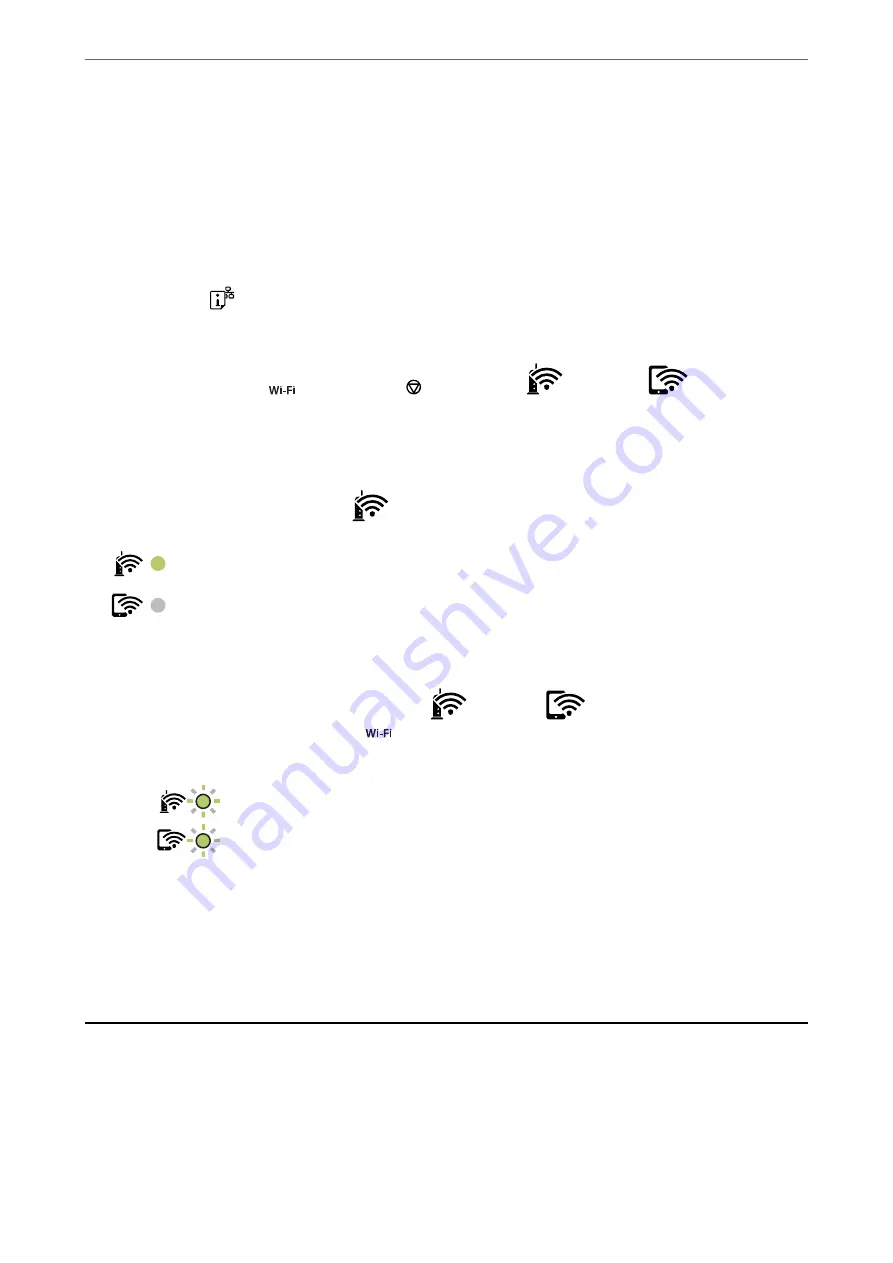
Making Wi-Fi Settings by PIN Code Setup (WPS)
You can connect to an wireless router by using a PIN code that is printed on the network status sheet. You can use
this method to set up if an wireless router is capable of WPS (Wi-Fi Protected Setup). Use a computer to enter a
PIN code into the wireless router.
1.
Load papers.
2.
Hold down the
button on the printer for at least seven seconds.
The network status sheet is printed.
3.
While holding down the
button, press the button until the
light and the
light flash
alternately.
4.
Use your computer to enter the PIN code (an eight digit number) printed on [WPS-PIN Code] column of the
network status sheet into the wireless router within two minutes.
When a connection is established, the
light turns on.
Note:
❏
See the documentation provided with your wireless router for details on entering a PIN code.
❏
The printer is in a connection error status when the
light and the
light flash simultaneously. After
clearing the printer error by pressing the
button on the printer, reboot the wireless router, place it close to the
printer and try again. If it still does not work, print a network connection report and check the solution.
Related Information
&
“Printing a Network Status Sheet” on page 129
&
“Checking the Network Connection Status” on page 123
&
“Printing a Network Connection Report” on page 124
Connecting a Smart Device and Printer Directly (Wi-Fi
Direct)
Wi-Fi Direct (Simple AP) allows you to connect a smart device directly to the printer without a wireless router and
print from the smart device.
Adding or Replacing the Computer or Devices
>
Connecting a Smart Device and Printer Directly (Wi
121
Содержание ET-1810 Series
Страница 1: ...User s Guide Printing Maintaining the Printer Solving Problems NPD6448 00 EN ...
Страница 13: ...Part Names and Functions Part Names and Functions 14 ...
Страница 16: ...Guide to the Control Panel Buttons and Functions 17 Checking Lights and Printer Status 18 ...
Страница 149: ...Where to Get Help Technical Support Web Site 150 Contacting Epson Support 150 ...