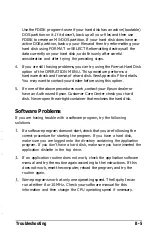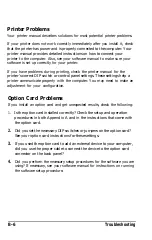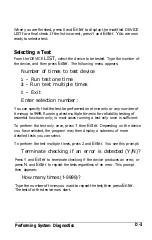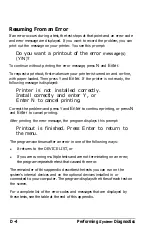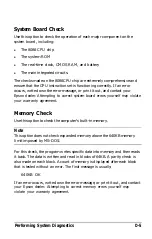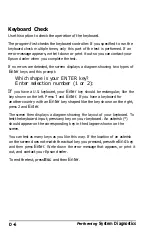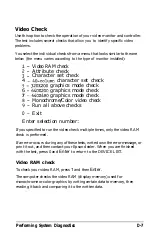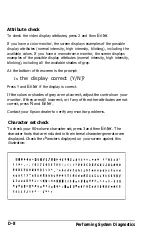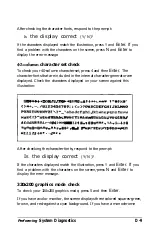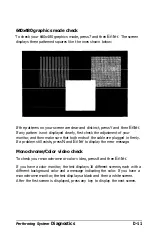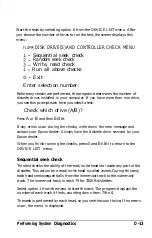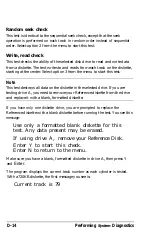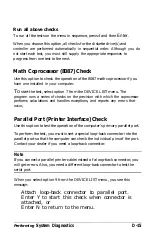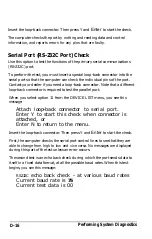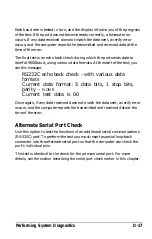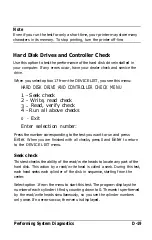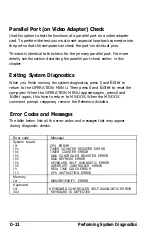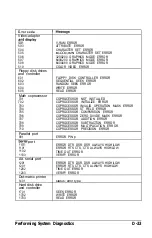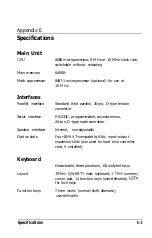monitor, the screen displays a dark gray, light gray, and black square against
a white background. These four colors are Color Set 0. If they are correct,
press Y and then
Enter.
The same pattern is now displayed again. This time, the squares are cyan,
white, and magenta on a red background if you have a color monitor, or
gray, white, and black on a black background if you have a monochrome
monitor. These colors are called Color Set 1. If these are also correct, press Y
and then
Enter
to end the test.
If any colors are incorrect, check the adjustment of your monitor, and then
make sure that both ends of the cable are plugged in firmly. If a problem still
exists, press
N
and
Enter
to display the error message.
640x200 graphics mode check
To check your 640x200 graphics mode, press 6 and then
Enter.
The screen
displays three patterned squares like the ones shown below:
If the patterns on your screen are clear and distinct, press Y and then
Enter.
If any pattern is not displayed clearly, first check the adjustment of your
monitor, and then make sure that both ends of the cable are plugged in firmly.
If a problem still exists, press
N
and
Enter
to display the error message.
D-10
Performing System Diagnostics
Содержание Equity Ie
Страница 1: ...EQLJITYIe User s Guide EPSON ...
Страница 2: ...EPSON EGlLJITYIe User s Guide Q50188015 1 ...
Страница 5: ...iv ...
Страница 47: ...3 12 Using the Equity Ie ...
Страница 73: ...4 26 Using MS DOS with Your Equity Ie ...
Страница 146: ...EPSON America Inc 2780 Lomita Blvd Torrance CA 90505 MS 4 1 _ ____ ____ _ _ Fold here c Tape here Do not staple ...
Страница 147: ...EQLJITYIe m la r ...