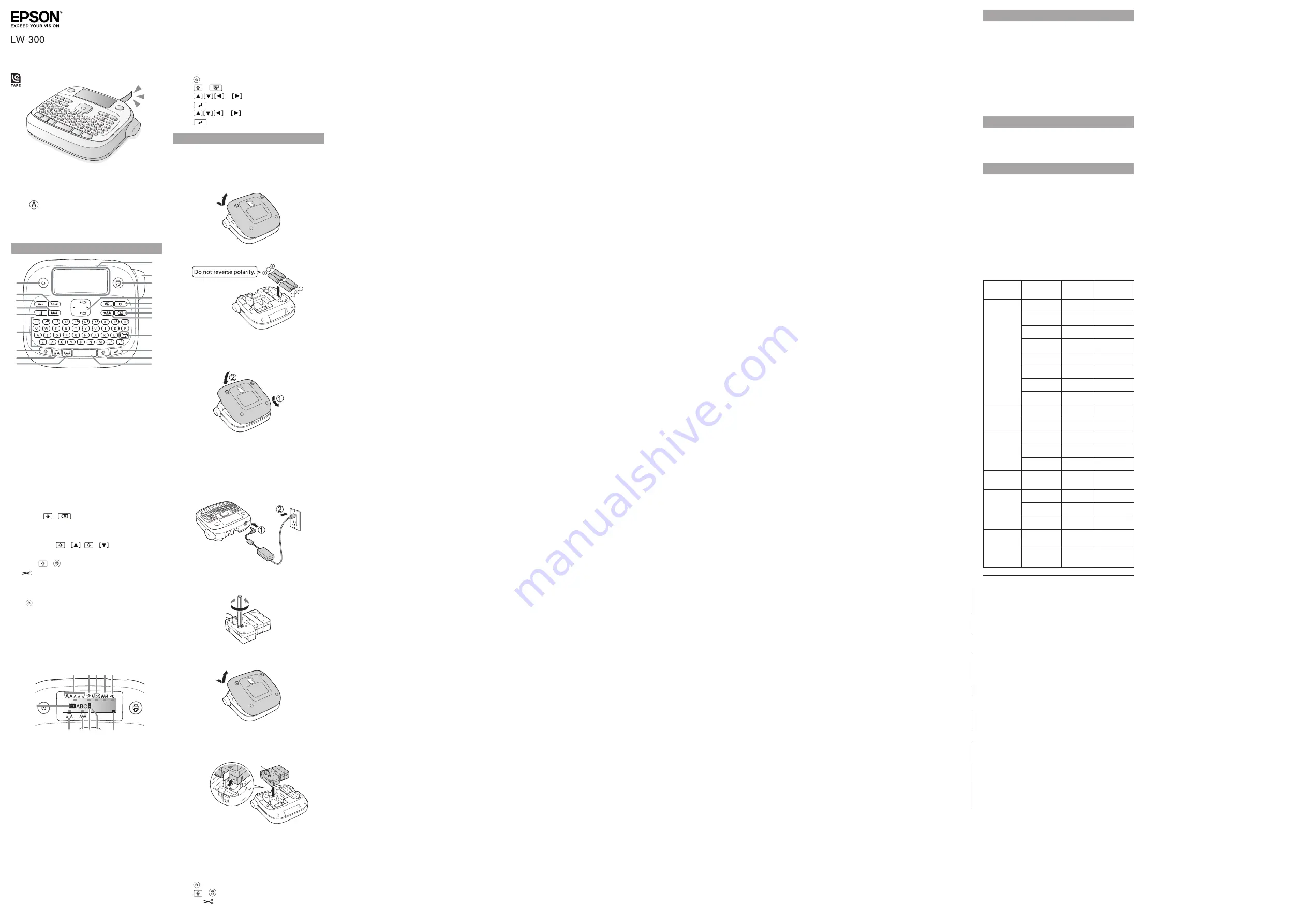
Read these instructions before using your product.
User’s Guide
1.
.
1.
1.
1.
1.
1.
Button names and functions
1
2
3
4
5
6
7
8
9
11
12
13
14
15
16
17
18
19
20
21
10
1. Power
2. Font
3. Font size
4. Font style
5. Settings
6. Character keys
7. Shift key
8. Caps lock
9. Accent
10. Space
11. Shift key
12. Select/Enter
13. Punctuation
14. Symbols
15. Delete (
+
deletes all text)
16. Preview
17. Print copies
18. Cursor keys (
+
,
+
goes to previous or
next label)
19. Print (
+
feeds the tape)
20.
Cut button
21. Display
Turning the power off
Press to turn off the power. If using an AC adapter,
disconnect it from the wall outlet and the product. If
batteries are inserted, remove them only if the product
will not be used for a long period of time.
Display indicators
Indicators on the display show whether or not settings
are enabled.
1
7
8
6
9
2 3 4 5
10
11
1. Font size
2. Font width
3. Frame
4. Font style
5. Vertical text
6. Battery level
7. Cursor (blinks to indicate current position)
8. Line number (appears when multiple lines exist)
Note:
You can print up to two lines of text.
9. Accent mark options
10. Upper/lower case
11. Label number (you can save up to 30 labels)
*412092100*
*412092100*
Epson technical support
Visit epson.com/support (U.S.) or epson.ca/support
(Canada) where you can view manuals, get FAQs, or
e-mail Epson.
To speak with a support specialist, call:
U.S.: (562) 276-7245, 6
am
to 8
pm
, Pacific Time, Monday
through Friday, and 7
am
to 4
pm
, Saturday.
Canada: (905) 709-2567, 6
am
to 8
pm
, Pacific Time,
Monday through Friday.
Days and hours of support are subject to change without
notice. Toll or long distance charges may apply.
Recycling
Epson offers a recycling program for end of life products.
Please go to www.epson.com/recycle for information
on how to return your products for proper disposal.
Purchase supplies and accessories
Epson offers a wide array of tapes for multiple uses. See
the table below for a list of recommended tapes (1/2”
[12mm] widths are listed). For a complete list of available
tapes, including additional widths, visit
epson.com/LW300Tapes.
You can purchase tape cartridges and accessories at
www.epson.com/LabelWorks (U.S. sales) or
www.epson.ca/LabelWorks (Canadian sales). You can
also purchase supplies from an Epson authorized reseller.
To find the nearest one, call 800-GO-EPSON
(800-463-7766).
Type
Tape color
Text color Part
number
Standard
White
Black
LC-4WBN9
White
Red
LC-4WRN9
White
Blue
LC-4WLN9
Clear
Black
LC-4TBN9
Clear
Gold
LC-4TKN9
Espresso
White
LC-4NWT5
Black
Gold
LC-4BKP9
Black
White
LC-4BWV9
Metallic
Silver
Black
LC-4SBM9
Gold
Black
LC-4KBM9
Iron-on
fabric
White
Black
LC-4WBQ5
Blue
Black
LC-4LBQ5
Pink
Black
LC-4PBQ5
Glow-in-the-
dark
Glow-in-the-
dark
Black
LC-4ZBU1
Pearlized
Pink
Black
LC-4RBL9
Green
Black
LC-4GBL9
Blue
Black
LC-4LBL9
Pattern
White polka-
dot on pink
Grey
LC-4EAY9
Blue plaid on
white
Grey
LC-4CAY9
Epson is a registered trademark and Epson Exceed Your Vision is
a registered logomark of Seiko Epson Corporation. LC tape and
their logos are registered trademarks or trademarks of Seiko Epson
Corporstion.
General Notice: Other product names used herein are for
identification purposes only and may be trademarks of their
respective owners. Epson disclaims any and all rights in those marks.
This information is subject to change without notice.
© 2011 Epson America, Inc. 6/11
CPD-34888
Printed in China
Display settings
You can adjust the following display settings.
Contrast: Adjusts the density of the fonts on the display.
(Value: -5 to +5)
Language: Changes the language of the settings and
messages on the display.
inch:cm: Selects the unit of measurement.
To adjust display settings, follow the steps below:
1. Press to turn on the product.
2. Press
+
.
3. Press
or
to highlight a setting, then
press
to select it.
4. Press
or
to select setting options, then
press
.
.Setup
This product operates with batteries (not included) or
with an AC adapter (not included).
Inserting batteries
1. Remove the rear cover.
2. Insert 6 AAA alkaline batteries.
Note:
If you need to install a tape cartridge, see “Inserting
a tape cartridge” below.
3. Replace the cover and snap it into place.
Optional AC adapter (APT0615Z1-1)
Warning:
Make sure to use AC adapter APT0615Z1-1 or
damage may occur.
1. Plug one end of the AC adapter into the product.
2. Plug the other end of the AC adapter into the wall
outlet.
Inserting a tape cartridge
1. Remove any slack from the ink ribbon.
2. Remove the rear cover, if necessary.
3. Insert the tape cartridge and press it down firmly until
it snaps into place. If there is excess tape, feed the end
of the tape through the tape guide slot.
4. Replace the cover and snap it into place.
Preparing the tape
After inserting a tape cartridge, make sure to feed
some tape through the tape guide slot to position it
for printing.
1. Press to turn on the product.
2. Press
+
.
3. Press the
Cut button to cut the tape.


























