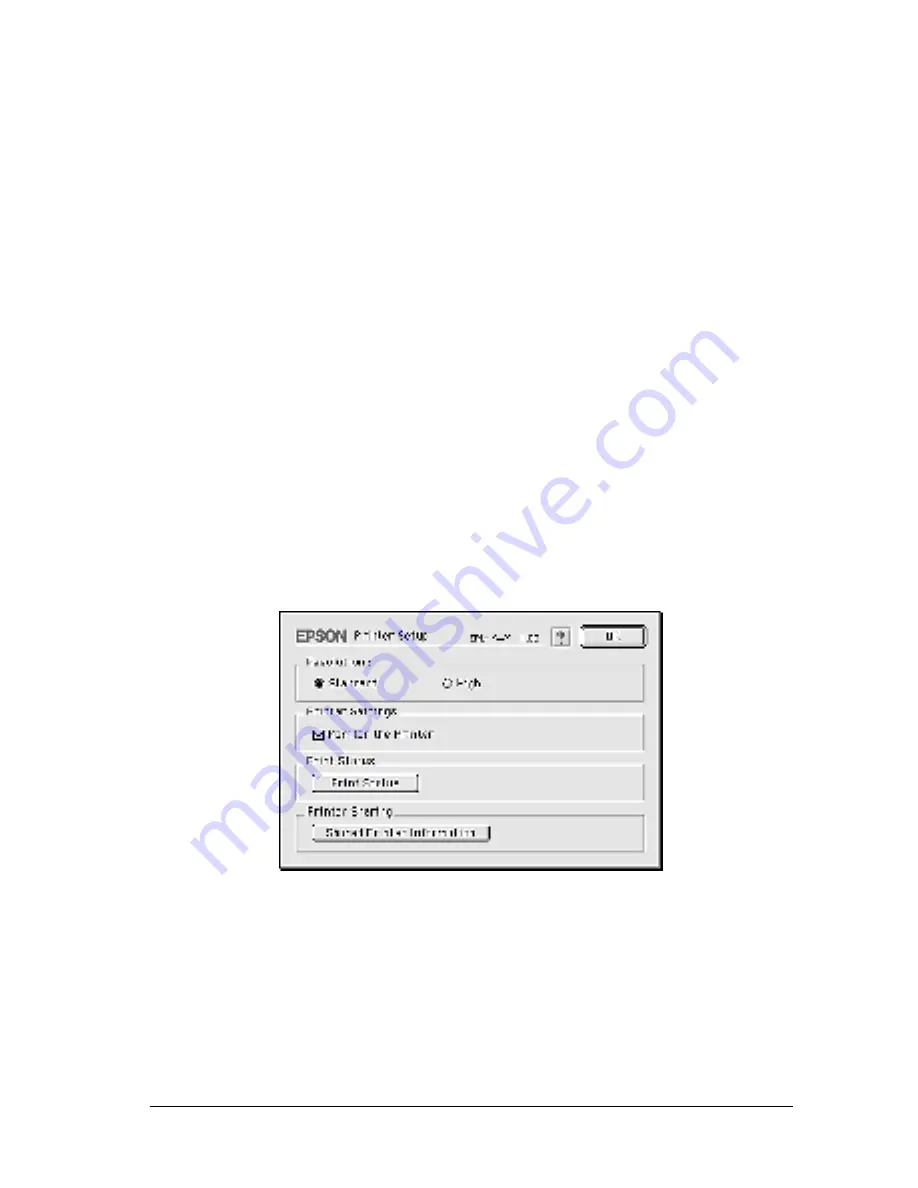
Setting Up Your Printer on a Network
91
4
4
4
4
4
4
4
4
4
4
4
4
Accessing the shared printer
Follow these steps to access your printer from another computer
on the network.
1. Turn on your printer.
2. On each computer from which you want to access the printer,
select
Chooser
from the Apple menu. Then click the
EPL-6100L (AT)
icon and select the name of the shared printer
in the “Select a printer port” box on the right. You can only
select from the printers connected to your current AppleTalk
zone.
Note:
Make sure
On
is selected under Background Printing.
3. Click
Setup
, enter the password for the printer, then click
OK
.
The following dialog box appears.
4. Under Printer Sharing, click
Shared Printer Information
.
Содержание EPL-6100L
Страница 2: ...2 ...
Страница 4: ...4 ...
Страница 9: ...Contents 9 Index ...
Страница 10: ...10 Contents ...
Страница 26: ...26 Handling Paper 3 Raise the face down tray ...
Страница 64: ...64 Using the Printer Driver ...
Страница 73: ...Setting Up Your Printer on a Network 73 4 4 4 4 4 4 4 4 4 4 4 4 Click Additional Drivers ...
Страница 96: ...96 Installing and Removing Options ...
Страница 112: ...112 Replacing Consumable Products 11 Click OK to reset the Photoconductor level counter ...
Страница 129: ...Troubleshooting 129 8 8 8 8 8 8 8 8 8 8 8 8 1 Remove paper stacked on the MP tray ...
Страница 139: ...Troubleshooting 139 8 8 8 8 8 8 8 8 8 8 8 8 ...
Страница 140: ...140 Troubleshooting ...
Страница 152: ...152 Technical Specifications ...
Страница 172: ...172 Working with Fonts Print Sample EPSON Codabar EPSON Codabar CD EPSON Codabar Num EPSON Codabar CD Num ...
Страница 189: ...Index 189 U Uninstalling driver 47 EPSON Status Monitor 3 Macintosh 62 EPSON Status Monitor 3 Windows 47 ...
Страница 190: ...190 Index ...
















































