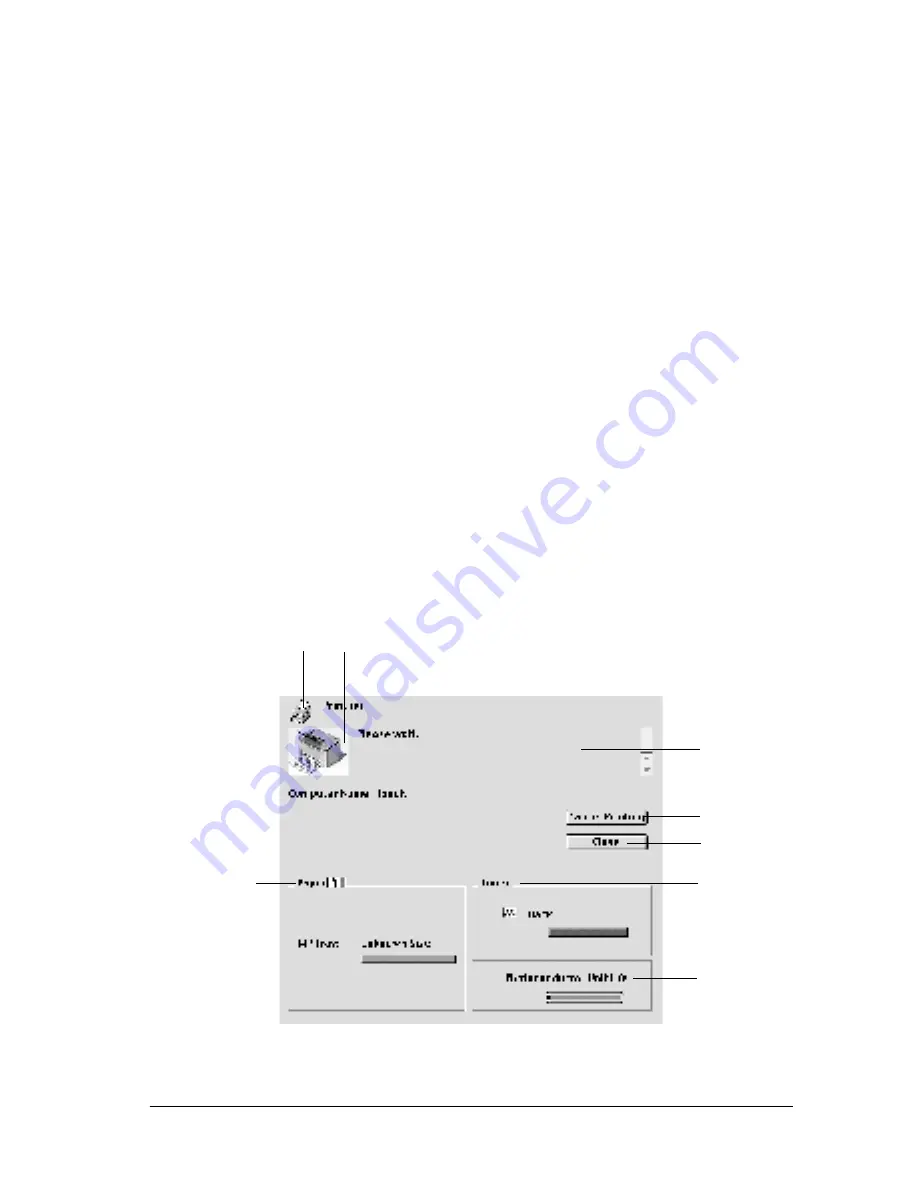
Using the Printer Driver
59
3
3
3
3
3
3
3
3
3
3
3
3
Note:
❏
The EPSON Status Monitor 3 appears automatically when an error
occurs.
❏
The appropriate printer port must already be selected in the Chooser
so that necessary information can be received from the selected
printer driver when the EPSON Status Monitor 3 starts. If the
printer port is not correct, an error will occur.
❏
If you change the printer driver in the Chooser while the spool file
is printing in the background, output to the printer may be
disrupted.
❏
Printer and consumable products status information appears in the
status window only if the Chooser is acquiring status normally.
Getting printer status details
You can monitor printer status and obtain information on
consumable products using the EPSON Status Monitor 3 dialog
box.
1
2
3
4
6
7
5
8
Содержание EPL-6100L
Страница 2: ...2 ...
Страница 4: ...4 ...
Страница 9: ...Contents 9 Index ...
Страница 10: ...10 Contents ...
Страница 26: ...26 Handling Paper 3 Raise the face down tray ...
Страница 64: ...64 Using the Printer Driver ...
Страница 73: ...Setting Up Your Printer on a Network 73 4 4 4 4 4 4 4 4 4 4 4 4 Click Additional Drivers ...
Страница 96: ...96 Installing and Removing Options ...
Страница 112: ...112 Replacing Consumable Products 11 Click OK to reset the Photoconductor level counter ...
Страница 129: ...Troubleshooting 129 8 8 8 8 8 8 8 8 8 8 8 8 1 Remove paper stacked on the MP tray ...
Страница 139: ...Troubleshooting 139 8 8 8 8 8 8 8 8 8 8 8 8 ...
Страница 140: ...140 Troubleshooting ...
Страница 152: ...152 Technical Specifications ...
Страница 172: ...172 Working with Fonts Print Sample EPSON Codabar EPSON Codabar CD EPSON Codabar Num EPSON Codabar CD Num ...
Страница 189: ...Index 189 U Uninstalling driver 47 EPSON Status Monitor 3 Macintosh 62 EPSON Status Monitor 3 Windows 47 ...
Страница 190: ...190 Index ...
















































