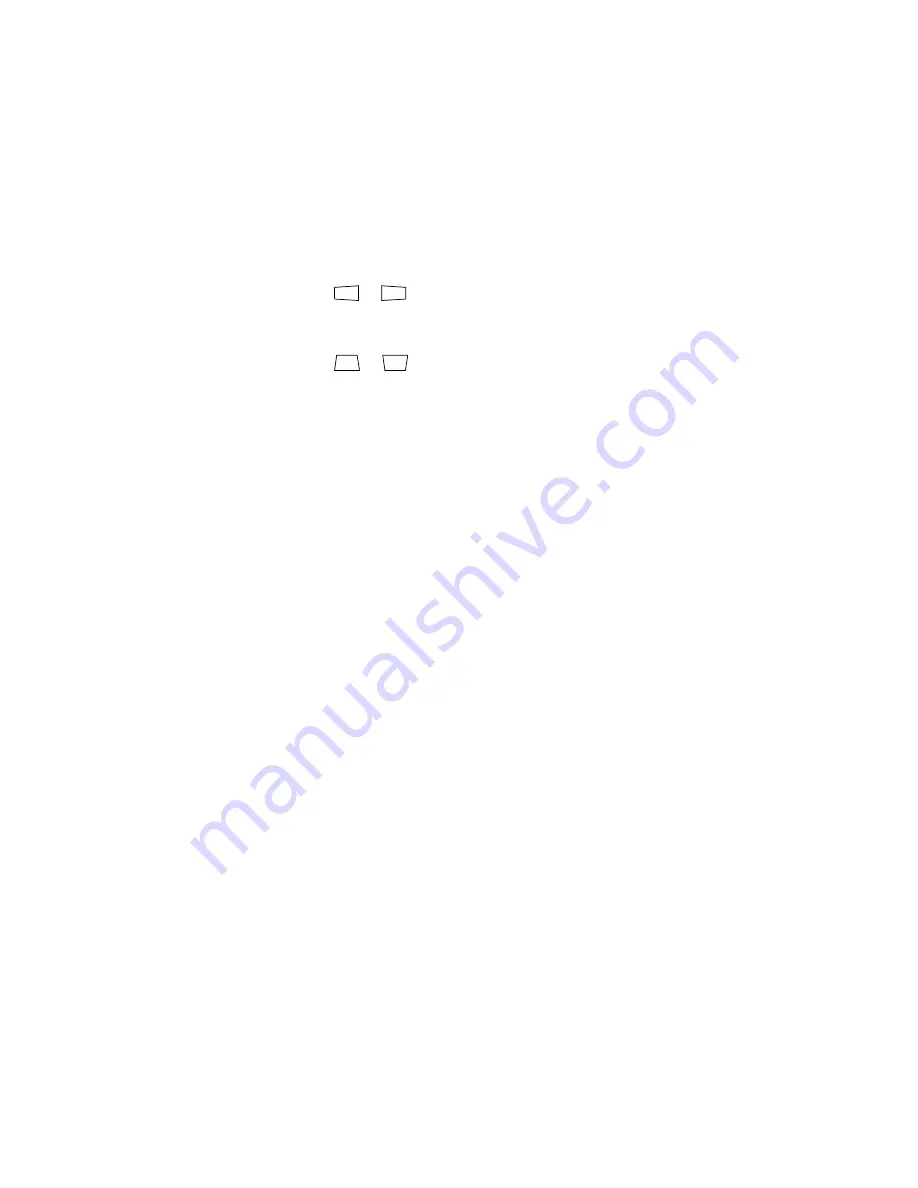
Problem Solving
61
The picture is upside-down or reversed.
Change the
Projection
setting in the Settings menu (see page 46).
The picture isn’t rectangular.
■
If the image looks like
or
, the projector has been placed off to one side of the
screen and angled toward it. Face the projector straight ahead (instead of at the center of
the screen), then use the horizontal lens shift dial to center the image (see page 25).
■
If the image looks like
or
, make sure the projector is not tilted up or down.
The picture contains static or noise.
■
Make sure the
Input Signal
is set correctly for your connected video equipment (see
■
If you’re viewing still images and you notice flickering or horizontal lines, turn on the
Progressive
setting (see page 37).
■
Make sure your cables are securely connected at both ends.
■
If you’re using an extension cable, you may pick up interference if the cable is not
adequately shielded. You may need to use a signal amplifier for longer cables.
■
If you’re displaying the same image on your computer and projector screen, try turning
off your laptop’s LCD display (see page 60).
The picture is blurry.
■
Make sure the
Input Signal
is set correctly for your video equipment (see page 46).
■
There may be dirt on the lens. Clean the lens as described on page 49.
■
Adjust the focus (see page 27).
■
Make sure the lens is not fogged by condensation. If you’ve just moved the projector from
a cold environment, wait a couple of minutes before using it.
■
Adjust the
Sharpness
■
If you’re projecting from a computer, you may need to adjust the
Tracking
and
Sync
settings (see page 42).
Содержание Ensemble HD 8100 - Home Cinema System
Страница 1: ...PowerLite Home Cinema 8100 8500 UB Home Theater Projector User s Guide ...
Страница 6: ...6 Contents ...
Страница 64: ...64 Problem Solving ...
















































