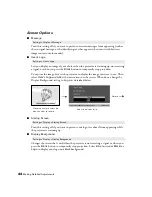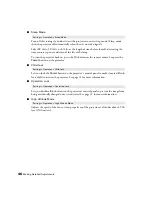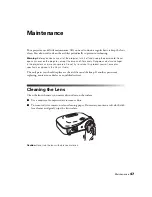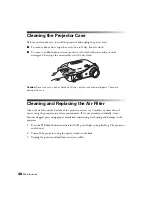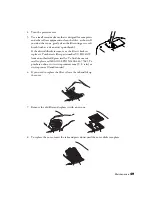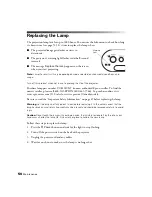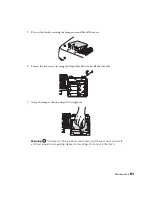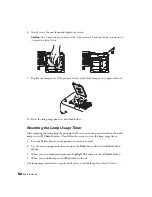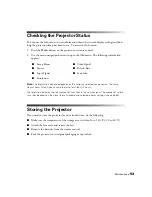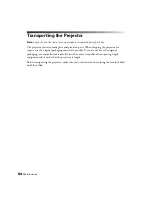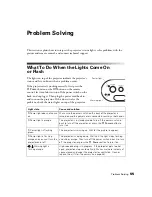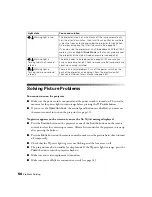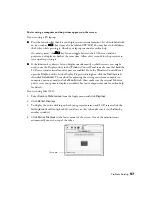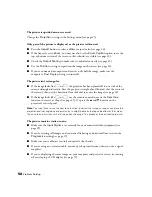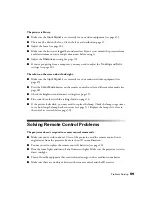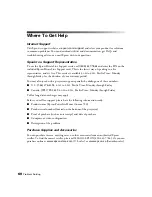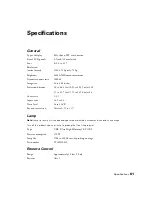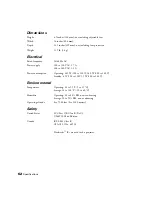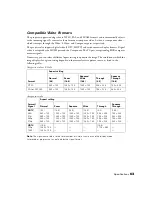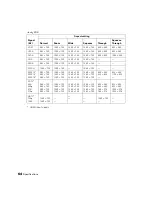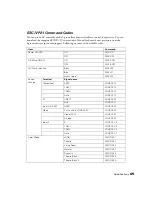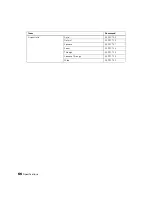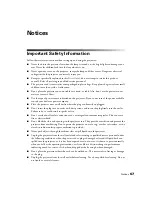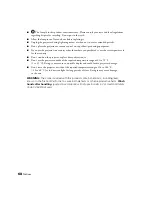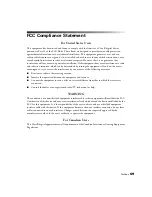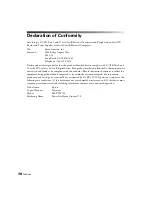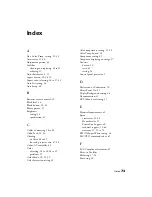58
Problem Solving
The picture is upside-down or reversed.
Change the
Projection
setting in the Settings menu (see page 45).
Only part of the picture is displayed, or the picture is distorted.
■
Press the
Aspect
button to select a different aspect ratio (see page 26).
■
If the Aspect is set to
Zoom
, you may need to use the
Zoom Caption
option to see the
top or bottom section of the screen so that subtitles are visible (see page 43).
■
Check the
Output Scaling
to make sure it’s adjusted correctly (see page 43).
■
Use the
Position
setting to reposition the image on the screen (see page 43).
■
If you’ve connected a computer and you see only half the image, make sure the
computer’s Dual Display setting is turned off.
The picture isn’t rectangular.
■
If the image looks like
or
, the projector has been placed off to one side of the
screen and angled toward it. Face the projector straight ahead (instead of at the center of
the screen), then use the horizontal lens shift dial to center the image (see page 24).
■
If the image looks like
or
, use the remote control to access the
Keystone
function to correct its shape (see page 25). Or press the
u
and
d
buttons on the
projector’s control panel.
Note:
You won’t have to use the Keystone function to correct the image, as long as you place the
projector level (not angled up or down) and at a height between the top and bottom of the screen.
Then use the vertical lens shift dial to position the image. This produces the best-looking picture.
The picture contains static or noise.
■
Make sure the
Input Signal
is set correctly for your connected video equipment (see
■
If you’re viewing still images and you notice flickering or horizontal lines, turn on the
Progressive
setting (see page 37).
■
Make sure your cables are securely connected at both ends.
■
If you’re using an extension cable, you may pick up interference unless you use a signal
amplifier.
■
If you’re displaying the same image on your computer and projector screen, try turning
off your laptop’s LCD display (see page 57).
Содержание Ensemble HD 720
Страница 1: ...Epson PowerLite Home Cinema 720 Home Theater Projector User s Guide ...
Страница 6: ...6 Contents ...
Страница 32: ...32 Making Basic Adjustments ...