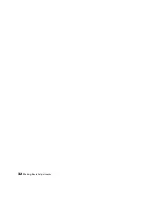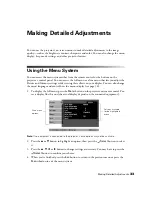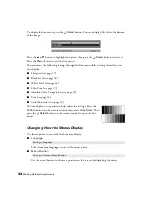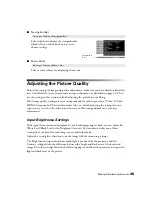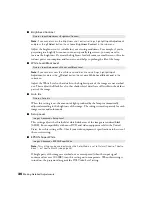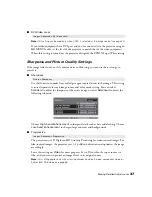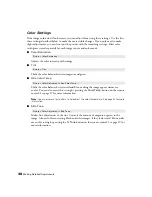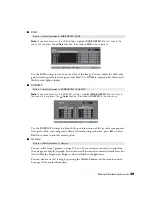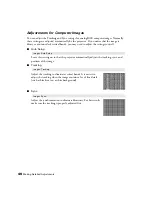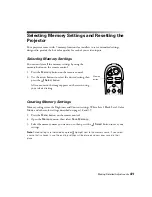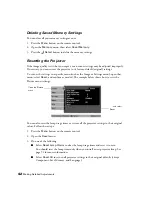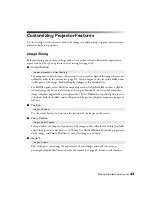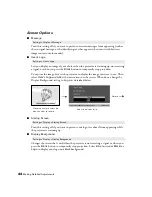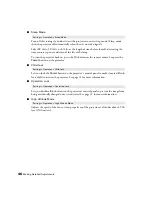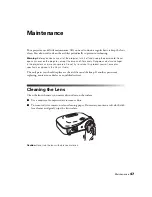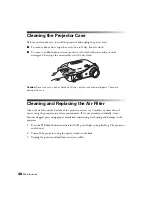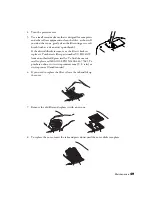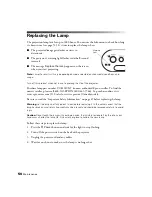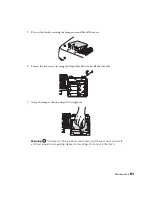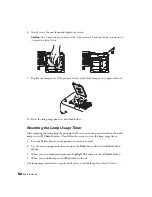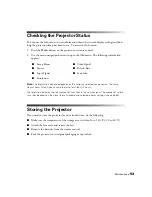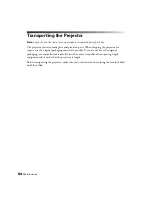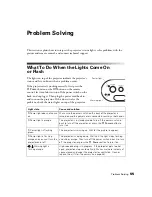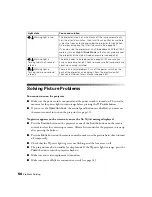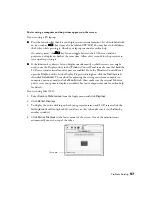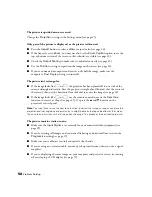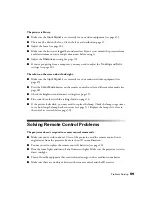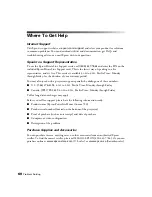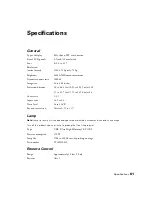46
Making Detailed Adjustments
■
Sleep Mode
Turn off this setting if you don’t want the projector to enter sleep mode. (Sleep mode
shuts the projector off automatically when there is no video signal.)
Select
30 min.
,
10 min.
, or
5 min.
as the length of time before shutoff; decreasing the
time conserves power and extends the life of the lamp.
To turn the projector back on, press the
On
button on the remote control, or press the
Power
button on the projector.
■
Child Lock
Lets you lock the
Power
button on the projector’s control panel to make it more difficult
for a child to turn on the projector. See page 31 for more information.
■
Operation Lock
Lets you disable all the buttons on the projector’s control panel to prevent the image from
being accidentally changed once it is adjusted. See page 31 for more information.
■
High Altitude Mode
Adjusts the speed of the fan so it can properly cool the projector at altitudes above 4,900
feet (1500 meters).
Setting
s
> Operation > Sleep Mode
Setting
s
> Operation > Child Lock
Setting
s
> Operation > Operation Lock
Setting
s
> Operation > High Altitude Mode
Содержание Ensemble HD 720
Страница 1: ...Epson PowerLite Home Cinema 720 Home Theater Projector User s Guide ...
Страница 6: ...6 Contents ...
Страница 32: ...32 Making Basic Adjustments ...