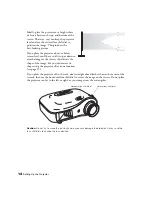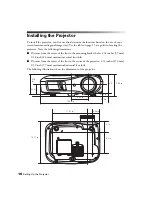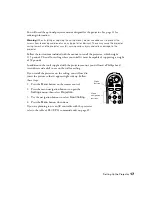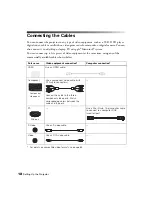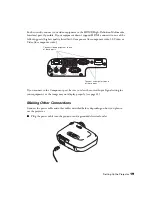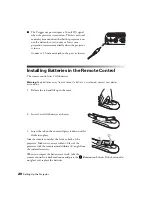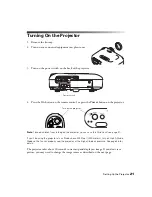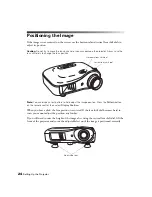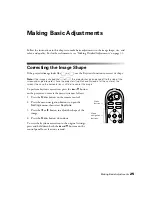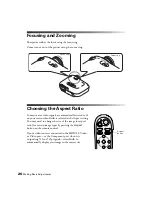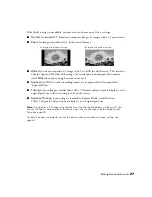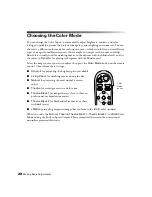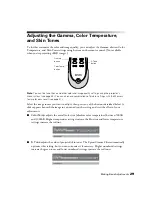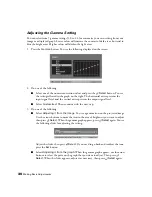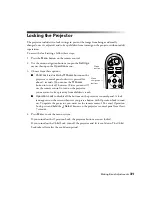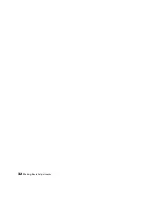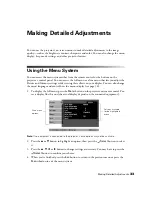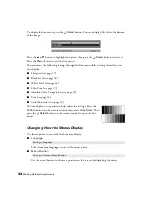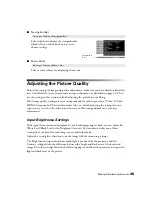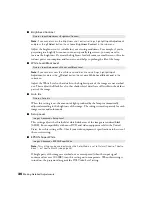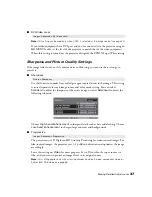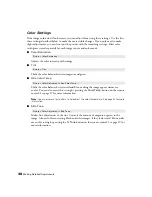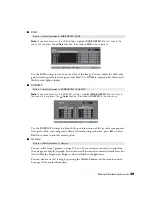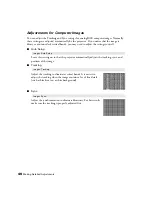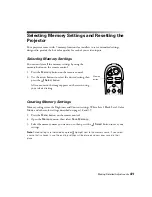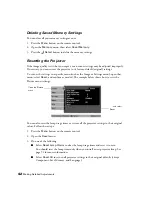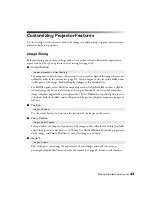28
Making Basic Adjustments
Choosing the Color Mode
You can change the Color Mode to automatically adjust brightness, contrast, and color,
letting you quickly optimize the projected image for various lighting environments. You can
also select a different color mode for each input source—which is useful if you view different
types of images from different sources. (For example, you might set the source to
Living
Room
if it’s usually used for watching movies in the daytime with the blinds closed, and set
the source to
Dynamic
for playing video games with the blinds open.)
Select the image source you want to adjust, then press the
Color Mode
button on the remote
control. Choose from these settings:
■
Dynamic
for projecting the brightest picture available.
■
Living Room
for watching movies during the day.
■
Natural
for projecting the most natural, accurate
colors.
■
Theatre
for viewing movies in a dark room.
■
Theatre Black 1
for images that are close to those in
professional-use broadcast monitors.
■
Theatre Black 2
for black and white movies or those
with dark scenes.
■
sRGB
for projecting computer images that conform to the sRGB color standard.
When you select the
Natural
,
Theatre
,
Theatre Black 1
,
Theatre Black 2
, or
sRGB
Color
Mode setting, the built-in Epson Cinema Filter automatically increases the contrast and
naturalizes projected skin tones.
Color
Mode
button
Содержание Ensemble HD 720
Страница 1: ...Epson PowerLite Home Cinema 720 Home Theater Projector User s Guide ...
Страница 6: ...6 Contents ...
Страница 32: ...32 Making Basic Adjustments ...