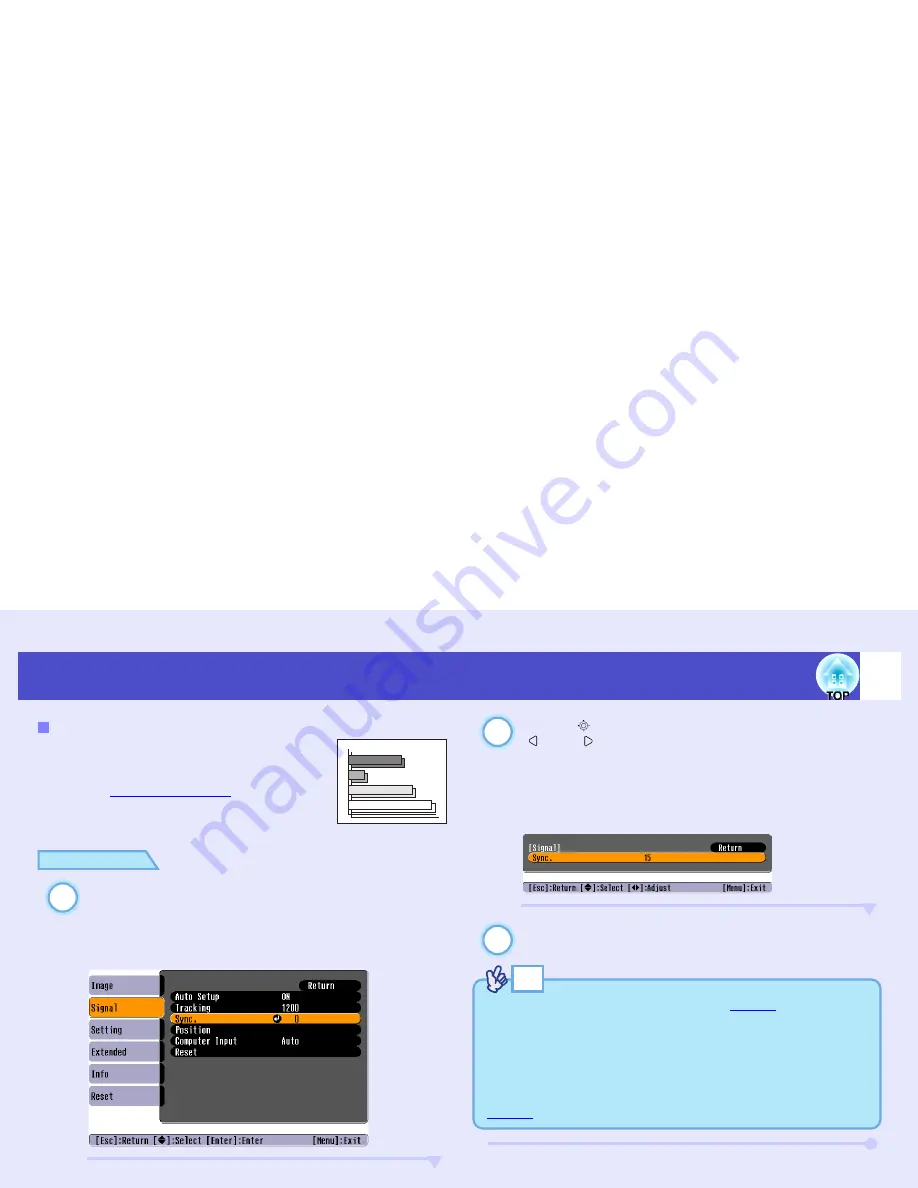
46
Adjusting the Image Quality
User’s Guide
If flickering, fuzziness or interference appear in
computer or RGB video images, and this cannot
be fixed using automatic setup, you will need to
adjust the
Sync (synchronisation)
g
manually
using the following procedure.
PROCEDURE
Press the [Menu] button on the remote control or the
projector's control panel, and then select "Sync." from
the "Signal" configuration menu.
For details on this operation, refer to "Using the Configuration
Menus".
s
p.69
Tilt the [
] button on the remote control or press the
[
] and [ ] buttons on the projector's control panel
to adjust the synchronisation value until the
flickering, fuzziness or interference disappears from
the images.
The sync value increases or decreases each time a button is
pressed.
After making the adjustment, press the [Menu] button
to exit the configuration menu.
Adjusting the Sync
1
2
3
TIP
• If you adjust the sync without adjusting the
tracking
g
first, it will not
be possible to get the best adjustment results. Incorrect tracking
adjustment may not be noticeable with some types of picture.
However, pictures with lots of lines and shading will tend to show
incorrect tracking adjustments more clearly, so be sure to check the
tracking adjustment first.
• Flickering and fuzziness may also occur when the brightness,
contrast
g
, sharpness and keystone correction settings are adjusted.
Содержание EMP-732
Страница 1: ...User s Guide ...






























