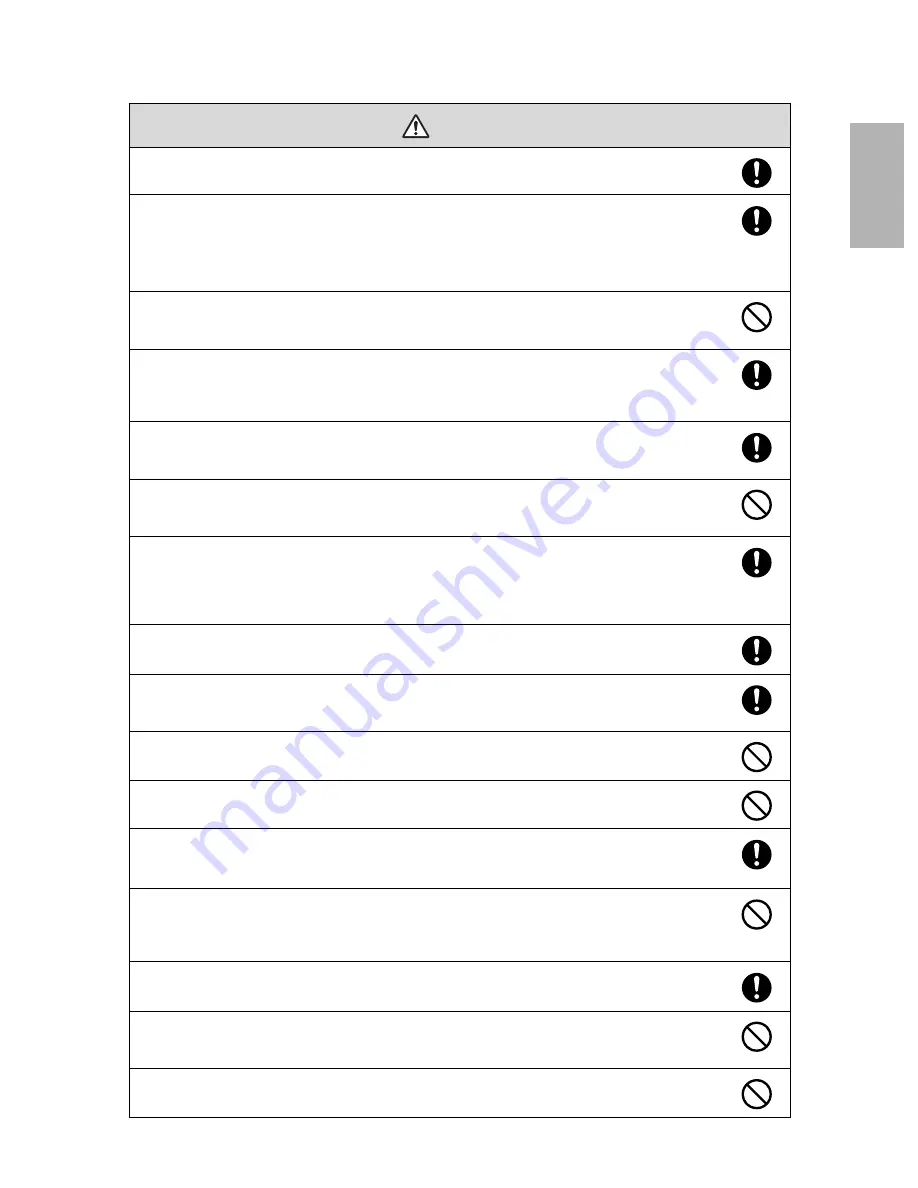
English
Turn off the projector when installing the mount to avoid fire or electric shock.
Handle the power cord carefully.
Incorrect handling may cause fire or electric shock. Observe the following precautions when handling:
• Do not handle the power plug with wet hands.
• Do not use a power cord that is damaged or modified.
• Do not pull the power cord with too much force when routing them through the wall mount.
Do not install the wall mount in a place where it might be subjected to vibration or shock.
Vibration or shock could cause damage to the projector
or mounting surface. It could also cause the wall mount or
projector to fall and cause personal injury or property damage.
Install the wall mount so that it can sufficiently support the weight of the projector and wall mount, and
resist any horizontal vibration. Use M8 nuts and bolts.
Nuts and bolts smaller than M8 could cause the wall mount to fall. Epson accepts no responsibility for any damage
or injury caused by lack of wall strength or inadequate installation.
The installation work should be performed by at least two qualified service personnel. If you need to
loosen any screws during installation, be careful not to drop the wall mount.
If the wall mount or projector falls, it could cause personal injury or property damage.
When installing the wall mount, do not hold on to the cable cover to position the mount.
Holding the mount by the cable cover could cause the cover to deatch, resulting in personal injury or property
damage.
When you mount the projector on the wall with the wall mount, the wall requires enough strength to hold
the projector and the wall mount.
This wall mount should be installed on a concrete wall. Confirm the weight of the projector and the wall
mount before installation, and maintain the strength of the wall. If the wall is not strong enough, reinforce
the wall before installation.
If you need to loosen any screw while installing, be careful not to drop the projector or the mount.
If the wall mount or projector falls, it could cause personal injury or property damage.
Inspect the wall mount on a regular basis to ensure there are no broken parts or loose screws.
If there are any broken parts, stop using the wall mount immediately. If the wall mount or projector falls, it could
cause personal injury or property damage.
Never modify the wall mount.
Do not hang on the wall mount or hang a heavy object on the wall mount.
If the projector or wall mount falls, it could cause personal injury or property damage.
Stop using the mount and contact Epson if any of the following occur:
• The mount is dropped or damaged during installation.
• The arm unit detaches from the wall or falls.
Do not use adhesives, lubricants, or oils to install or adjust the wall mount.
If you use adhesives to prevent the screws from loosening or things such as lubricants or oils on the part of the
projector attached to the slide plate, the case may crack and cause the projector to fall, resulting in personal injury
or property damage.
Tighten all screws firmly after adjustment.
Otherwise, the projector or wall mount may fall and cause personal injury or property damage.
Never loosen the bolts and nuts after installation.
Confirm that the screws have not become loose on a regular basis. If you find any loose screws, tighten them
firmly. Otherwise, the projector or wall mount may fall and cause personal injury or property damage.
When performing wiring, make sure the cable does not come into contact with any screws or bolts.
Handling the cable incorrectly may cause fire or electric shock.
Warning
Содержание ELPMB45
Страница 1: ...ELPMB45 Installation Guide ...




































