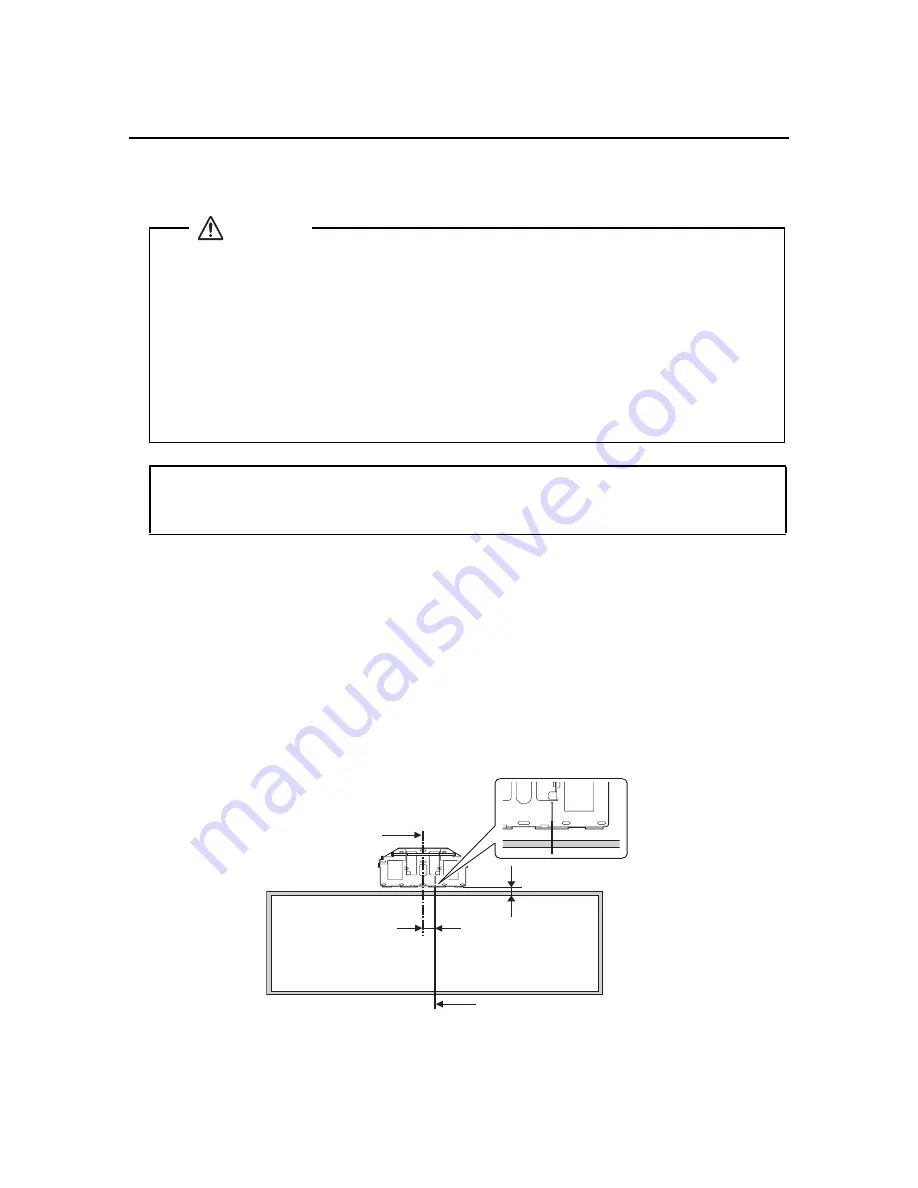
5 Installing the Projector
Make sure to follow the steps below to install the wall mount. If you ignore these steps, the wall mount could
fall and cause personal injury or property damage.
1.
Install the wall plate
1.
Determine where you want to install the wall plate, and then mark that position on the wall.
2.
Align the marked line on the wall plate with the vertical center of the whiteboard, as shown in the
illustration below. The line is 3.1 inches (8 cm) to the right of the vertical center of the wall plate.
Allow at least a 2 inch (5 cm) gap (PowerLite 525W/535W and BrightLink 536Wi) or a 5.5 inch
(14 cm) gap (PowerLite 520/530) between the top of the whiteboard and the bottom of the wall
plate. However, if you are using the maximum (tele) screen size, refer to the tables on the previous
pages.
After installing, you can slide the projector horizontally 1.8 inches (4.5 cm) by using the slider on
the adjustment unit. See “Turn on the projector and check the image” on page 28 for more details.
q
At the point where the wall mount is installed, make sure there is a gap of 16 to 26
inches (410 to 660 mm) from the top of the image projected onto the white board to
the ceiling. See “Positioning the Projector” on page 12 for more details.
❏
When you mount the projector on the wall with the wall mount, the wall requires enough
strength to hold the projector, the wall mount, and the cables. This wall mount should be
installed on a concrete wall. Confirm the weight of the projector, the wall mount, and the
cables before installation, and maintain the strength of the wall. If the wall is not strong
enough, reinforce the wall before installation.
❏
Install the wall mount so that it can sufficiently support the weight of the projector and
wall mount, and resist any horizontal vibration. Use M8 nuts and bolts. Nuts and bolts
smaller than M8 could cause the wall mount to fall.
❏
Epson accepts no responsibility for any damage or injury caused by lack of wall strength or
inadequate installation.
Warning
Center of the whiteboard
Center of the wall plate
3.1 in. (8 cm)
2.0 in. (5 cm)
Содержание ELPMB45
Страница 1: ...ELPMB45 Installation Guide ...
























