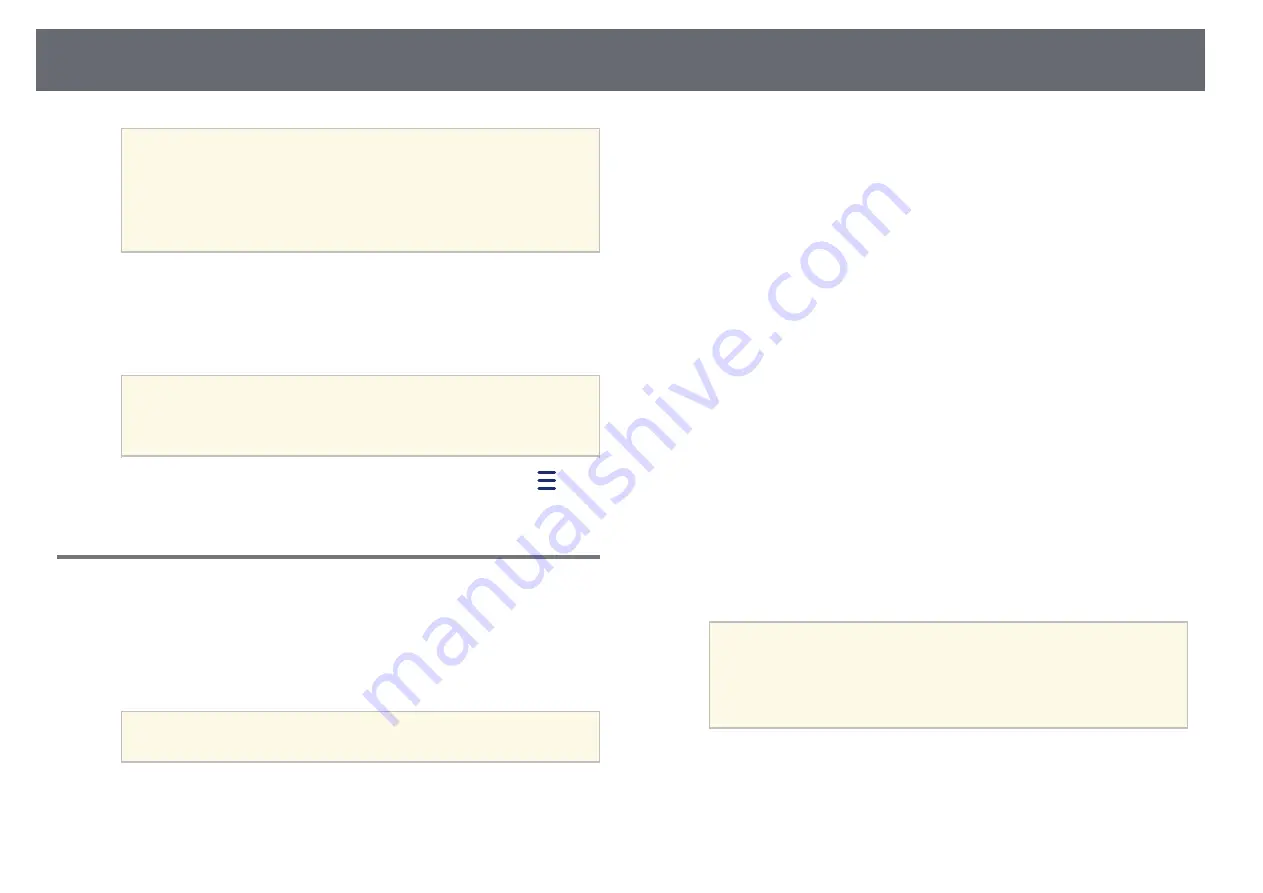
Wireless Network Projection
88
a
• If you do not see the QR code, set the
Display LAN Info.
setting to
Text & QR Code
in the projector's
Network
menu.
s
Network
>
Network Configuration
>
Basic
>
Display
LAN Info.
• To hide the QR code, press [Esc].
• When the QR code is hidden, press [Enter] to display the code.
b
Start Epson iProjection on your mobile device.
c
Read the projected QR code using Epson iProjection to connect it to
the projector.
a
To correctly read the QR code, make sure you face the screen
squarely and closely enough so that the projected code fits into
the guide of the mobile device's QR code reader. If you are too
far from the screen, the code may not be read.
When a connection is established, select
Contents
menu from
, and
then select the file you want to project.
Using a USB Key to Connect a Windows Computer
You can set up your USB flash drive as a USB key to quickly connect the
projector to a wireless LAN supported Windows computer. After creating the
USB key, you can quickly project images from the network projector.
a
Set up the USB key using Epson iProjection (Windows/Mac) software.
a
See the
Epson iProjection Operation Guide (Windows/Mac)
for
instructions.
b
Make sure the wireless LAN module is installed or built into your
projector.
c
Turn on the projector.
d
Press the [LAN] button on the remote control.
The LAN standby screen is displayed. Verify that an SSID and IP
address are displayed.
e
Do one of the following to connect the USB key.
• Connect the USB key to the projector's USB-A port. (Models with a
built-in wireless LAN module.)
• Remove the wireless LAN module from the projector and insert the
USB key into the same port used for the wireless LAN module.
(Models with the optional wireless LAN module installed.)
You see a projected message that the network information update is
complete.
f
Remove the USB key.
If your projector needs the wireless LAN module, reinsert the wireless
LAN module into the projector. (Models with the optional wireless
LAN module installed.)
g
Connect the USB key to a USB port on your computer.
h
Follow the on-screen instructions to install the necessary application.
a
• If the Windows Firewall message is displayed, click
Yes
to
disable the firewall.
• You need administrator authority to install the software.
• If it is not installed automatically, double-click
MPPLaunch.exe
in the USB key.
After a few minutes, your computer image is displayed by the projector.
i
When you have finished projecting wirelessly, select the
Safely Remove
Hardware
option in the Windows taskbar, and then remove the USB
key from your computer.
Содержание EH-TW710
Страница 1: ...User s Guide ...
Страница 12: ...Projector Features 12 EH TW740 EH TW750 EH T W710 Secure HTTP HTTPS WPA Enterprise security ...
Страница 41: ...Projection Modes 41 e Select a projection mode and press Enter f Press Menu or Esc to exit the menus ...
Страница 132: ...Projector Information Display Info Menu 132 g g Related Links List of Functions p 11 ...
















































