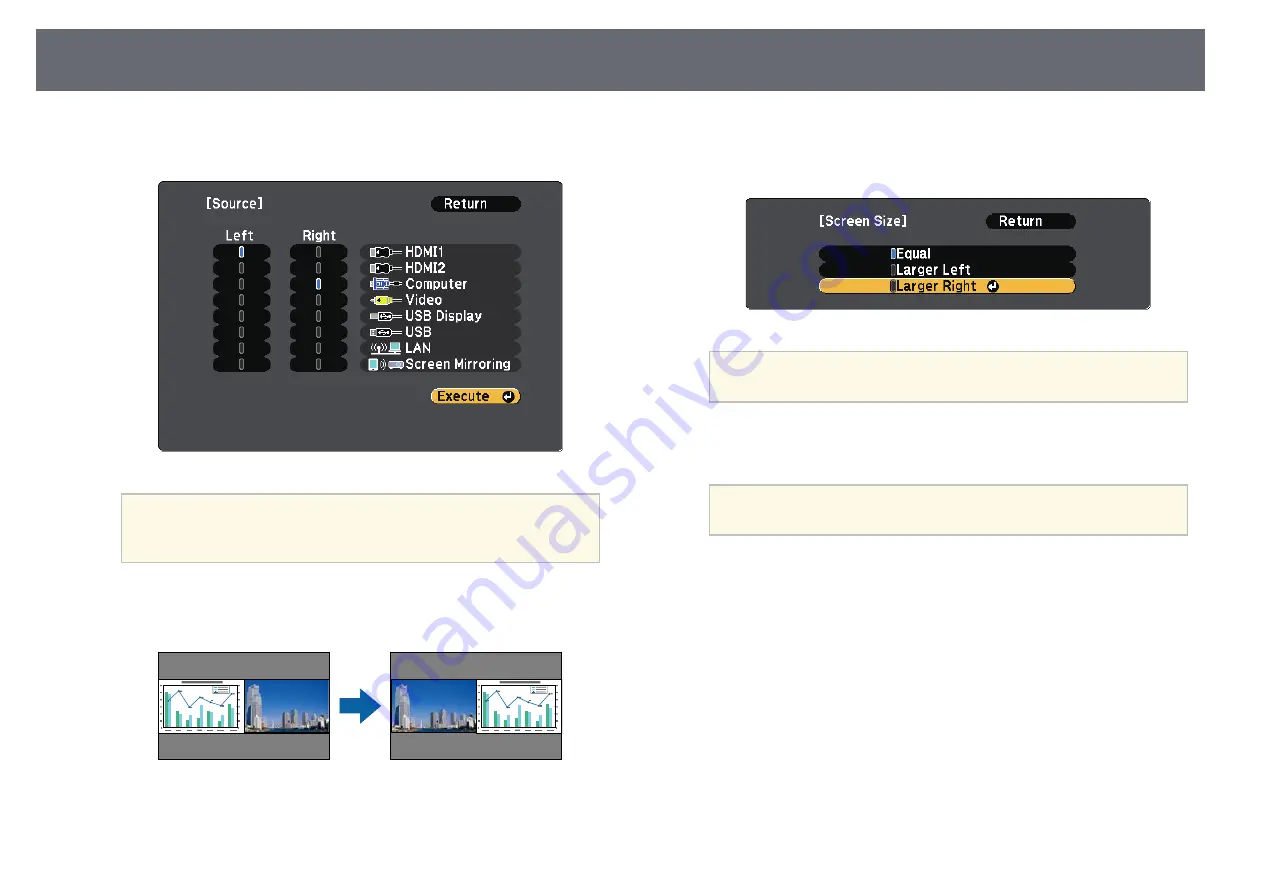
Projecting Two Images Simultaneously
59
c
To select an input source for the other image, select the
Source
setting,
press [Enter], select the input source, select
Execute
, and press [Enter].
a
• You can only select input sources that can be combined.
• While using the split screen feature, the
Source
screen appears
when you change the input source from the remote control.
d
To switch images, select
Swap Screens
and press [Enter].
The projected images on the left and right are swapped.
e
To enlarge one image while reducing the other image, select
Screen
Size
, press [Enter], select a size, and press [Enter]. To exit the menu,
press [Menu].
a
Depending on the video input signals, the images may not
appear at the same size even if you select
Equal
.
f
To select the audio, select
Audio Source
, press [Enter], select an audio
option, and press [Enter]. To exit the menu, press [Menu].
a
Select
Auto
to hear audio from the largest screen or the left
screen.
g
To align the projected images, select
Align
, press [Enter], select the
setting, and press [Enter] again. To exit the menu, press [Menu].
h
To exit the split screen feature, press [Split] or [Esc].
g
g
Related Links
• "Unsupported Input Source Combinations for Split Screen Projection"
Содержание EH-TW710
Страница 1: ...User s Guide ...
Страница 12: ...Projector Features 12 EH TW740 EH TW750 EH T W710 Secure HTTP HTTPS WPA Enterprise security ...
Страница 41: ...Projection Modes 41 e Select a projection mode and press Enter f Press Menu or Esc to exit the menus ...
Страница 132: ...Projector Information Display Info Menu 132 g g Related Links List of Functions p 11 ...






























