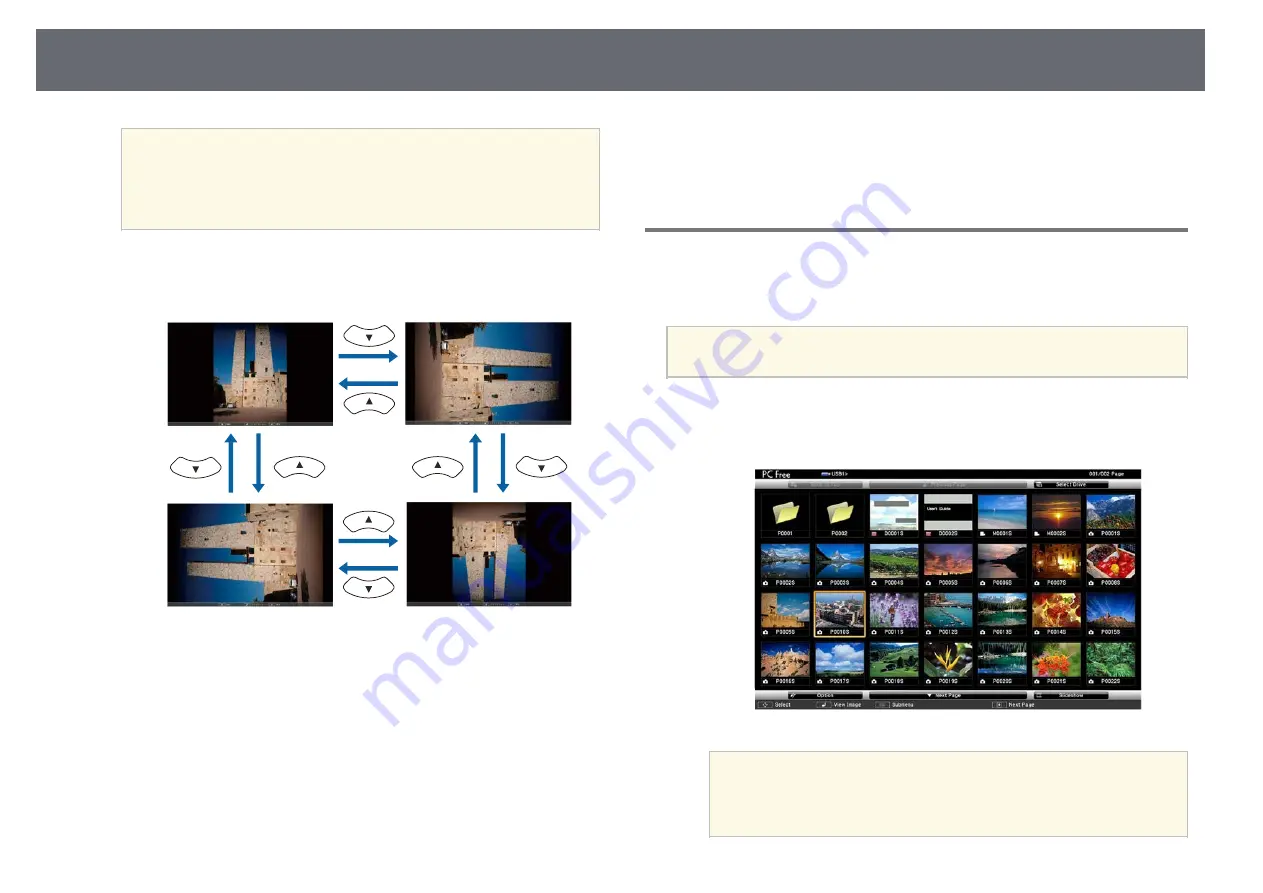
Projecting a PC Free Presentation
63
a
• You can change the image switching time by highlighting
Option
at the bottom of the screen and pressing [Enter].
• If any file names are longer than the display area or include
unsupported symbols, the file names may be shortened or
changed only on the screen display.
d
While projecting, use the following commands to control the display:
• To rotate a displayed image, press the up or down arrow button.
• To move to the next or previous image, press the left or right arrow
button.
e
To stop the display, follow the on-screen instructions or press the [Esc]
button.
You return to the file list screen.
f
Turn off the USB device, if necessary, and then disconnect the device
from the projector.
g
g
Related Links
• "Connecting to a USB Device"
Starting a PC Free Movie Presentation
After connecting a USB device to the projector, you can switch to the USB
input source and start your movie.
a
• You can change the PC Free operation options by highlighting
Option
at the bottom of the screen and pressing [Enter].
a
Press the [USB] button on the remote control.
The PC Free file list screen is displayed.
a
• If the Select Drive screen is displayed, press the arrow buttons
to select the drive and press [Enter].
• To display movie files on the other USB drive, highlight
Select
Drive
at the top of the file list screen and press [Enter].
Содержание EH-TW710
Страница 1: ...User s Guide ...
Страница 12: ...Projector Features 12 EH TW740 EH TW750 EH T W710 Secure HTTP HTTPS WPA Enterprise security ...
Страница 41: ...Projection Modes 41 e Select a projection mode and press Enter f Press Menu or Esc to exit the menus ...
Страница 132: ...Projector Information Display Info Menu 132 g g Related Links List of Functions p 11 ...






























