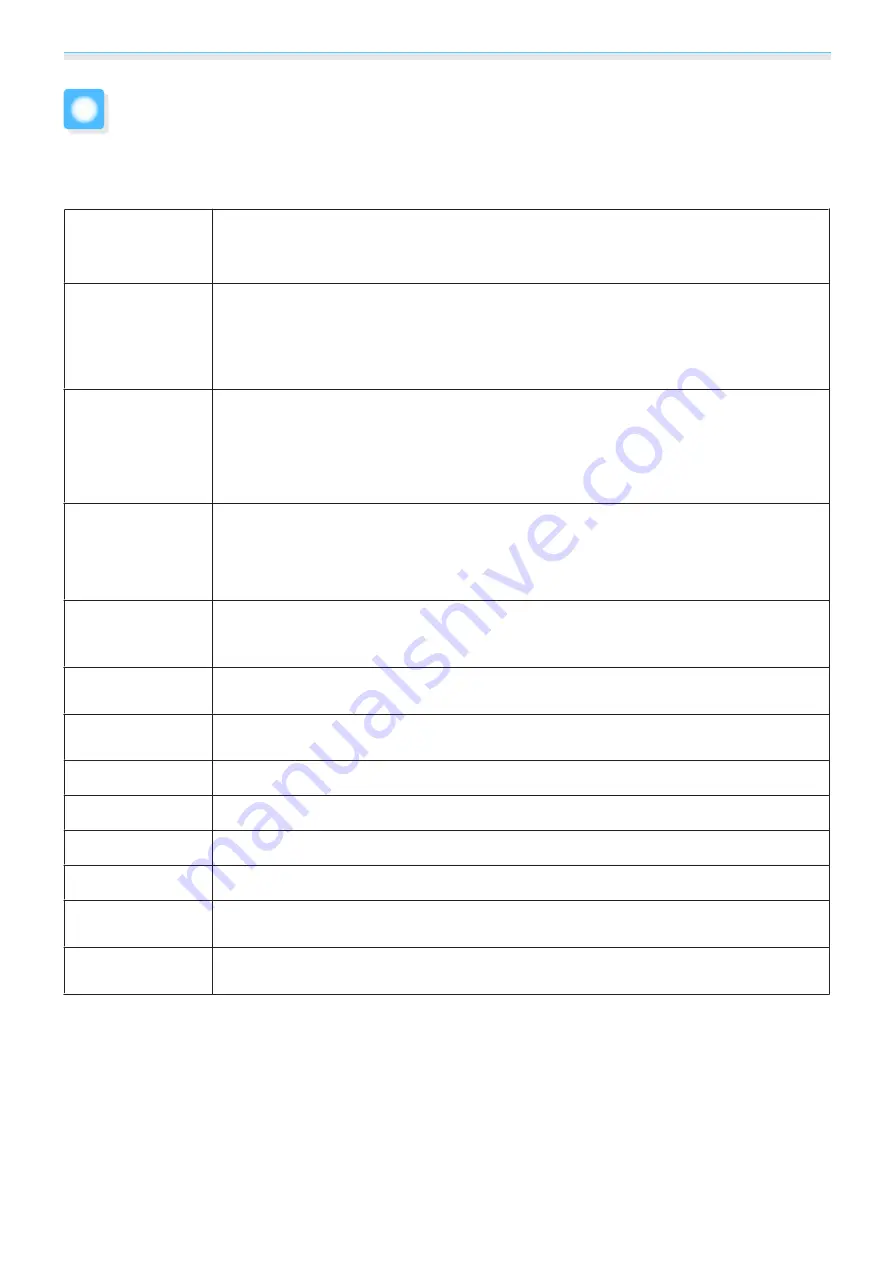
Appendix
85
Glossary
This section briefly explains the difficult terms that are not explained in context in the text of this guide. For
details, refer to other commercially available publications.
Aspect Ratio
The ratio between an image's length and its height. Screens with a horizontal:vertical ratio
of 16:9, such as HDTV screens, are known as wide screens.
SDTV and general computer displays have an aspect ratio of 4:3.
HDCP
HDCP is an abbreviation for High-bandwidth Digital Content Protection. It is used to pre-
vent illegal copying and protect copyrights by encrypting digital signals sent over DVI and
HDMI ports. Because the HDMI port on this projector supports HDCP, it can project digital
images protected by HDCP technology. However, the projector may not be able to project
images protected with updated or revised versions of HDCP encryption.
HDMI
™
An abbreviation for High Definition Multimedia Interface. This is the standard by which
HD images and multichannel audio signals are digitally transmitted.
HDMI
™
is a standard aimed at digital consumer electronics and computers. By not com-
pressing the digital signal, the image can be transferred at the highest quality possible. It
also provides an encryption function for the digital signal.
HDTV
An abbreviation for High-Definition Television. This refers to high-definition systems
which satisfy the following conditions.
•
Vertical resolution of 720p or 1080i or greater (p = Progressive, i = Interlace)
•
Screen aspect of 16:9 Dolby Digital audio reception and playback (or output)
Interlace
Transmits information needed to create one screen by sending every other line, starting
from the top of the image and working down to the bottom. Images are more likely to
flicker because one frame is displayed every other line.
Pairing
Register devices in advance when connecting with Bluetooth devices to ensure mutual
communication.
SDTV
An abbreviation for Standard Definition Television. This refers to standard television sys-
tems which do not satisfy the conditions for HDTV High-Definition Television.
SVGA
A screen size standard with a resolution of 800 (horizontal) x 600 (vertical) dots.
SXGA
A screen size standard with a resolution of 1,280 (horizontal) x 1,024 (vertical) dots.
VGA
A screen size standard with a resolution of 640 (horizontal) x 480 (vertical) dots.
XGA
A screen size standard with a resolution of 1,024 (horizontal) x 768 (vertical) dots.
YCbCr
In component image signals for SDTV, Y is the brightness, while Cb and Cr indicate the
color difference.
YPbPr
In component image signals for HDTV, Y is the brightness, while Pb and Pr indicate the
color difference.







































