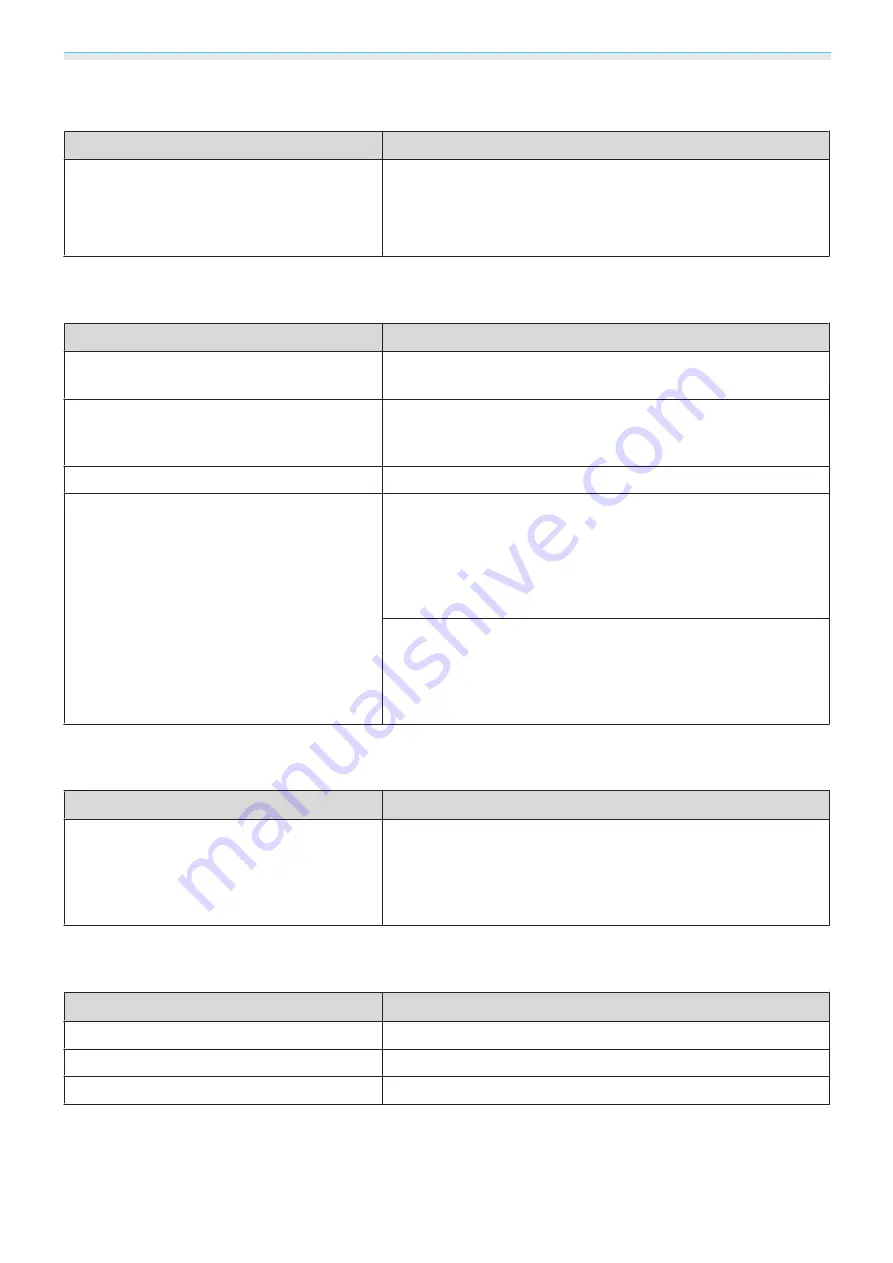
Troubleshooting
63
"Not supported"
is displayed
Check
Remedy
(Only when projecting computer image sig-
nals)
Do the image signal's frequency and resolu-
tion correspond to the mode?
Check the image signal being input in
Resolution
from the Con-
figuration menu, and check that it matches the projector's reso-
lution.
s
Info
-
Projector Info
s
"No Signal"
is displayed
Check
Remedy
Are the cables connected correctly?
Check that all the cables required for projection are securely
connected.
s
Is the correct image input port selected?
Press the source button on the remote control or the [Source]
button on the control panel to switch between input images.
s
Is the connected device turned on?
Turn on the device.
(Only when projecting computer image sig-
nals)
Are the image signals being output to the
projector?
Change it so that the image signal is set to external output, and
not just the computer's LCD monitor. For some models, when
the image signals are output externally, they no longer appear
on the LCD monitor.
For the computer's specifications, see the documentation sup-
plied with the computer.
If the connection is made while the power of the projector or the
computer is already turned on, the Fn key (Function key) that
changes the computer's image signal to external output may not
work. Turn off the power for the computer and the projector and
then back on again.
Keystone distortion of projected image
Check
Remedy
Is keystone distortion adjusted within the cor-
rection range?
If projecting the image from outside of the correctable range,
you may not be able to correct the keystone distortion com-
pletely. Install the projector horizontally in front of the screen
and parallel to the screen as much as possible, and then adjust
the projection position using lens shift.
s
Images are fuzzy or out of focus
Check
Remedy
Has the focus been adjusted?
Adjust the focus.
s
Is the lens cover closed?
Open the lens cover.
Is the projector at the correct distance?
Check the recommended projection range.
s
















































