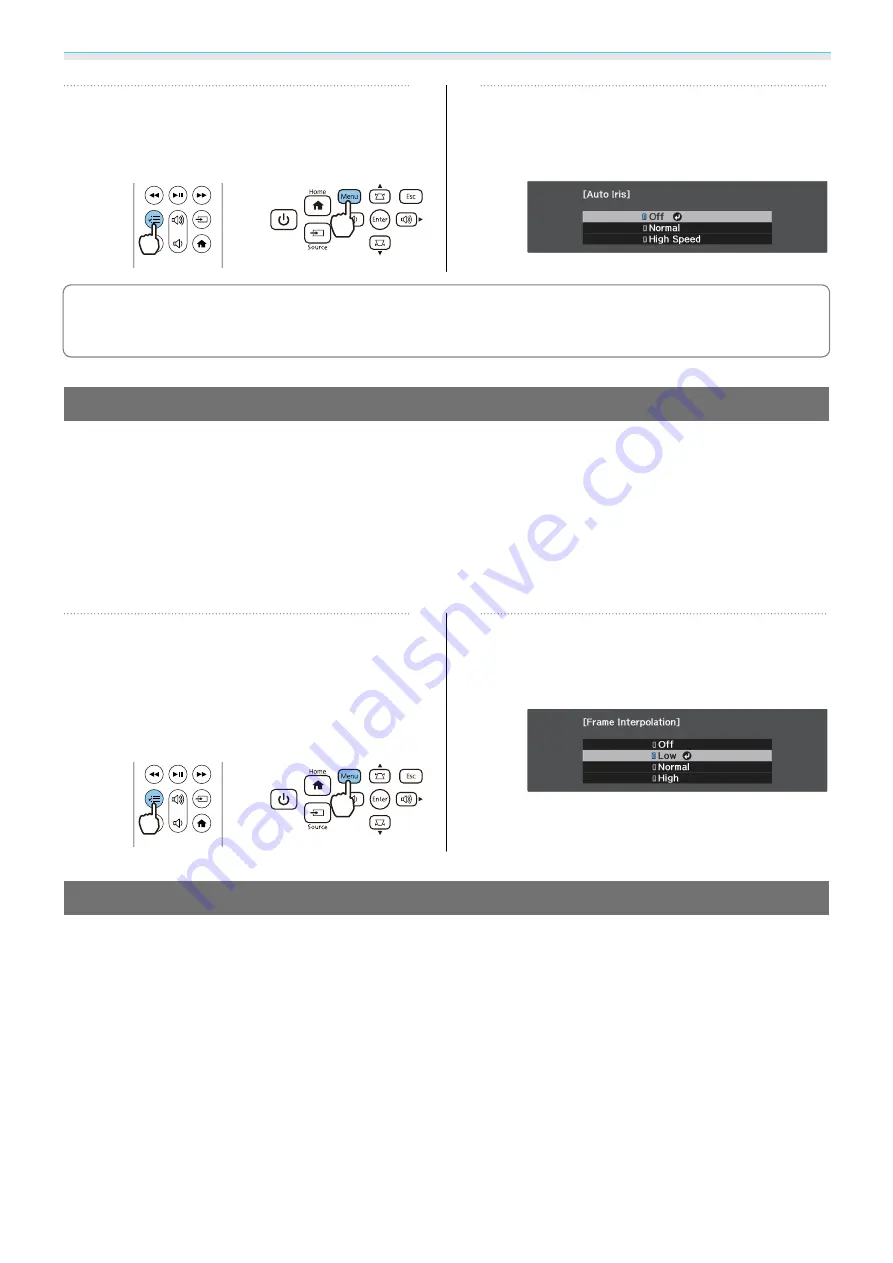
Adjusting the Image
35
a
Press the [Menu] button to display
menus in the order
Image
-
Auto Iris
.
Remote control
Control panel
b
Use the up and down buttons to select
the item, and then press the [Enter]
button to confirm the selection.
c
Depending on the image, you may hear the Auto Iris operating, but this is not a malfunction.
Setting Frame Interpolation
You can play fast moving images smoothly by automatically producing intermediate frames between the
original frames.
Frame Interpolation is available under the following conditions.
•
When
Image Processing
is set to
Fine
.
s
Signal
-
Advanced
-
Image Processing
•
Image Preset Mode
is set to anything other than
Off
.
s
Image
-
Image Enhancement
-
Image Preset Mode
•
When the source is HDMI1 or HDMI2.
•
When inputting 2D signals or 3D signals (1080p 24 Hz).
s
a
Press the [Menu] button to display
menus in the order
Image
-
Image
Enhancement
-
Frame
Interpolation
.
Remote control
Control panel
b
Use the up and down buttons to select
the item, and then press the [Enter]
button to confirm the selection.
Setting the Image Processing Speed
Improves the response speed for images projected at high-speed, such as games.
This is only available when receiving a progressive signal input from the HDMI1 or HDMI2 ports.






























