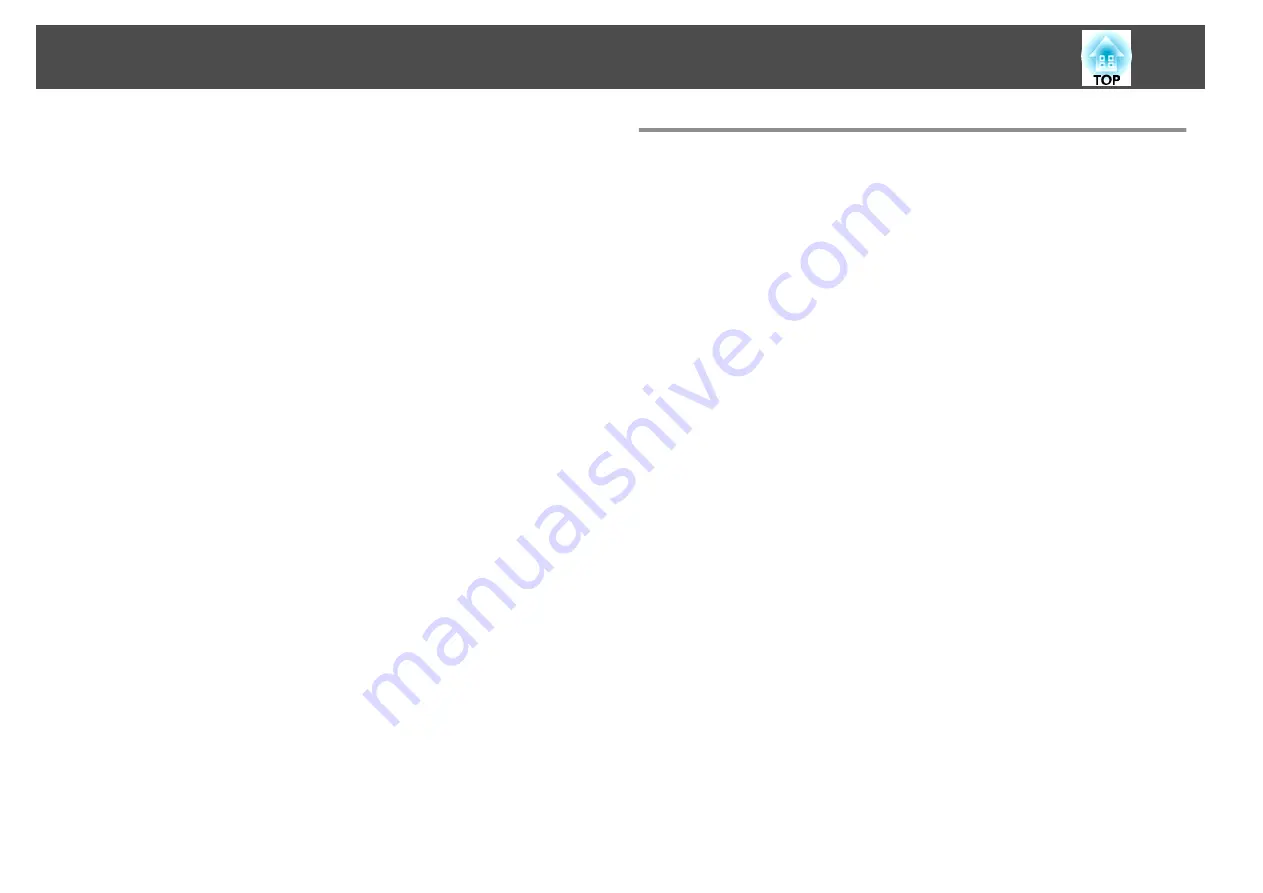
•
Select
Exit Split Screen
from the Configuration menu.
s
Settings
-
Split Screen
-
Split Screen Setup
Restrictions during split screen projection
Operating restrictions
The following operations cannot be performed during split screen
projection.
•
Setting the Configuration menu
•
E-Zoom
•
Switching the aspect mode (
Normal
is used for the aspect mode.)
•
Operations using the [User] button on the remote control
•
Auto Iris
•
3D Display
Help can be displayed only when image signals are not input or when an
error or warning notification is displayed.
Restriction relating to images
•
The default values for the
Image
menu are applied to the image on the
right screen. However, the settings for the image projected on the left
screen are applied to the image on the right screen for
Color Mode
,
Color Temp.
,
Color Adjustment
,
Brightness
,
Contrast
,
Color
Saturation
, and
Tint
.
•
The setting value
Off
for
Progressive
and
Noise Reduction
is applied
to the image on the right screen.
s
•
When there is no image signal being input, the display screen is the
color that is set in Display Background. When
Logo
is selected, the
display is
Blue
.
•
When A/V Mute is performed, the display is
Black
.
Projecting 3D Images
You can connect devices that support 3D playback, such as 3D Blu-ray
discs and 3D games, and enjoy stunning 3D images.
Preparing to view 3D images
Make the following preparations before viewing 3D images.
•
RF active 3D Glasses (optional/ELPGS03)
See the User's Guide for the 3D Glasses for more information on the 3D
Glasses.
•
USB Charging Adapter (optional/ELPAC01)
•
HDMI cable that supports 3D signals (available in local stores)
•
Make the following settings from the Configuration menu.
‐
3D Display
:
On
‐
3D Format
:
Auto
or the same format as the 3D signal from the
connected device
s
Signal
-
3D Setup
Supported 3D signals
The projectors support the following 3D signals.
•
Frame Packing
•
Side by Side
•
Top and Bottom
Charging the 3D Glasses
You need to charge the 3D Glasses before use.
Use the supplied charging cable to connect the 3D Glasses to the USB
Charging Adapter, and then connect the USB Charging Adapter to an
electrical outlet.
Projection Functions
51
Содержание EH-TW570
Страница 1: ...User s Guide ...
Страница 7: ...Introduction This chapter explains the projector s features and the part names ...
Страница 19: ...Remote control operating range Part Names and Functions 19 ...
Страница 20: ...Preparing the Projector This chapter explains how to install the projector and connect projection sources ...
Страница 31: ...Basic Usage This chapter explains how to project and adjust images ...
Страница 47: ...Useful Functions This chapter explains useful tips for giving presentations and the Security functions ...
Страница 81: ...Configuration Menu This chapter explains how to use the Configuration menu and its functions ...
Страница 107: ...Troubleshooting This chapter explains how to identify problems and what to do if a problem is found ...
Страница 133: ...Appendix ...
















































