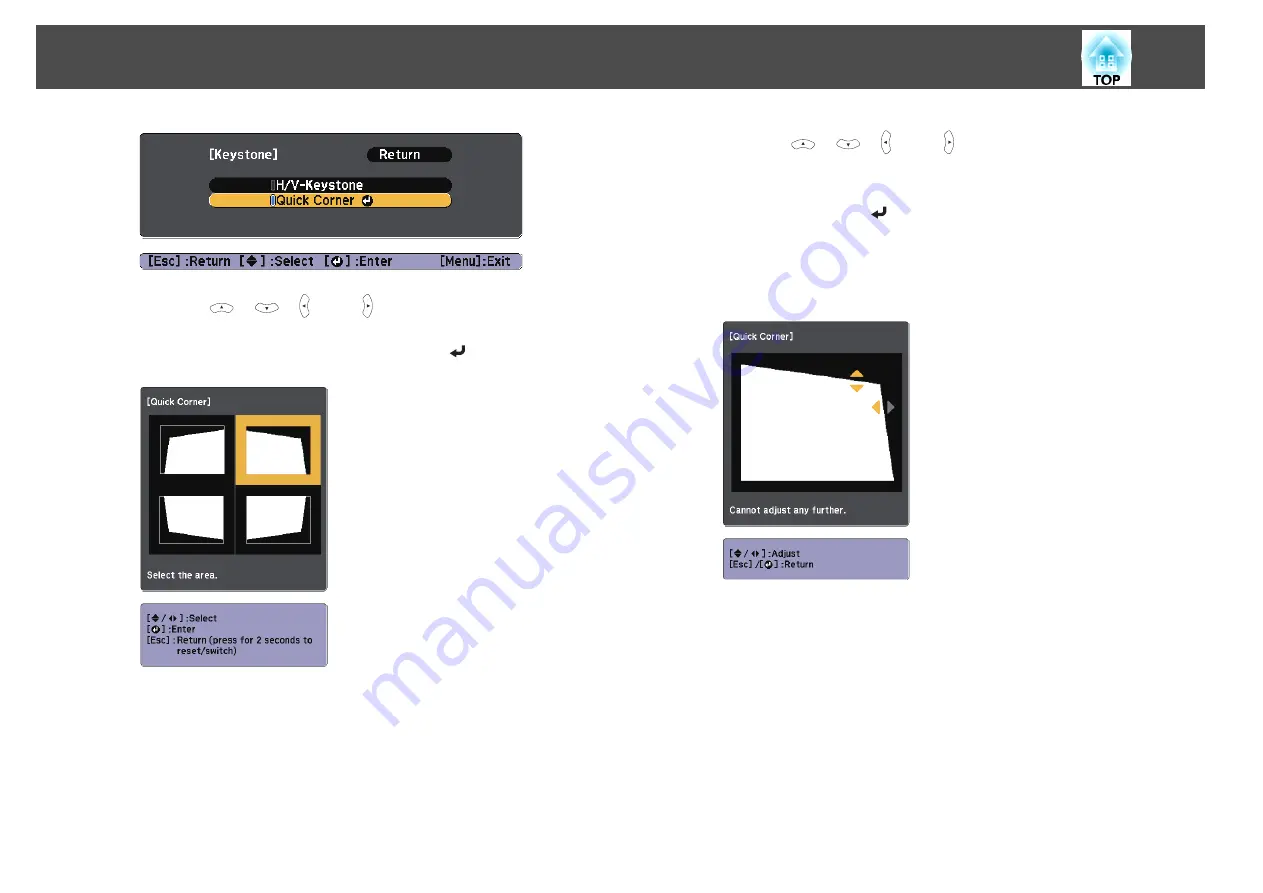
d
Using the [
], [
], [ ], and [ ] buttons on the remote control,
or the [
w
], [
v
], [
a
], and [
b
] buttons on the control panel, select
the corner to correct, and then press the [
] button.
e
Using the [
], [
], [ ], and [ ] buttons on the remote control,
or the [
w
], [
v
], [
a
], and [
b
] buttons on the control panel, correct
the position of the corner.
When you press the [
] button, the screen shown in step 4 that
allows you to select the area to be corrected is displayed.
If the message "Cannot adjust any further." is displayed while
adjusting, you cannot adjust the shape any further in the direction
indicated by the gray triangle.
f
Repeat procedures 4 and 5 as needed to adjust any remaining
corners.
g
When you are done, press the [Esc] button to exit the correction
menu.
Because
Keystone
was changed to
Quick Corner
, the corner
selection screen shown in step 4 is displayed the next time you press
the [
w
] or [
v
] button on the control panel. Change
Keystone
to
H/V-Keystone
if you want to perform horizontal and vertical
correction using the [
w
] or [
v
] button on the control panel.
s
Settings
-
Keystone
-
H/V-Keystone
Adjusting Projected Images
41
Содержание EH-TW570
Страница 1: ...User s Guide ...
Страница 7: ...Introduction This chapter explains the projector s features and the part names ...
Страница 19: ...Remote control operating range Part Names and Functions 19 ...
Страница 20: ...Preparing the Projector This chapter explains how to install the projector and connect projection sources ...
Страница 31: ...Basic Usage This chapter explains how to project and adjust images ...
Страница 47: ...Useful Functions This chapter explains useful tips for giving presentations and the Security functions ...
Страница 81: ...Configuration Menu This chapter explains how to use the Configuration menu and its functions ...
Страница 107: ...Troubleshooting This chapter explains how to identify problems and what to do if a problem is found ...
Страница 133: ...Appendix ...






























