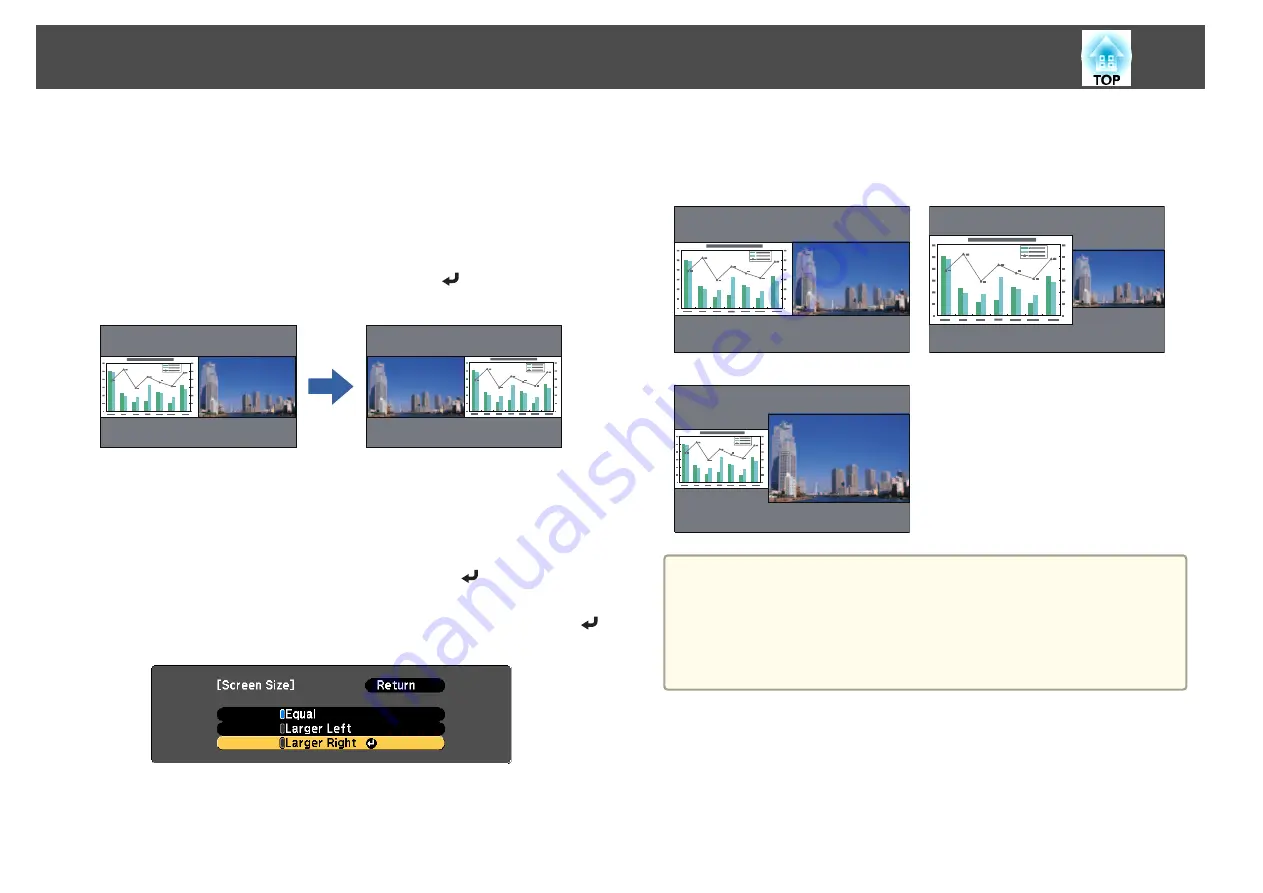
Switching the left and right screens
Use the following procedure to switch the projected images displayed on
the left and right screens.
a
Press the [Menu] button during split screen projection.
b
Select Swap Screens, and then press the [
] button.
The projected images on the left and right are swapped.
Switching the left and right image sizes
a
Press the [Menu] button during split screen projection.
b
Select the
Screen Size
, and then press the [
] button.
c
Select the screen size you want to display, and then press the [
]
button.
The projected images will appear as shown below after setting the screen
size.
Equal
Larger Left
Larger Right
a
•
You cannot enlarge both the left screen and right screen images at
the same time.
•
When one image is enlarged, the other image is reduced.
•
Depending on the video signals that are input, the images on the left
and right may not appear to be the same size even if
Equal
is
set.
Ending the split screen
To end split screen, press the [Esc] button.
The following steps can also be used to end the split screen.
•
Press the [Split] button on the remote control.
Projection Functions
50
Содержание EH-TW570
Страница 1: ...User s Guide ...
Страница 7: ...Introduction This chapter explains the projector s features and the part names ...
Страница 19: ...Remote control operating range Part Names and Functions 19 ...
Страница 20: ...Preparing the Projector This chapter explains how to install the projector and connect projection sources ...
Страница 31: ...Basic Usage This chapter explains how to project and adjust images ...
Страница 47: ...Useful Functions This chapter explains useful tips for giving presentations and the Security functions ...
Страница 81: ...Configuration Menu This chapter explains how to use the Configuration menu and its functions ...
Страница 107: ...Troubleshooting This chapter explains how to identify problems and what to do if a problem is found ...
Страница 133: ...Appendix ...






























