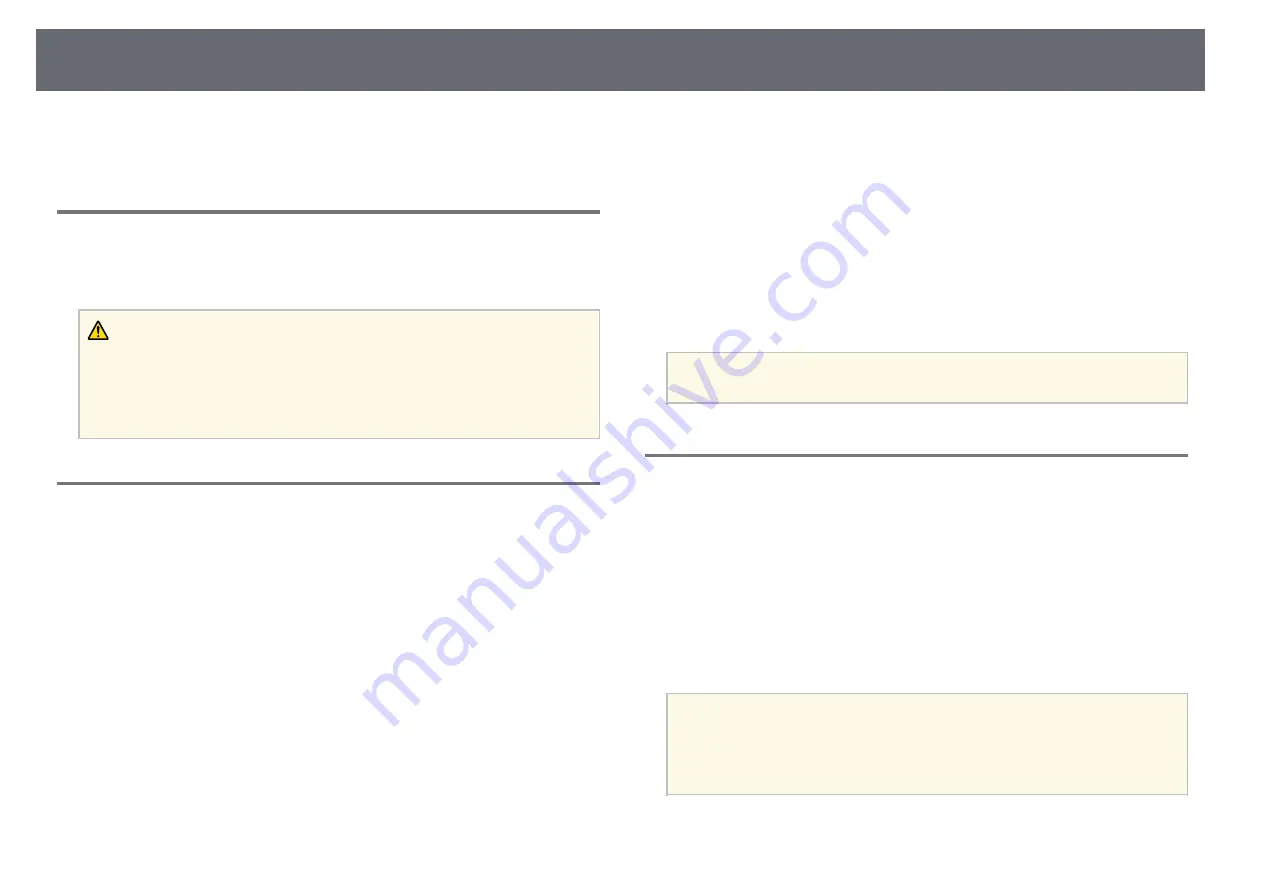
Settings Menu
81
• Even if you set
Display Background
to
Logo
in the projector's
Extended
menu, the blue screen appears when no image signal is being input.
Volume
s
Settings
>
Volume
You can control the speaker volume.
Caution
Do not start a presentation at a high volume setting. Sudden loud noises may cause
hearing loss.
Always lower the volume before powering off, so that you can power on and then
gradually increase the volume.
HDMI Link
s
Settings
>
HDMI Link
You can adjust the HDMI Link options that allow the projector remote to
control HDMI-connected devices.
Device Connections
The devices connected to the HDMI ports are listed.
HDMI Link
Set to
On
to enable the HDMI Link features.
Audio Out Device
You can select whether to output audio from the internal speakers or a
connected audio/video system.
Power On Link
You can control what happens when you turn on the projector or
connected device.
•
Bidirectional
: automatically turns on the connected device when you
turn on the projector, and vice versa.
•
Device -> PJ
: automatically turns on the projector when you turn on the
connected device.
•
PJ -> Device
: automatically turns on the connected device when you
turn on the projector.
Power Off Link
You can control whether connected devices are turned off when you turn
off the projector.
Link Buffer
You can improve the performance of the linked operations by changing
the settings if the HDMI Link function is not working correctly.
a
Set the
HDMI Link
setting to
On
first to adjust the options.
Control Panel Lock
s
Settings
>
Lock Setting
>
Control Panel Lock
You can control projector button locking to secure the projector.
Full Lock
All buttons locked.
Except for Power
All buttons except the [On] button locked.
Off
No buttons locked.
a
• You can control projector button locking using the control panel
lock button on the control panel.
• To unlock the buttons, hold down the [Enter] button on the control
panel for approximately 7 seconds. A message is displayed and the
lock is released.






























