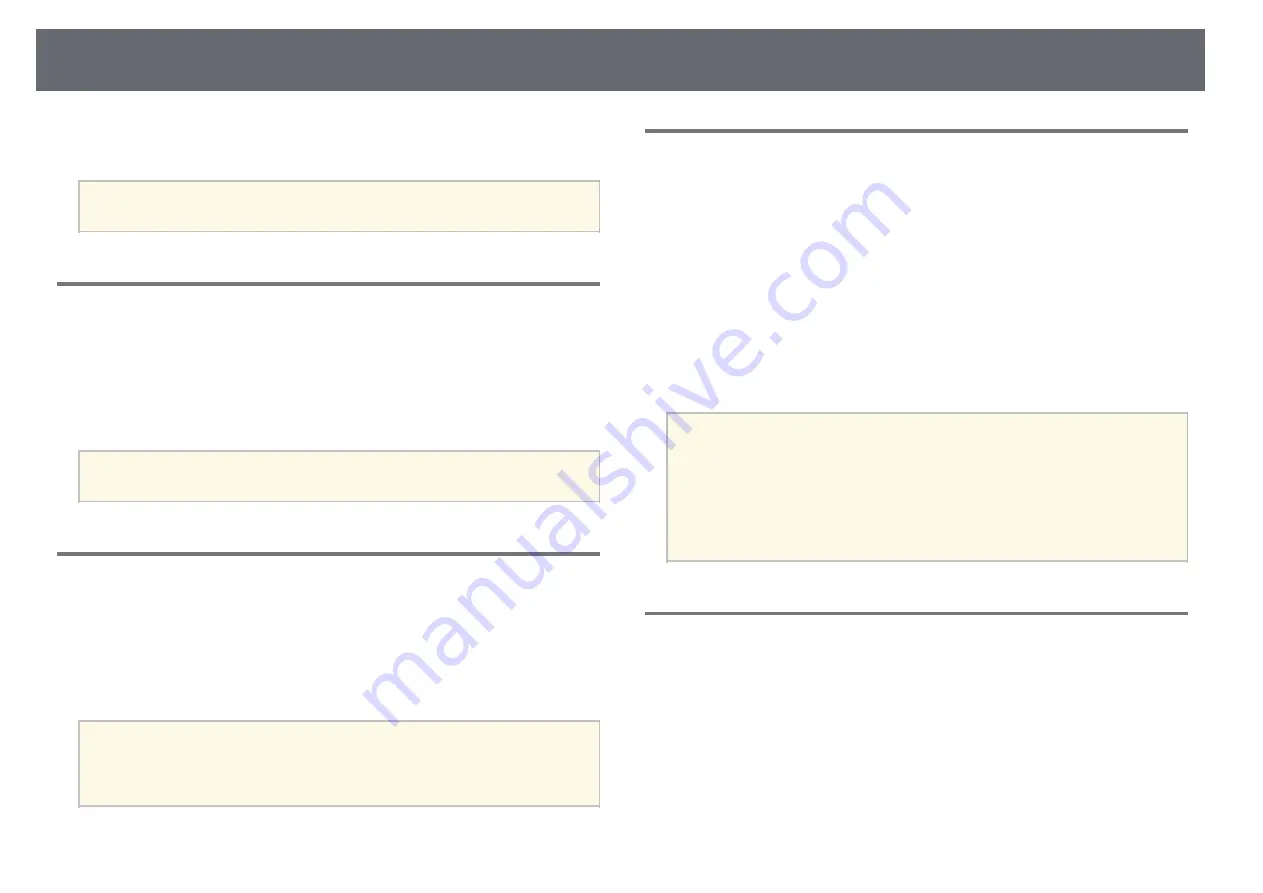
Signal Menu
77
You can change the projected image ratio to make the edges visible by a
selectable percentage or automatically.
a
Setting is only displayed when the input signal is component signal.
Blanking
s
Signal
>
Blanking
You can hide images in the specified area.
Use the arrow buttons on the control panel or remote control to adjust the
area. You can hide up to half of the projected image in each direction (except
for one pixel).
a
Setting is only displayed when the
Content Playback
setting is set to
Off
in the projector's
Settings
menu.
Color Space
s
Signal
>
Color Space
You can switch the color space that can handle the color information of the
input image.
Select
Auto
to apply a suitable color space for the AVI InfoFrame of the
image.
a
Setting is only displayed in the following cases.
• The current source is HDMI, HDBaseT, DVI-D, or SDI
(EB
‑
PU2010B/EB
‑
PU2010W).
•
Color Mode
is set to other than
BT.709
or
DICOM SIM
.
Dynamic Range
s
Signal
>
Dynamic Range
You can set the video range to match the setting of input source.
Select
Auto
to automatically identify the dynamic range of the input signal.
The result for your selected setting is displayed as
Signal Status
.
HDR10 Setting
You can adjust the PQ curve of the dynamic range in the HDR PQ
(Perceptual Quantizer) method.
HLG Setting
You can adjust the HLG curve of the dynamic range in the HDR HLG
(Hybrid Log Gamma) method.
a
• Setting is only displayed in the following cases.
• The current source is HDMI, HDBaseT, or SDI
(EB
‑
PU2010B/EB
‑
PU2010W).
•
Color Mode
is set to other than
BT.709
or
DICOM SIM
.
•
HDR10 Setting
is only available when
Signal Status
is set to
HDR10
.
•
HLG Setting
is only available when
Signal Status
is set to
HLG
.
Video Range
s
Signal
>
Advanced
>
Video Range
You can set the video range to match the setting of input source from the
HDMI, DVI-D, or HDBaseT port.
Limited (16-235)
For the brightness range 16 to 235.
Full (0-255)
For the brightness range 0 to 255.






























