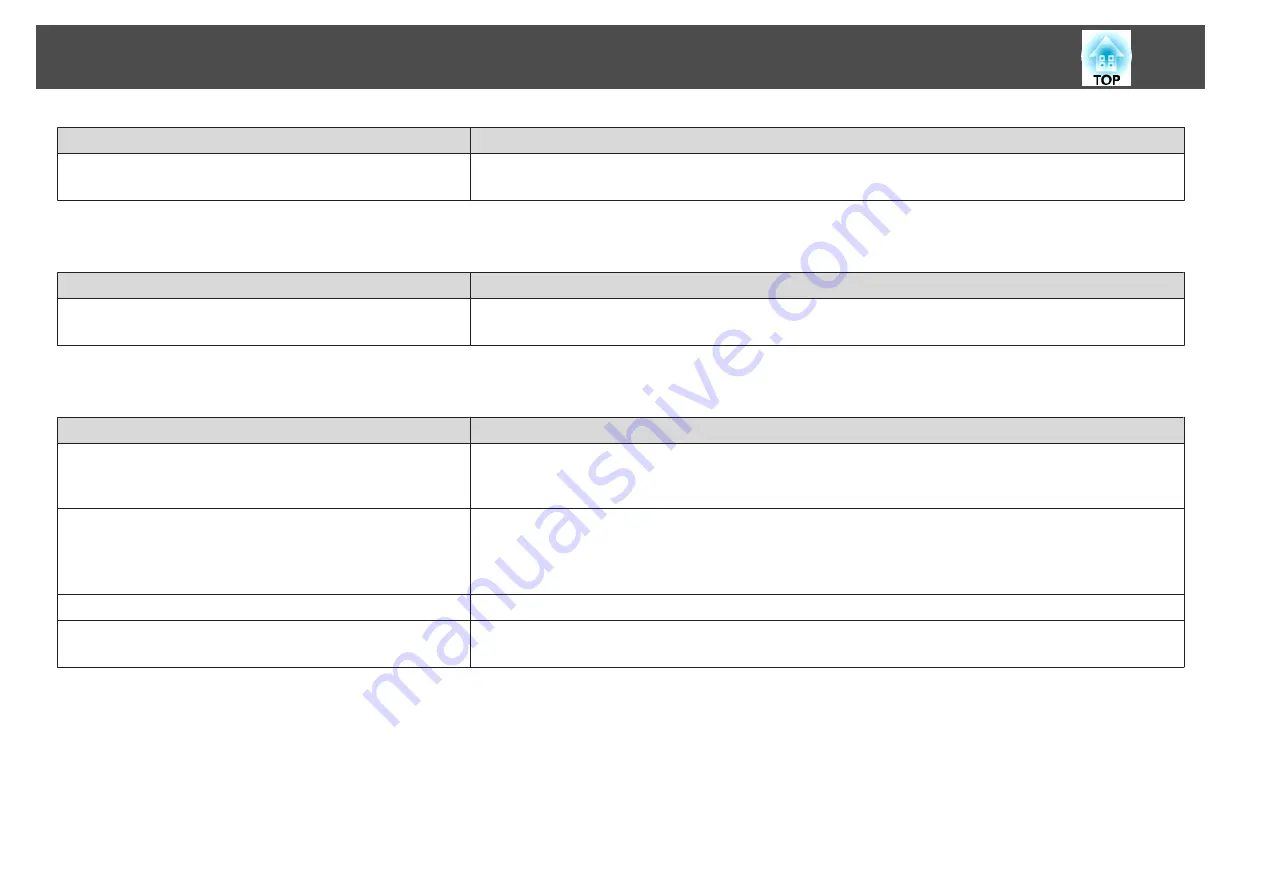
Check
Remedy
Are the batteries dead or have the batteries been inserted correctly? Make sure the batteries are inserted correctly or replace the batteries with new ones if necessary.
s
"Replacing the remote control batteries"
I want to change the language for messages and menus
Check
Remedy
Change the Language setting.
Adjust the Language setting from the Configuration menu.
s
Extended
-
Language
Mail is not received even if an error occurs with the projector
Check
Remedy
Is
Standby Mode
set to
Communication On
?
To use the Mail Notification function when the projector is in standby, set
Communication On
in
Standby Mode
from
the Configuration menu.
s
Extended
-
Standby Mode
Did a fatal abnormality occur and the projector come to a sudden
stop?
When the projector comes to a sudden stop, email cannot be sent.
If the abnormal state continues, contact your local dealer or the nearest address provided in the Epson Projector Contact
List.
s
Is power being supplied to the projector?
Check that your electrical outlet or power source is functioning correctly.
Is the Mail Notification function set correctly in the Configuration
menu?
An error notification email is sent according to the
settings in the Configuration menu. Check if it is set correctly.
s
Problem Solving
99
Содержание EB-92
Страница 1: ...User s Guide ...
Страница 6: ...Introduction This chapter explains the projector s features and the part names ...
Страница 18: ...Preparing the Projector This chapter explains how to install the projector and connect projection sources ...
Страница 27: ...Basic Usage This chapter explains how to project and adjust images ...
Страница 42: ...Useful Functions This chapter explains useful tips for giving presentations and the Security functions ...
Страница 70: ...Configuration Menu This chapter explains how to use the Configuration menu and its functions ...
Страница 86: ...Troubleshooting This chapter explains how to identify problems and what to do if a problem is found ...
Страница 109: ...Appendix ...
Страница 118: ...A Center of lens B Distance from center of lens to suspension bracket fixing point Units mm Appearance 118 ...
















































