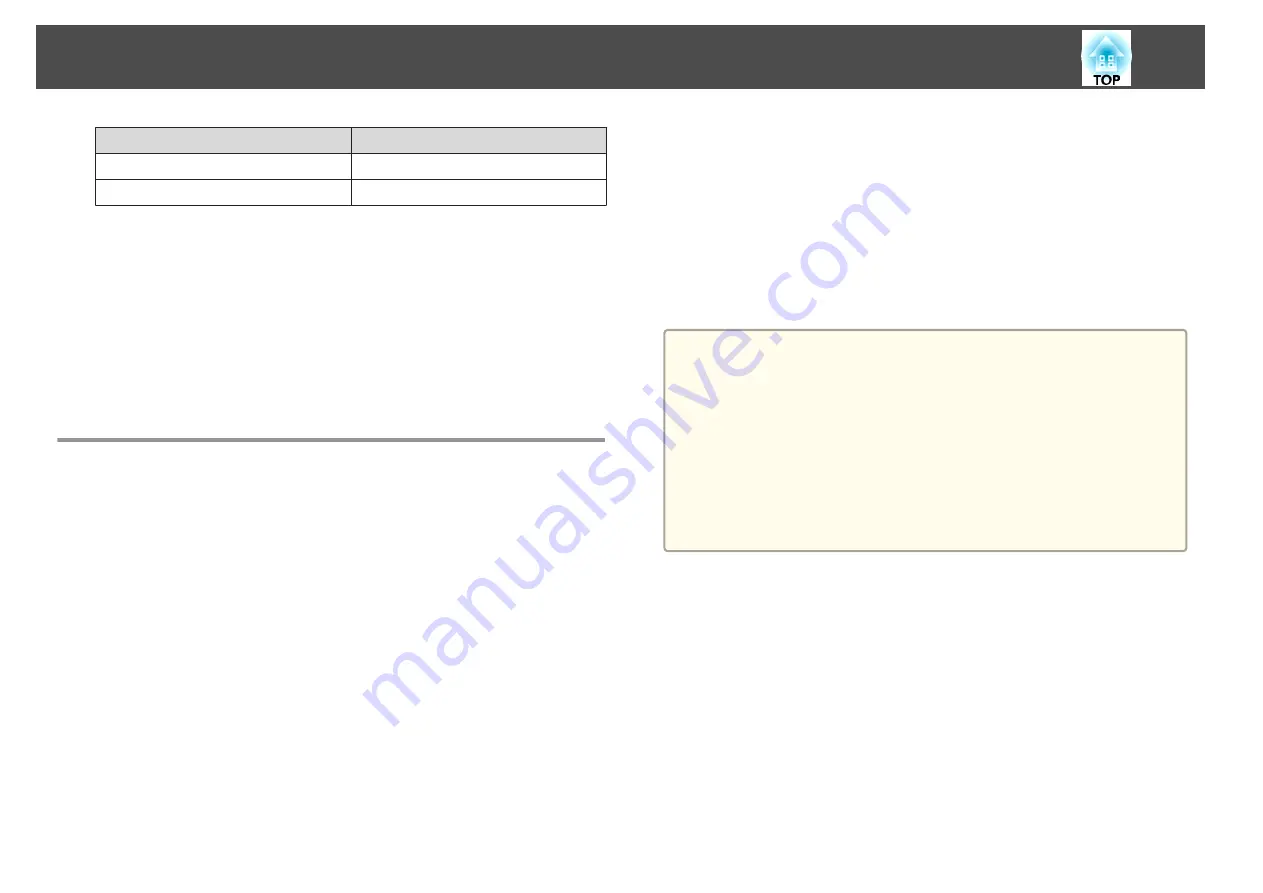
Source
PJLink Command
LAN
INPT 52
USB Display
INPT 53
•
Manufacturer name displayed for "Manufacture name information query"
EPSON
•
Model name displayed for "Product name information query"
EB-1960/EB-C760X/PowerLite 1960
EB-1950/EB-C750X/PowerLite 1950
EB-1940W/EB-C740W/PowerLite 1940W
EB-1930/EB-C740X/PowerLite 1930
About Crestron RoomView
®
Crestron RoomView
®
is an integrated control system provided by
Crestron
®
. It can be used to monitor and control multiple devices
connected on a network.
The projector supports the control protocol, and can therefore be used in a
system built with Crestron RoomView
®
.
Visit the Crestron
®
Web site for details on Crestron RoomView
®
. (Only
English-language displays are supported.)
The following provides an overview of Crestron RoomView
®
.
•
Remote operation using a Web browser
You can operate a projector from your computer just like using a remote
control.
•
Monitoring and control with application software
You can use Crestron RoomView
®
Express or Crestron RoomView
®
Server Edition provided by Creston
®
to monitor devices in the system, to
communicate with the help desk, and to send emergency messages. See
the following Web site for details.
http://www.crestron.com/getroomview
This manual describes how to perform operations on your computer using
a Web browser.
a
•
You can only enter single-byte alphanumeric characters and symbols.
•
The following functions cannot be used while using Crestron
RoomView
®
.
s
"Changing Settings Using a Web Browser (Web Control)"
Message Broadcasting (EasyMP Monitor plug-in)
•
If you set
Standby Mode
to
Communication On
, you can control
the projector even if it is in standby mode (when the power is
off).
s
Extended
-
Standby Mode
Operating a projector from your computer
Displaying the operation window
Check the following before carrying out any operations.
•
Make sure the computer and projector are connected to the network.
•
Set
Crestron RoomView
to
On
from the
Network
menu.
s
Network
-
Others
-
Crestron RoomView
a
Start the Web browser on the computer.
Monitoring and Controlling
80
Содержание EB-1930
Страница 1: ...User s Guide ...
Страница 7: ...Introduction This chapter explains the projector s features and the part names ...
Страница 19: ...Preparing the Projector This chapter explains how to install the projector and connect projection sources ...
Страница 22: ...4 3 Screen Size For EB 1960 EB 1950 EB 1930 Installing the Projector 22 ...
Страница 29: ...Basic Usage This chapter explains how to project and adjust images ...
Страница 48: ...Useful Functions This chapter explains useful tips for giving presentations and the Security functions ...
Страница 84: ...Configuration Menu This chapter explains how to use the Configuration menu and its functions ...
Страница 101: ...Troubleshooting This chapter explains how to identify problems and what to do if a problem is found ...
Страница 127: ...Appendix ...






























