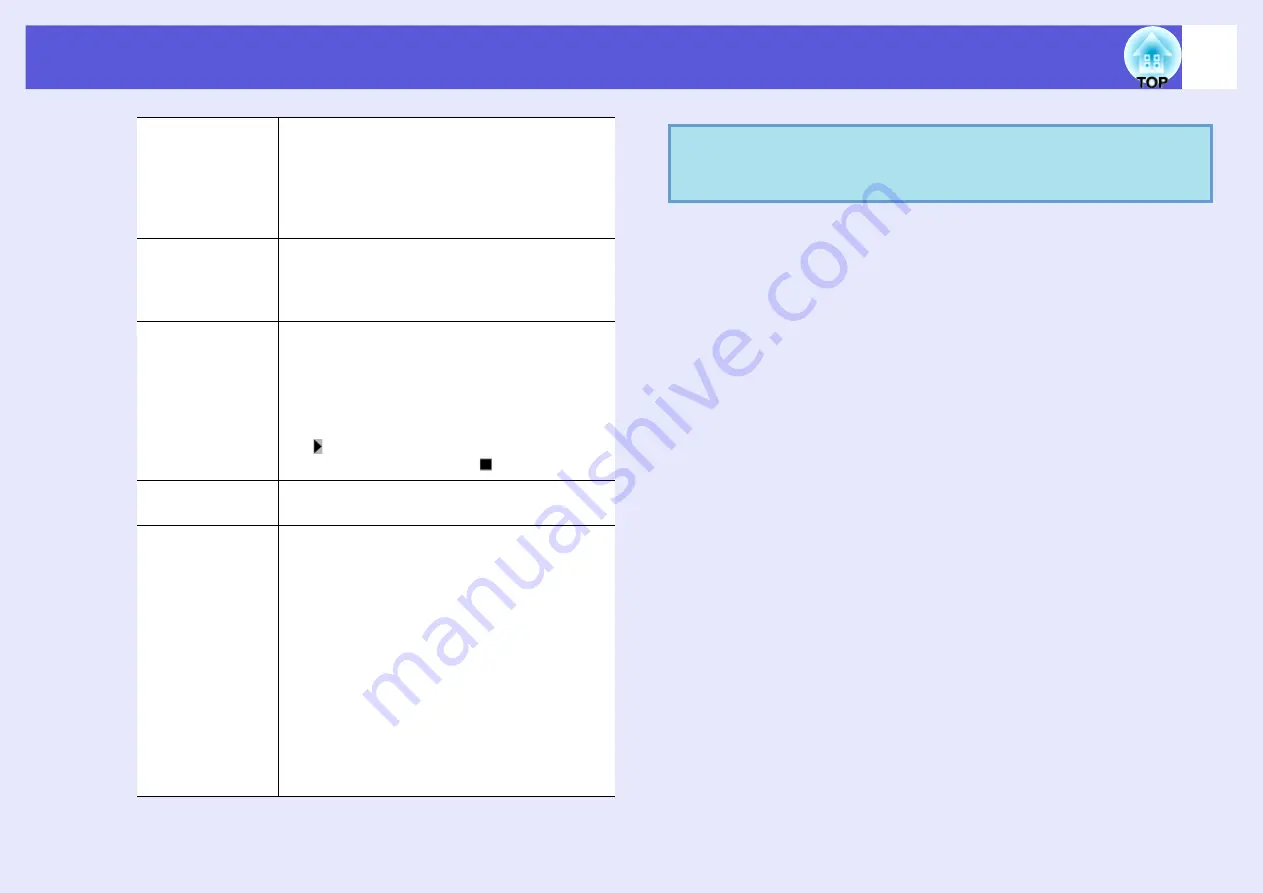
Starting up SlideMaker2 and Converting Files
72
Scenario Name
Enter the file name for the created scenario. Be
sure to enter the file name. The file name can
consist of up to 8 upper case letters and numerals.
Limit the total number of characters of the file
name and the directory name for the scenario
folder to 127 or less.
Scenario Folder
Specify where to create the scenario folder to be
used while creating the scenario. The name of the
scenario folder will be the same as the name of
the scenario.
Configure BGM
If you would like to play BGM during the
scenario, check the box. The audio file (WAVE
format) selection window is displayed if this is
selected. On this window, select the file to be
used as BGM.
After selecting the audio file, play the file by clicking
the " " button on the right.
Stop playback by clicking the " " button.
Background Color
Selects the background color for image data in
the scenario.
Image Quality
With EMP SlideMaker2, each slide in a
PowerPoint file will be converted into a JPEG file
and saved. This item lets you select the image
quality when the slides are converted to JPEG
files.
You can select the quality from "Highest image
quality", "High Quality" and "Standard". If you
select "Standard", the quality will be lower
compared to other settings. "Highest image
quality" and "High Quality" are recommended.
If JPEG files have been included directly into a
scenario, this setting will be ignored and the
JPEG file will be projected with its original
image quality.
q
The setting details can be changed in the "File" -
"Properties" menu of EMP SlideMaker2.
Содержание EB-1725
Страница 1: ...1 Operation Guide ...
Страница 34: ...Using Multi Screen Display 34 D Click Arrangement E Clear Mirror Displays ...






























