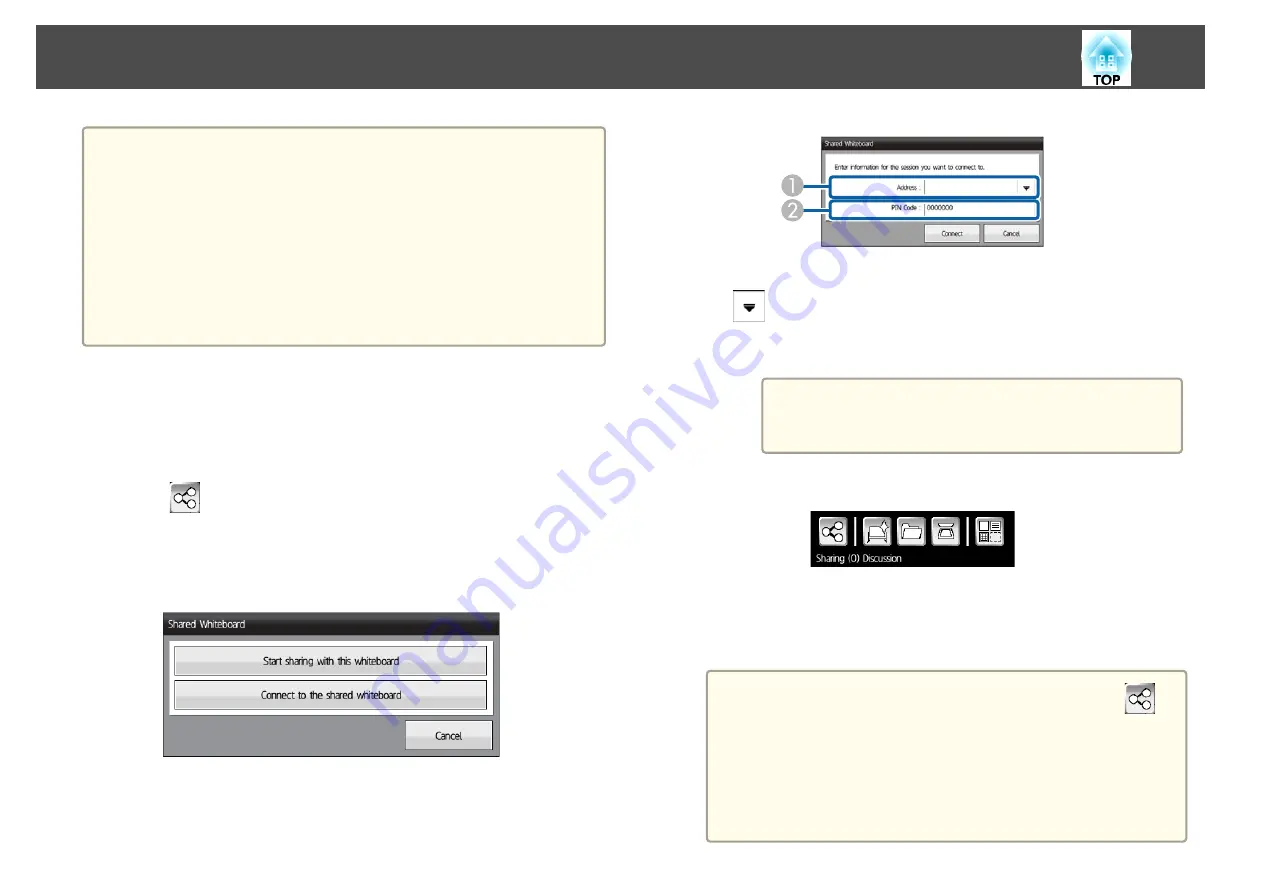
a
•
When connecting to another projector, you need to enter an address
and PIN code for the connected projector. You can check these in
Network information
for the connected projector.
s
"Sharing Whiteboard Screen with Other Devices"
•
Available features differ depending on the
Share Configuration
settings for the connected projector.
If the
Share Configuration
settings for the connected projector are
changed while connecting to the whiteboard screen, the available
features for the projector are also changed.
•
You can connect to up to 15 projectors from one projector.
Connecting to a Whiteboard Screen from Other Projectors
You can connect to a shared projector from the projector and view the
whiteboard screen.
a
Click
on the bottom toolbar.
The Shared Whiteboard screen is displayed.
b
Click
Connect to the shared whiteboard
.
c
Check the displayed message, and then click
OK
.
d
Enter the address and PIN code.
A
Enter the address for the connected projector.
Click
to display the projector connection logs for up to 5 projectors.
Connection logs are saved even if the projector is turned off.
B
Enter the PIN code for the connected projector (7-digit code).
a
If you enter the wrong PIN code 10 times in 10
minutes, you cannot connect to the whiteboard for
three minutes.
e
Click
Connect
.
The following information is displayed on the bottom toolbar.
•
The number of users connecting to the whiteboard screen.
•
The user control authority you selected in
Share Configuration
.
a
•
When you finish sharing the whiteboard screen, click
on
the bottom toolbar, and then click
Stop sharing the
whiteboard
on the screen displayed. When a message is
displayed, click
OK
to finish sharing the whiteboard screen.
•
If there is a lot of drawing content and images pasted on the
whiteboard screen, it may take a while to be reflected on
other projectors and Web browsers.
Draw on a Whiteboard Screen (Whiteboard Mode)
99
Содержание EB-1420Wi
Страница 1: ...User s Guide ...
Страница 8: ...Introduction This chapter explains the projector s features and the part names ...
Страница 29: ...Preparing the Projector This chapter explains how to install the projector and connect projection sources ...
Страница 52: ...Basic Projection Methods This chapter explains how to project and adjust images ...
Страница 71: ...Using the Interactive Features Follow the instructions in these sections to use the interactive features ...
Страница 127: ...Useful Functions This chapter explains useful functions for giving presentations and so on and the security functions ...
Страница 171: ...Configuration Menu This chapter explains how to use the Configuration menu and its functions ...
Страница 203: ...Troubleshooting This chapter describes how to identify problems and what to do if a problem is found ...
Страница 239: ...d Install the new air filter e Close the air filter cover Replacing Consumables 239 ...
Страница 241: ...Appendix ...
Страница 252: ...Units mm Appearance 252 ...
Страница 253: ...Without feet With feet Units mm Appearance 253 ...






























