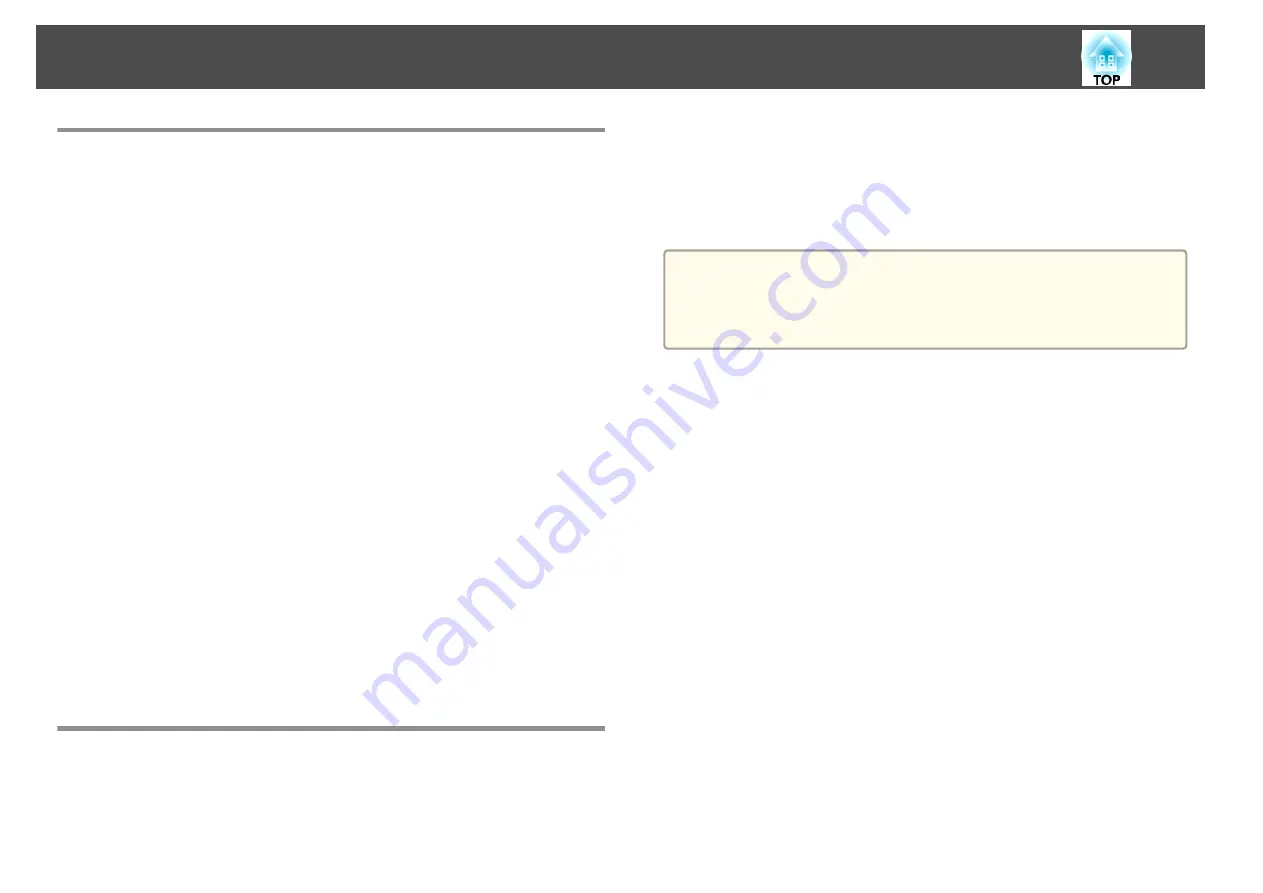
About EasyMP Monitor
EasyMP Monitor lets you carry out operations such as checking the status
of multiple Epson projectors that are connected to a network at a computer
monitor, and controlling the projectors from the computer.
You can download EasyMP Monitor from the following Web site.
The following provides brief descriptions of the monitoring and control
functions that can be carried out using EasyMP Monitor.
•
Registering projectors for monitoring and control
•
Group registration for registered projectors
•
Monitoring the status of registered projectors
•
Controlling registered projectors
•
Mail Notification settings
•
Sending messages to registered projectors
Message Broadcasting
Message Broadcasting is plugin software for EasyMP Monitor. Message
Broadcasting can be used to send a message (JPEG file) to project on all
Epson projectors or specified projectors connected on the network.
The data can be sent manually, or sent automatically using Timer Settings
of EasyMP Monitor.
Download the Message Broadcasting software from the following Web site.
Changing Settings Using a Web Browser (Web
Control)
By using the Web browser of a computer connected to the projector on a
network, you can set the projector's functions and control the projector.
This function allows you to perform setup and control operations remotely.
In addition, since you can use the computer's keyboard, entering characters
required for the setup is easier.
Use Microsoft Internet Explorer 8.0 or later as the Web browser. Use Safari
for OS X.
a
If you set
Standby Mode
to
Communication On
, you can use a Web
browser to make settings and perform control even if the projector is
in standby mode (when the power is off).
s
ECO
-
Standby Mode
Projector Setup
In a Web browser, you can set items that are usually set in the projector's
Configuration menu. The settings are reflected in the Configuration menu.
There are also items that can only be set in a Web browser.
Items in the Configuration menu that cannot be set by a Web browser
•
Settings menu - Image Shift
•
Settings menu - Pointer Shape
•
Settings menu - User Button
•
Settings menu - Pattern (except Pattern Type)
•
Extended menu - Easy Interactive Function
•
Extended menu - Display - Toolbars
•
Extended menu - Display - Pen Mode Icon
•
Extended menu - Display - Projector Control
•
Extended menu - User's Logo
•
Extended menu - Operation - High Altitude Mode
•
Extended menu - USB Type B
•
Extended menu - Language
•
Reset menu - Reset All and Reset Lamp Hours
Monitoring and Controlling
153
Содержание EB-1420Wi
Страница 1: ...User s Guide ...
Страница 8: ...Introduction This chapter explains the projector s features and the part names ...
Страница 29: ...Preparing the Projector This chapter explains how to install the projector and connect projection sources ...
Страница 52: ...Basic Projection Methods This chapter explains how to project and adjust images ...
Страница 71: ...Using the Interactive Features Follow the instructions in these sections to use the interactive features ...
Страница 127: ...Useful Functions This chapter explains useful functions for giving presentations and so on and the security functions ...
Страница 171: ...Configuration Menu This chapter explains how to use the Configuration menu and its functions ...
Страница 203: ...Troubleshooting This chapter describes how to identify problems and what to do if a problem is found ...
Страница 239: ...d Install the new air filter e Close the air filter cover Replacing Consumables 239 ...
Страница 241: ...Appendix ...
Страница 252: ...Units mm Appearance 252 ...
Страница 253: ...Without feet With feet Units mm Appearance 253 ...






























