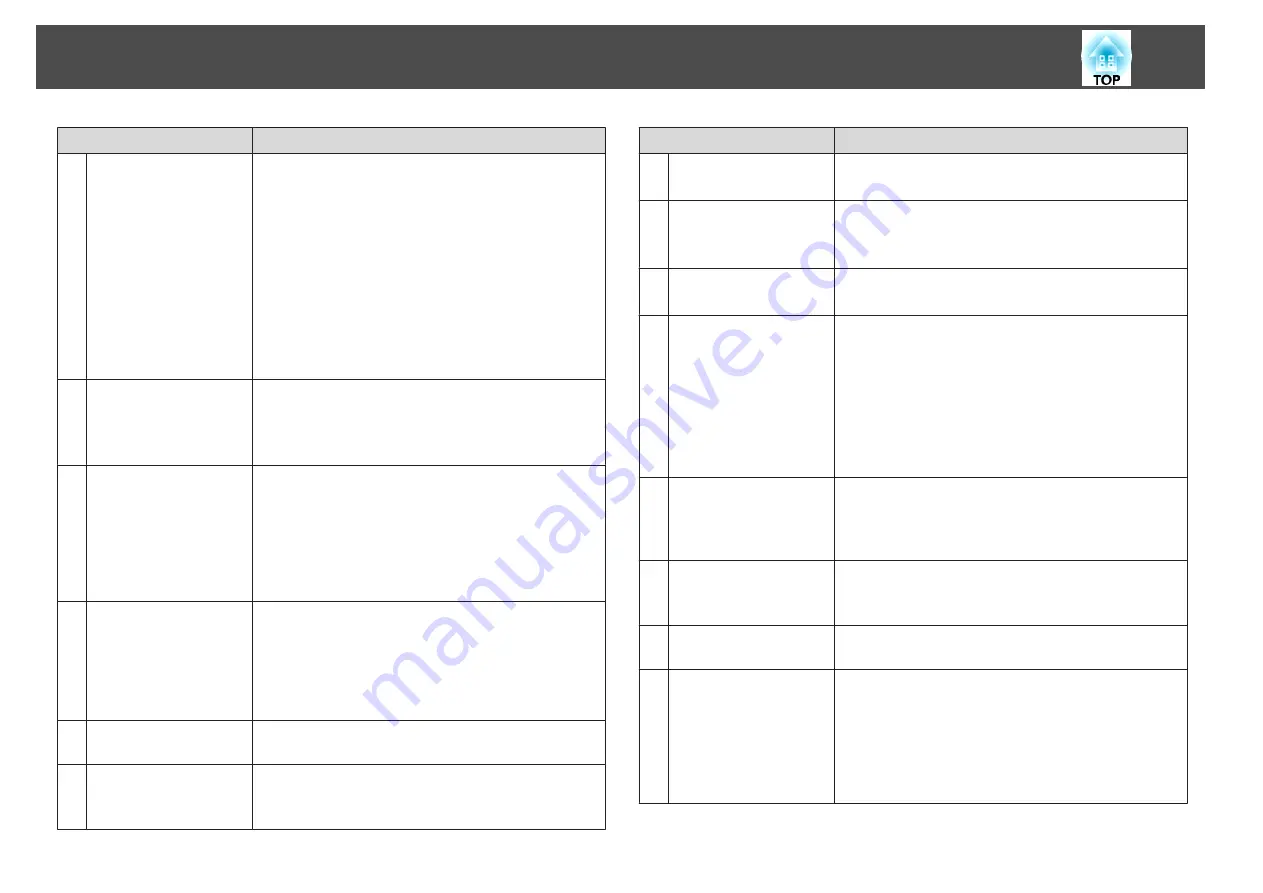
Name
Function
L
[Page] buttons
[
[
][
]
]
Changes pages in files such as PowerPoint files when using
the following projection methods.
(This button cannot be used in Whiteboard Mode.)
•
When using the Wireless Mouse function
s
"Using the Remote Control to Operate the
Mouse Pointer (Wireless Mouse)"
•
When using USB Display
s
•
When connecting to a network
When projecting images using PC Free, pressing these
buttons displays the previous/next screen.
M
[E-Zoom] buttons
[
z
][
x
]
Enlarges or reduces the image without changing the
projection size.
(This button cannot be used in Whiteboard Mode.)
s
"Enlarging Part of the Image (E-Zoom)"
N
[A/V Mute] button
•
Turns the video and audio on or off.
s
"Hiding the Image and Sound Temporarily (A/V
•
You can change the Projection mode as follows by
pressing the button for about five seconds.
Front
W
Front/Upside Down
Rear
W
Rear/Upside Down
O
[Split] button
Each time the button is pressed, the image changes
between projecting two images simultaneously by
splitting the projected screen, or projecting one image as
normal.
s
"Projecting Two Images Simultaneously (Split
P
Strap attachment hole
Allows you to attach a commercially available strap to the
remote control.
Q
[Help] button
Displays and closes the help screen which shows you how
to deal with problems if they occur.
s
Name
Function
R
[Freeze] button
Pauses or resumes image playback.
s
S
[Volume] buttons
[
a
][
b
]
[
a
] Decreases the volume.
[
b
] Increases the volume.
s
T
[Pointer] button
Displays the on-screen pointer.
s
U
[Esc] button
•
Stops the current function.
•
If pressed when the Configuration menu is displayed, it
moves to the previous level.
s
"Using the Configuration Menu"
•
Acts as a mouse's right button when using the Wireless
Mouse function.
s
"Using the Remote Control to Operate the
Mouse Pointer (Wireless Mouse)"
V
[Pen Mode] button
Changes between operating the computer or drawing
using the interactive pen. (This button cannot be used in
Whiteboard Mode.)
s
W
[Color Mode] button
Each time the button is pressed, the color mode changes.
s
"Selecting the Projection Quality (Selecting Color
X
[MHL Menu] button
Displays the settings menu for the device linked to the
projector's MHL port.
Y
[Whiteboard] button
•
Press this when the projector is off to turn on the
projector and start the interactive features in
Whiteboard Mode.
•
Press this when the projector is on to change to
Whiteboard Mode. When pressed during Whiteboard
Mode, it switches to the previous input source.
s
Part Names and Functions
19
Содержание EB-1420Wi
Страница 1: ...User s Guide ...
Страница 8: ...Introduction This chapter explains the projector s features and the part names ...
Страница 29: ...Preparing the Projector This chapter explains how to install the projector and connect projection sources ...
Страница 52: ...Basic Projection Methods This chapter explains how to project and adjust images ...
Страница 71: ...Using the Interactive Features Follow the instructions in these sections to use the interactive features ...
Страница 127: ...Useful Functions This chapter explains useful functions for giving presentations and so on and the security functions ...
Страница 171: ...Configuration Menu This chapter explains how to use the Configuration menu and its functions ...
Страница 203: ...Troubleshooting This chapter describes how to identify problems and what to do if a problem is found ...
Страница 239: ...d Install the new air filter e Close the air filter cover Replacing Consumables 239 ...
Страница 241: ...Appendix ...
Страница 252: ...Units mm Appearance 252 ...
Страница 253: ...Without feet With feet Units mm Appearance 253 ...






























