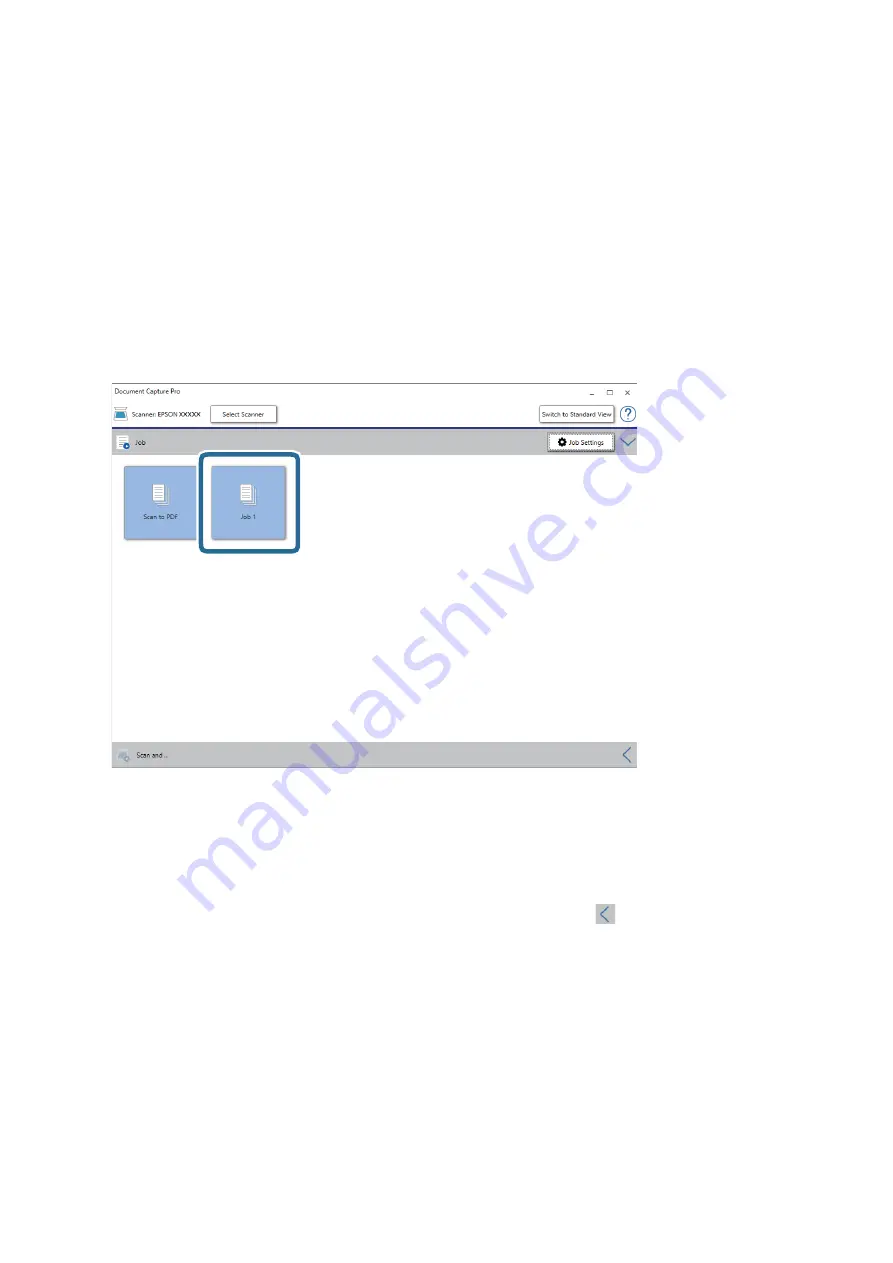
Note:
❏
If you want to upload to a cloud service, you need to set up your account with the cloud service in advance.
❏
If you want to use Evernote as the destination, download the Evernote application from the Evernote Corporation
Website and install it before using this feature.
8.
Click
OK
to close the
Job Settings
screen.
9.
Click
OK
to close the job list screen.
10. Place the original.
11. Click the job icon.
The selected job is performed.
12. Follow the on-screen instructions.
The scanned image is saved using the settings you made for the job.
Note:
You can scan the originals and send the scanned image without using the job. Click
on the
Scan and
bar, and then
click the destination to which you want to send the scanned image.
Related Information
&
“Placing Originals” on page 26
&
“Document Capture Pro / Document Capture” on page 17
&
“Setting a Job (Scan, Save, and Send)” on page 73
&
“Setting a Resolution That Suits the Scanning Purpose” on page 71
User's Guide
Basic Scanning
61






























