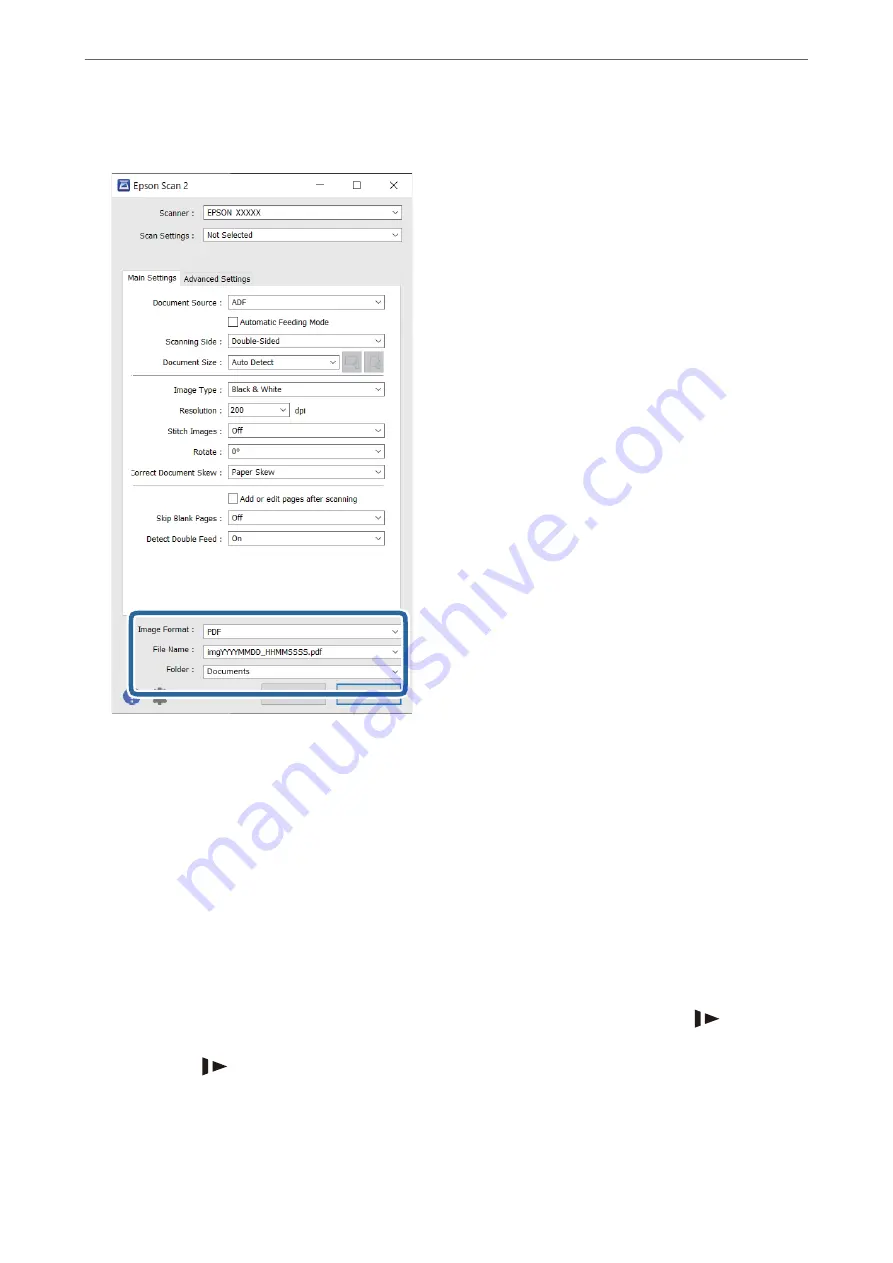
5.
Set the file saving settings.
❏
Image Format
: Select the save format from the list.
You can make detailed settings for each save format except BITMAP and PNG. After selecting the save
format, select
Options
from the list.
❏
File Name
: Check the save file name displayed.
You can change settings for file name by selecting
Settings
from the list.
❏
Folder
: Select the save folder for the scanned image from the list.
You can select other folder or create a new folder by selecting
Select
from the list.
6.
Click
Scan
.
Note:
❏
You can also start scanning by pressing
x
button on the scanner.
❏
To scan originals that are likely to jam, for example thin paper, enable
Slow
mode by pressing the
button to slow
down the feeding speed.
Pressing the
(Slow Mode) button once slows down the paper feeding speed; press it again to return to normal
speed.
The scanned image is saved to the folder you specified.
>
>
86
Содержание DS-570WII
Страница 10: ...Important Instructions Safety Instructions 11 Restrictions on Copying 12 ...
Страница 30: ...Specifications of Originals and Placing Originals Specifications of Originals 31 Placing Originals 36 ...
Страница 236: ...Where to Get Help Technical Support Web Site 237 Contacting Epson Support 237 ...






























