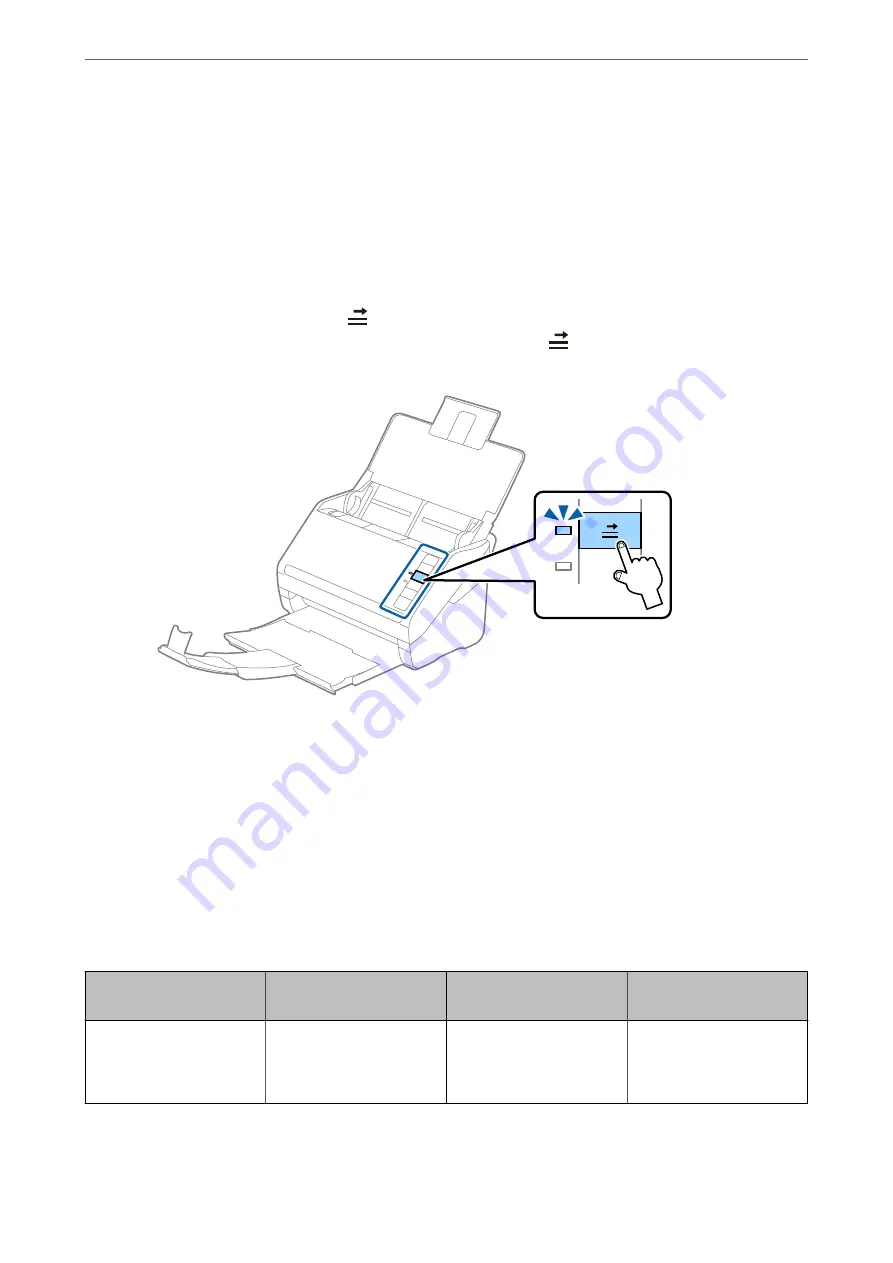
Note:
To scan laminated cards, set the appropriate setting in the Epson Scan 2 window.
When you are using Document Capture Pro, you can open the Epson Scan 2 window by pressing the
Detailed Settings
button on the
Scan Settings
screen.
❏
Select
Scan laminated card
on the
Settings
window on the
Main Settings
tab in Epson Scan 2 to increase the
accuracy of auto size detection. See the Epson Scan 2 help for details.
❏
Select
Off
in
Detect Double Feed
on the
Main Settings
tab in Epson Scan 2. See the Epson Scan 2 help for details.
If you forget to disable
Detect Double Feed
in Epson Scan 2 and a double feed error occurs, remove the card from
the ADF and then reload it, press the
(Double Feed Detection Skip) button on the scanner as shown below to
disable
Detect Double Feed
for the next scan, and then scan again. The
(Double Feed Detection Skip) button
only disables
Detect Double Feed
for one sheet.
Related Information
&
“Required Settings for Special Originals in Epson Scan 2 Window” on page 79
Large Size Originals
Specifications of Large Size Originals
By using the Carrier Sheet sold separately and folding the originals in half, you can scan originals larger than A4
size, such as A3 or B4 sizes.
Size
Thickness
Paper Type
Loading Capacity of the
Carrier Sheet
Up to A3
0.3 mm (0.012 in.) or less
(excluding the thickness of
the Carrier Sheet)
Plain paper
Fine paper
Recycled paper
5 carrier sheets
Specifications of Originals and Placing Originals
>
>
46
Содержание DS-530 II
Страница 10: ...Important Instructions Safety Instructions 11 Restrictions on Copying 12 ...
Страница 27: ...Specifications of Originals and Placing Originals Specifications of Originals 28 Placing Originals 33 ...
Страница 61: ...Basic Scanning Scanning Using a Scanner Button 62 Scanning from a Computer 62 ...
Страница 135: ...Using the Flatbed Scanner Dock About the Flatbed Scanner Dock 136 ...
Страница 184: ...Where to Get Help Technical Support Web Site 185 Contacting Epson Support 185 ...






























